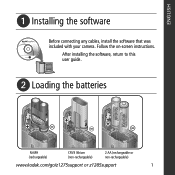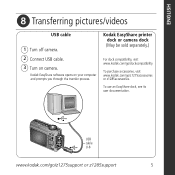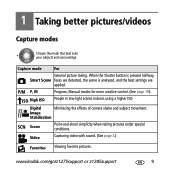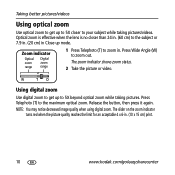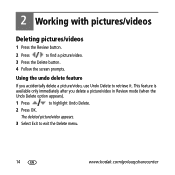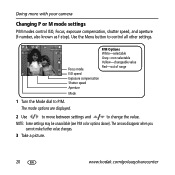Kodak Z1285 Support Question
Find answers below for this question about Kodak Z1285 - EASYSHARE Digital Camera.Need a Kodak Z1285 manual? We have 1 online manual for this item!
Question posted by araper on September 1st, 2012
Black Screen
black screen wont show pics that i take but will show the sample pics. pics show up black on computer when i download them. please help
Current Answers
Related Kodak Z1285 Manual Pages
Similar Questions
Kodak Easyshare V1253 Camera Clock Reset
Kodak EasyShare V1253 camera date and time reset when battery removed. Why?Here is the accurate answ...
Kodak EasyShare V1253 camera date and time reset when battery removed. Why?Here is the accurate answ...
(Posted by dbarcon 5 years ago)
Do You Do Support On Kodak Easyshare Digital Camera
my kodak digital camera won't come on after being charged.
my kodak digital camera won't come on after being charged.
(Posted by cfulkerson1 9 years ago)
How To Repair A Lens On A Kodak Easyshare Z1285 Camera
(Posted by plinli 9 years ago)
How To Disassemble Kodak Easyshare Z1285 Camera
(Posted by grmmrlon 10 years ago)
I Have A Kodak Eazy Share Z1285 Digital Camera. It Has Always Taken Great Pictur
(Posted by eznonlady 11 years ago)