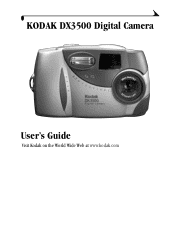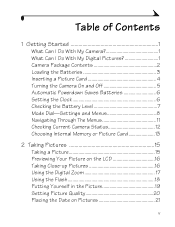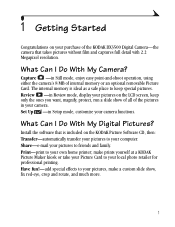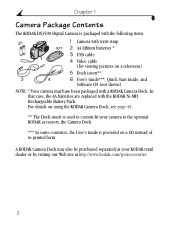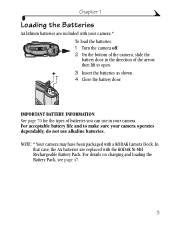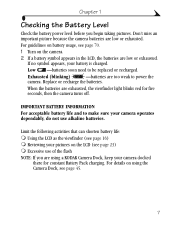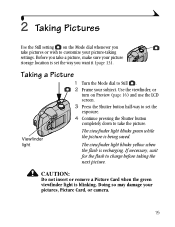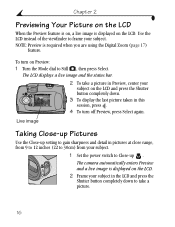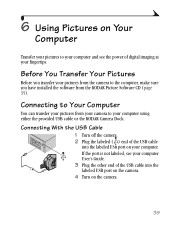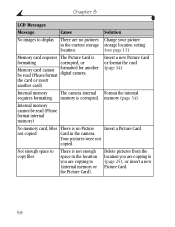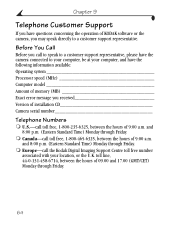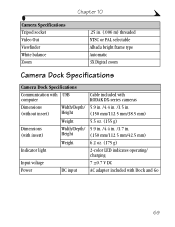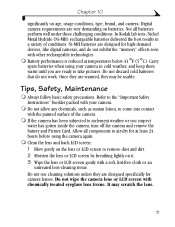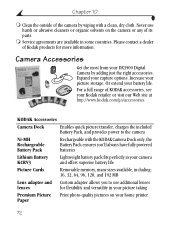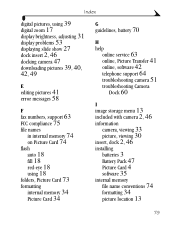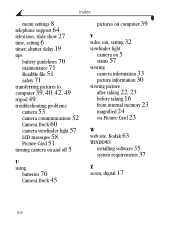Kodak DX3500 Support Question
Find answers below for this question about Kodak DX3500 - EasyShare 2MP Digital Camera.Need a Kodak DX3500 manual? We have 1 online manual for this item!
Question posted by hihowtons on December 18th, 2011
Recharge My Camera?
How do I recharge my camera?
Current Answers
Related Kodak DX3500 Manual Pages
Similar Questions
Kodak Easyshare Z981 Digital Camera
Is it possible to find a battery door for a Kodak Easyshare Z981 cameral. The camera still works. Bu...
Is it possible to find a battery door for a Kodak Easyshare Z981 cameral. The camera still works. Bu...
(Posted by jmorris77 6 years ago)
Kodak Easyshare Zoom Digital M883 Camera
Sir,my Kodak Easyshare Zoom Digitalm883 Camera Is Not Working Properly.it Automatically Turns Off Ju...
Sir,my Kodak Easyshare Zoom Digitalm883 Camera Is Not Working Properly.it Automatically Turns Off Ju...
(Posted by dasarath50 9 years ago)
I Bought A Used Kodak Easyshare Z981 Digital Camera.. I Need The Software To G
I bought a used Kodak Easyshare z981 digital camera.. I need the software to go with it. Do you have...
I bought a used Kodak Easyshare z981 digital camera.. I need the software to go with it. Do you have...
(Posted by hooverbonnie2 10 years ago)
Easyshare V1003 Digital Camera
I need phone numbrr and address of your repair department.
I need phone numbrr and address of your repair department.
(Posted by mykroseft 10 years ago)
Kodak Easyshare C763 Digital Camera Not Working
I purchased Kodak easyshare C763 four years back. At present pictures are over exposed in day time. ...
I purchased Kodak easyshare C763 four years back. At present pictures are over exposed in day time. ...
(Posted by omkumar63 11 years ago)