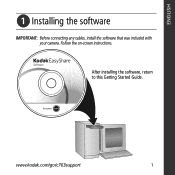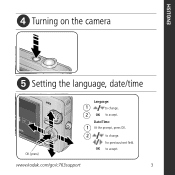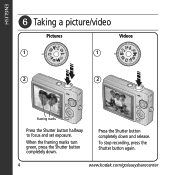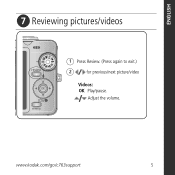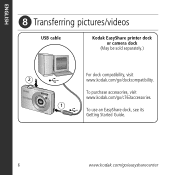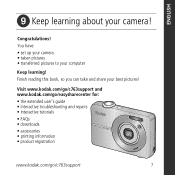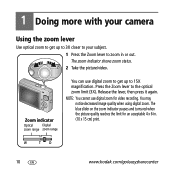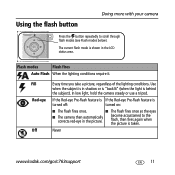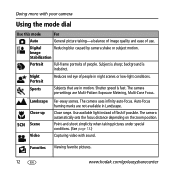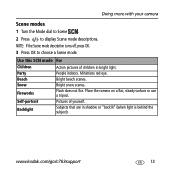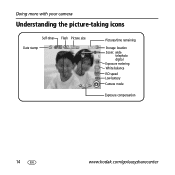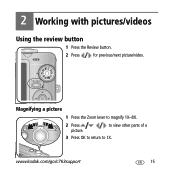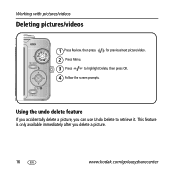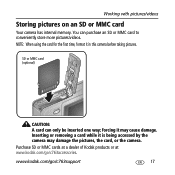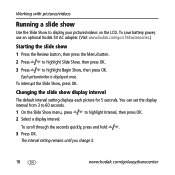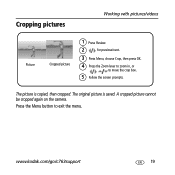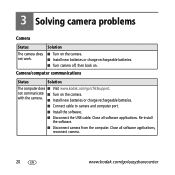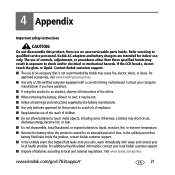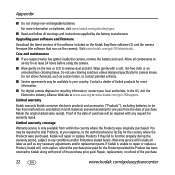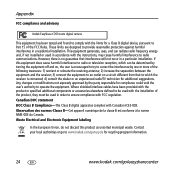Kodak C763 Support Question
Find answers below for this question about Kodak C763 - EASYSHARE Digital Camera.Need a Kodak C763 manual? We have 1 online manual for this item!
Question posted by omkumar63 on January 10th, 2013
Kodak Easyshare C763 Digital Camera Not Working
I purchased Kodak easyshare C763 four years back. At present pictures are over exposed in day time. During night hasy picture comes, Kindly suggest remedy.
Thanks.
Om Kumar, Gwalior
Current Answers
Related Kodak C763 Manual Pages
Similar Questions
Does The Usb Cable Come With The Camera, Or Do You Need To Purchase It Separatel
Do I need to buy a usb cable cable for my Kodak c763 , or does it come with the camera?
Do I need to buy a usb cable cable for my Kodak c763 , or does it come with the camera?
(Posted by mactaquac45 8 years ago)
My Kodak Software No Longer Seems To Able To Download From The C763 Camera
(Posted by gildadd 9 years ago)
My Easy Share Camera Has A Pink Distorted View When Taking Pictures
(Posted by pathondros 10 years ago)
I Bought A Used Kodak Easyshare Z981 Digital Camera.. I Need The Software To G
I bought a used Kodak Easyshare z981 digital camera.. I need the software to go with it. Do you have...
I bought a used Kodak Easyshare z981 digital camera.. I need the software to go with it. Do you have...
(Posted by hooverbonnie2 10 years ago)
Memory On Camera Full Keeps Coming Up Format How Is This Done,
(Posted by hazsabi 11 years ago)