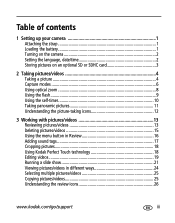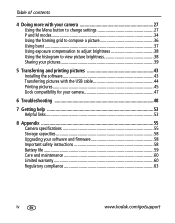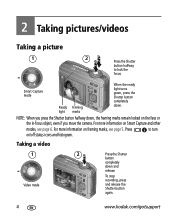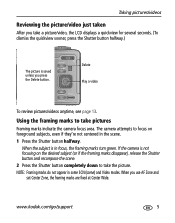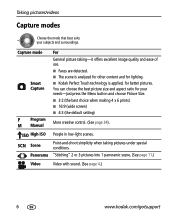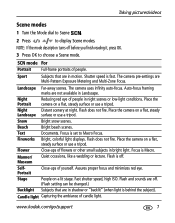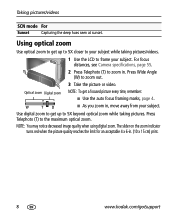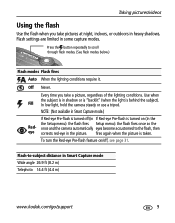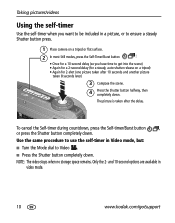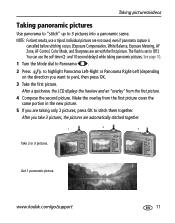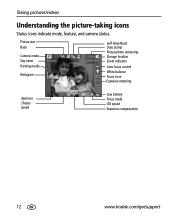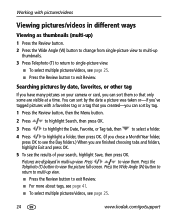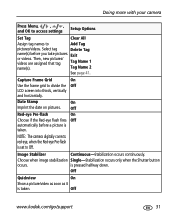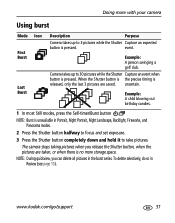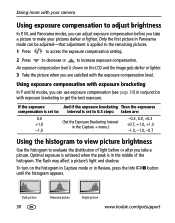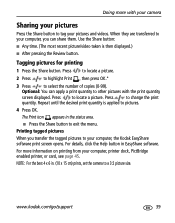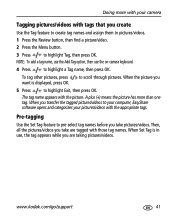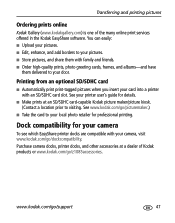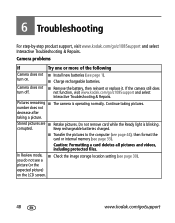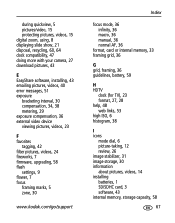Kodak Z1085IS Support Question
Find answers below for this question about Kodak Z1085IS - EASYSHARE Digital Camera.Need a Kodak Z1085IS manual? We have 1 online manual for this item!
Question posted by pathondros on January 10th, 2014
My Easy Share Camera Has A Pink Distorted View When Taking Pictures
The person who posted this question about this Kodak product did not include a detailed explanation. Please use the "Request More Information" button to the right if more details would help you to answer this question.
Current Answers
Related Kodak Z1085IS Manual Pages
Similar Questions
Easy Share Camera Z 1275 Will Not Turn On
I bought a new rechargeable battery but the camera still will not turn on (open).
I bought a new rechargeable battery but the camera still will not turn on (open).
(Posted by passionatelyrawfood 7 years ago)
How Can I Get A Manual For A Camera Dock Series 3?
When I purchased my camera a camera dock and set of instructions for the dock were included.these it...
When I purchased my camera a camera dock and set of instructions for the dock were included.these it...
(Posted by rditton 8 years ago)
The Flash Has Stopped Working On My Kodak Z981 Easy Share Camera
The flash has quit working on my z981 Easy Share Kodak camera. Where can I get it repaired?
The flash has quit working on my z981 Easy Share Kodak camera. Where can I get it repaired?
(Posted by robertdmcguire 10 years ago)
My Kodak Easy Share Camera Is Telling Me That The Internal Memory Card Is Full.
(Posted by lelliott76 11 years ago)
Kodak Easy Share Camera Battery Pack Zd8612 2 Double Aa
I have a Kodak Easy Share camera and cannot find a battery pack anywhere. Can you halp me?It has2 Do...
I have a Kodak Easy Share camera and cannot find a battery pack anywhere. Can you halp me?It has2 Do...
(Posted by dw66719 11 years ago)