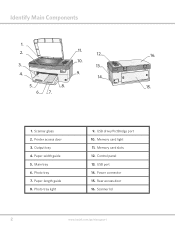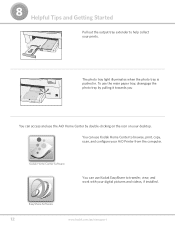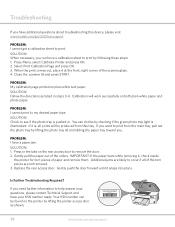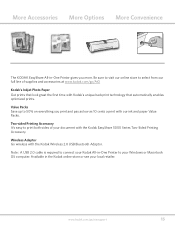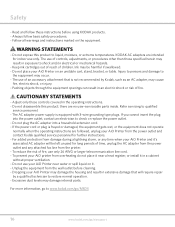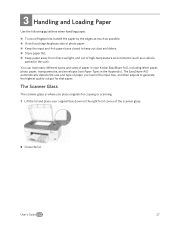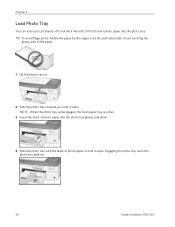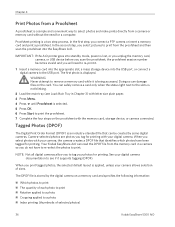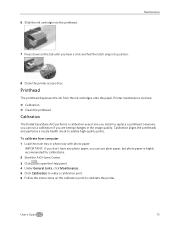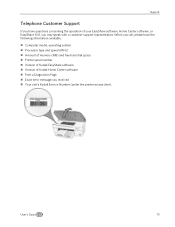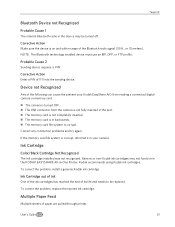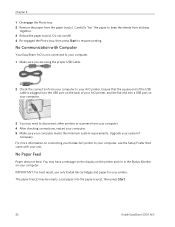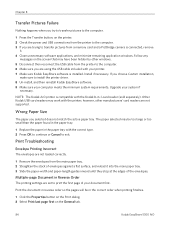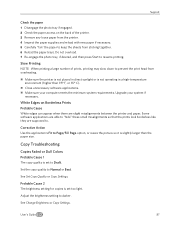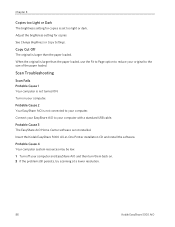Kodak 5300 Support Question
Find answers below for this question about Kodak 5300 - EASYSHARE All-in-One Color Inkjet.Need a Kodak 5300 manual? We have 2 online manuals for this item!
Question posted by rozybabe1 on December 12th, 2013
Can Not Read Printer Paper Too Light Changed With New Kodak Ink Still The Same
The person who posted this question about this Kodak product did not include a detailed explanation. Please use the "Request More Information" button to the right if more details would help you to answer this question.
Current Answers
Related Kodak 5300 Manual Pages
Similar Questions
Can You Print Text In Black Ink When The Color Ink Cartridge Reads Empty?
Can you print text in BLACK INK when the COLOR INK cartridge reads empty? I almost never print color...
Can you print text in BLACK INK when the COLOR INK cartridge reads empty? I almost never print color...
(Posted by elliott621 11 years ago)
Printer Is Very Light With New Ink Jet- Why
(Posted by farmbell 11 years ago)
Easyshare 5300 All In One Printer-how Do I Scan A Photo And Save To My Computer
How do I scan a photo and save to my computer
How do I scan a photo and save to my computer
(Posted by dakota52833782 12 years ago)
Will Not Print On Paper, Even Though New Ink Added
Paper jam, cleared, no paper out of order. New ink cartridges added, but it will not print anything ...
Paper jam, cleared, no paper out of order. New ink cartridges added, but it will not print anything ...
(Posted by msbcemporia 12 years ago)
Can I Use Hp Universal Photo Paper In Kodak Easyshare 5300 Printer?
I have never used my Kodak printer to develop photos. I was wondering whether HP photo paper would b...
I have never used my Kodak printer to develop photos. I was wondering whether HP photo paper would b...
(Posted by dabanegura 13 years ago)