Kodak ESP 7250 Support Question
Find answers below for this question about Kodak ESP 7250 - All-in-one Printer.Need a Kodak ESP 7250 manual? We have 4 online manuals for this item!
Question posted by msbcemporia on December 21st, 2011
Will Not Print On Paper, Even Though New Ink Added
Paper jam, cleared, no paper out of order. New ink cartridges added, but it will not print anything on paper
Current Answers
There are currently no answers that have been posted for this question.
Be the first to post an answer! Remember that you can earn up to 1,100 points for every answer you submit. The better the quality of your answer, the better chance it has to be accepted.
Be the first to post an answer! Remember that you can earn up to 1,100 points for every answer you submit. The better the quality of your answer, the better chance it has to be accepted.
Related Kodak ESP 7250 Manual Pages
User guide - Page 3


... ...3 Paper ...3 Paper types...3 Paper sizes...3 Loading plain paper...4 Loading photo paper ...6
2 Basic Functions Printing ...7 Printing documents ...7 Printing pictures...7 Copying ...9 Scanning ...10 Ordering supplies...10
3 Troubleshooting Basic troubleshooting ...11 Getting help on the Web...12
4 Safety and Warranty Information Safety information ...13 LCD screen safety...13 Ink cartridge...
User guide - Page 5


...ESP 7200 Series All-in-One Printer 23 4
19
18
17
16
5
15
14
6 13
7
12 11
1 Control panel 2 Power cord port 3 USB port 4 Ethernet port 5 Duplexer/rear-access cleanout cover 6 Printer access door 7 Printhead with ink cartridges... installed 8 CF Card slot 9 Front USB port 10 MS/XD/SD Card slot
10 9 8
11 Output tray extender with paper stop...
User guide - Page 13


... a wireless network, or via an Ethernet network/cable.
Open Home Center Software. 4. You can order ink cartridges, paper, and accessories online. Lift the scanner lid, and place the document or picture face down on ....
2. Scanning
KODAK ESP 7200 Series All-in-One Printer
Before scanning, make sure that the printer is connected to the Internet, then:
1.
To order supplies, make sure ...
User guide - Page 14


... and ink cartridges are installed correctly. (The printhead and ink cartridges are using a wireless connection, make sure that :
- Printhead carriage jam
• Open the printer access door and clear any....
• Make sure your printer is
plugged into place.)
Print quality
• For best results, use KODAK Paper or a paper with your printer.
Wait five seconds. the router...
User guide - Page 15


...Service Number (located inside the printer when you cannot resolve. Select All-in -One Printer
Problem
Possible Solutions
Ink cartridge
• Check that KODAK Ink Cartridge(s) are installed. See the ... www.kodak.com/go /aiosupport
12
KODAK ESP 7200 Series All-in -one printer, then Paper jam. Make sure the cartridges click into place.
Getting help with wireless networking...
Extended user guide - Page 4


... pictures simultaneously...50 Scanning from the control panel...51
7 Maintaining Your Printer General care and cleaning...53 Cleaning the scanner glass and document backing 54 Replacing ink cartridges...56 Replacing the printhead ...59 Updating the software and printer firmware...63 Updating if your printer is connected to a computer with WINDOWS OS 63 Updating if your...
Extended user guide - Page 5
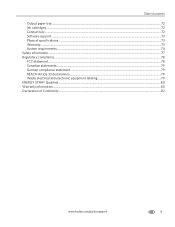
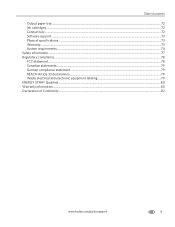
Table of contents
Output paper tray...72 Ink cartridges ...72 Connectivity ...72 Software support ...73 Physical specifications ...73 Warranty...73 System requirements...74 Safety information ...77 Regulatory compliance...78 FCC statement ...78 Canadian statements......
Extended user guide - Page 7


... with ink cartridges installed
12 View port for photo paper 13 Output tray extender with paper stop 14 Output tray 15 Scanner glass 16 Scanner lid 17 Front paper-edge guides 18 Main paper tray 19 Paper tray extender for legal paper 20 Left paper-edge guides 21 Photo paper tray
www.kodak.com/go/aiosupport
1
In addition, this printer supports...
Extended user guide - Page 59


...8226; Do not place objects on , but should be plugged in.)
Keep the printhead and ink cartridges in the printer at www.eia.org or go to www.kodak.com/go /aiosupport
53 In the US,..., which affect the quality and accuracy of its parts.
• To clean the printer, wipe the outside with the printer.
However, Kodak recommends cleaning the scanner glass and lid regularly to the printhead. For...
Extended user guide - Page 62


... on . 2. IMPORTANT: Do not use non-Kodak brand or refilled ink cartridges. The ink cartridges are located in Home Center Software.
To replace an ink cartridge:
1.
Make sure your printer is out of ink, the printer LCD displays a message stating that the black or color ink cartridge needs replacing. Lift the printer access door, and wait for the carriage to move to...
Extended user guide - Page 63


Pinch the tab on the ink cartridge and lift it out of the printhead.
4. www.kodak.com/go/aiosupport
57 Remove the protective cap from drying out.
5.
IMPORTANT: Insert the ink cartridge into the printhead immediately to prevent the printhead from the cartridge. KODAK ESP 7200 Series All-in-One Printer 3. Remove the new ink cartridge from its bag.
Extended user guide - Page 64


Close the printer access door.
58
www.kodak.com/go/aiosupport Insert the ink cartridge into the printhead.
7. Press down on the tab until you hear a click.
8. Maintaining Your Printer 6.
Extended user guide - Page 65


Remove both ink cartridges and set them aside. Make sure your printer is not a regular maintenance procedure.
www.kodak.com/go/aiosupport
59 Replace the printhead only if you receive a new printhead from Kodak. To replace the printhead: 1. Lift the printer access door, and wait for the carriage to move to the access position.
3. KODAK ESP 7200...
Extended user guide - Page 72


... printer, then Print Quality (missing colors, blank prints, etc).
66
www.kodak.com/go /inkjetnetworking. your printer. For more information, go to www.kodak.com/go /aiosupport
the printer is loaded correctly (see Loading paper, page 16). Wireless connectivity
Printhead carriage jam
For wireless connectivity issues, go /inkjetnetworking.
• Open the printer access door and clear...
Extended user guide - Page 73


...com/go /itg.
Select All-in -One Printer
Problem Ink cartridge
Possible Solutions
• Check that KODAK Ink Cartridge(s) are installed. KODAK ESP 7200 Series All-in -one printer, then Paper jam. Make sure the cartridges click into place.
Do not use non-Kodak brand or refilled ink cartridges.
• Remove, then install the cartridges again. Error messages or other problems you cannot...
Extended user guide - Page 78


... 50 sheets of 20 lb plain paper
Ink cartridges
Ink handling 2-cartridge, 6-ink system Ink life 1-year warranty from date of photo paper, up to 21.6 x 36 cm)
Top input paper tray
Paper capacity 40 sheets of purchase
Connectivity
Protocols supported USB 2.0 high speed
Devices supported Computers with WINDOWS OS and computers with custom print applications; does not support progressive JPEG...
Extended user guide - Page 79


KODAK ESP 7200 Series All-in .)
Weight 6.57 kg (14.5 lb) without power supply, printhead, or ink cartridges
Operating ...17.5. x 7.44. x 16.8 in -One Printer
Software support
Application support Third-party image-management software; optical character reader (OCR) support for documents
Media support Plain paper, photo paper, envelopes, greeting cards, card stock, transparencies with proof...
Extended user guide - Page 89


... to printhead and ink cartridges, 1 Adding a network connection to your computer, 4
Declaration of Conformity, 82 Default printer settings, resetting, 4 Defaults
Save document copy options, 39 Save document scanning options, 52 Save photo copy options, 44 Devices supported with printer, 72 Document paper sizes, 75 DPOF, 32 DPOF printing (printing tagged images), 4 Duplex printing, 26 Duplexer...
Extended user guide - Page 90


... copy document, 71 copy photo, 71 photo printing, 70 scanning, 71
Firewall, disabling, 5 Front paper-edge guides, location, 1
G
Glass, scanner, 1 cleaning, 54
H
Home button, 2 Home Center Software, 3
I
Image Capture software, 36 Image formats supported, 72 Index card stock sizes, 75 Ink cartridges, replacing, 56 Ink levels, 56 Installing printer on additional computers on
network, 10 IP...
Extended user guide - Page 91


..., 50 Software support, 73 updating, 63 Sounds, button, changing, 4 Specifications, printer, 73 Start button, 2 System requirements, 74
T
Time to low power, setting, 4 Transferring pictures to a computer, 36 Transparency sizes, 75 Troubleshooting, 66
error messages, 67 getting help on the Web, 68 ink cartridge, 67 paper jam, 67 print quality, 66
www.kodak.com/go/aiosupport
85
Similar Questions
My Printer Wont Print. I Have Put In New Ink Cartridge And It Will Not Print
(Posted by stansplayroom 8 years ago)
Kodak Esp New Ink Cartridge Won't Print
(Posted by wiclu 10 years ago)
Kodak Esp 7250 New Ink Cartridge Won't Print Correctly
(Posted by babyshi2 10 years ago)
Printer Stopped Printing Even With New Ink Cartridges Installed.
(Posted by Papacharliewilcox 12 years ago)
Will Not Print Brand New Black Cartridge Needs New Colour Cartridge
(Posted by Patrickgrimsey 12 years ago)

