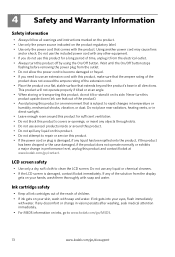Kodak ESP 7250 Support Question
Find answers below for this question about Kodak ESP 7250 - All-in-one Printer.Need a Kodak ESP 7250 manual? We have 4 online manuals for this item!
Question posted by Patrickgrimsey on April 23rd, 2012
Will Not Print Brand New Black Cartridge Needs New Colour Cartridge
The person who posted this question about this Kodak product did not include a detailed explanation. Please use the "Request More Information" button to the right if more details would help you to answer this question.
Current Answers
Related Kodak ESP 7250 Manual Pages
Similar Questions
Esp 7250 Wont Print With New Cartridge
(Posted by pePool 9 years ago)
New Black Cartridge Will Not Print Kodak
(Posted by moJShi 10 years ago)
Can You Print Without A Color Cartridge On A Kodak Esp 7250
(Posted by JohTheB 10 years ago)
Can You Print Text In Black Ink When The Color Ink Cartridge Reads Empty?
Can you print text in BLACK INK when the COLOR INK cartridge reads empty? I almost never print color...
Can you print text in BLACK INK when the COLOR INK cartridge reads empty? I almost never print color...
(Posted by elliott621 11 years ago)
Can I Print Just Using Black Ink Cartridge
(Posted by yrag520 12 years ago)