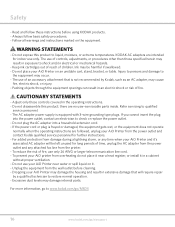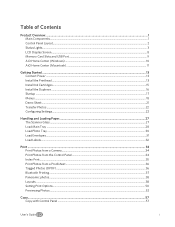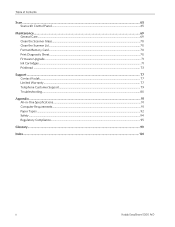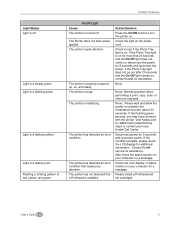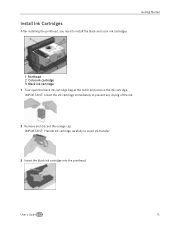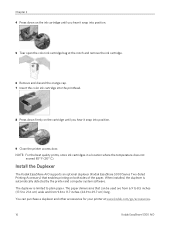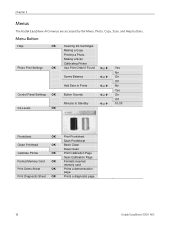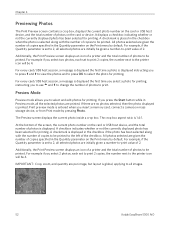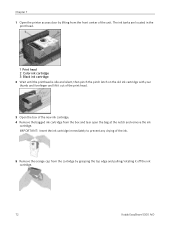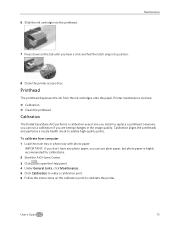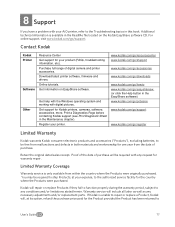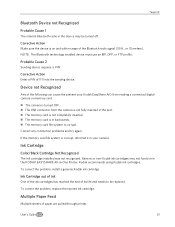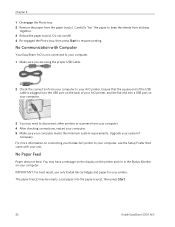Kodak 5300 Support Question
Find answers below for this question about Kodak 5300 - EASYSHARE All-in-One Color Inkjet.Need a Kodak 5300 manual? We have 2 online manuals for this item!
Question posted by elliott621 on February 25th, 2013
Can You Print Text In Black Ink When The Color Ink Cartridge Reads Empty?
Current Answers
Answer #1: Posted by tintinb on February 27th, 2013 12:03 AM
- From your computer, select Start > Settings > Printers and Faxes.
- Right-click the name of your printer.
- Select Printing Preferences.
- Select the Advanced tab, then under the Color printing section, select Print Colors as Black and White.
- Click OK.
If you have more questions, please don't hesitate to ask here at HelpOwl. Experts here are always willing to answer your questions to the best of our knowledge and expertise.
Regards,
Tintin
Related Kodak 5300 Manual Pages
Similar Questions
I'm trying to print a letter and the black ink will not print. I installed a new cartridge and it st...
Printer was fine until I cleared a paper jam. Color prints fine, test sheet prints fine, black very ...
I can make a copy just fine (black and color ink) but when I try to copy something from the computer...
Haven't had the printer too long and would be surpried if we are already out of ink is there a way t...