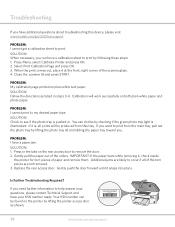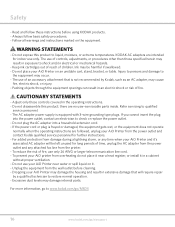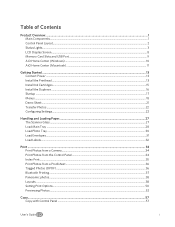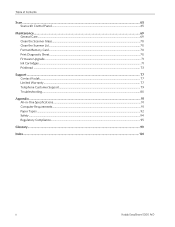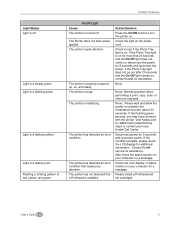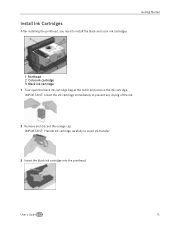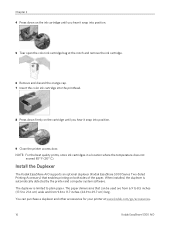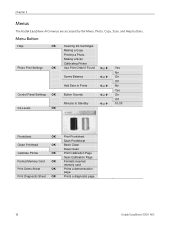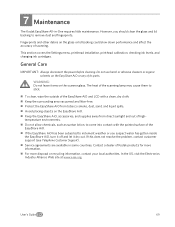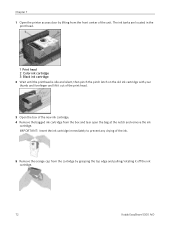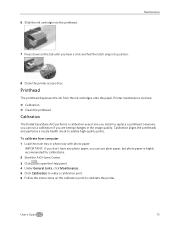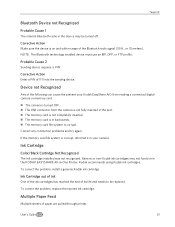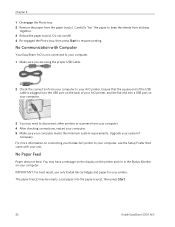Kodak 5300 Support Question
Find answers below for this question about Kodak 5300 - EASYSHARE All-in-One Color Inkjet.Need a Kodak 5300 manual? We have 2 online manuals for this item!
Question posted by jln4314 on August 27th, 2013
Black Ink Cartridge Prints Very Dim. Have Replaced & Results Still Same. This Ha
Printer was fine until I cleared a paper jam. Color prints fine, test sheet prints fine, black very very dim. have replaced both cartridges & results are the same. service #:07A0364, Kidak Office Hero 6.1, Dell Inspiron, Windows 7, Office 2010
Current Answers
Related Kodak 5300 Manual Pages
Similar Questions
How Do I Repair A Ink Cartridge Missing On A Kodak Office 6150 Printer
(Posted by merlir2 10 years ago)
Easy Share 5300 Won't Print In Black But Will Print In Colors
I'm trying to print a letter and the black ink will not print. I installed a new cartridge and it st...
I'm trying to print a letter and the black ink will not print. I installed a new cartridge and it st...
(Posted by damouse1085 10 years ago)
How Do You Put In A Black Ink Cartridge On A Kodak Esp Office 6150
(Posted by annuvi 10 years ago)
Can You Print Text In Black Ink When The Color Ink Cartridge Reads Empty?
Can you print text in BLACK INK when the COLOR INK cartridge reads empty? I almost never print color...
Can you print text in BLACK INK when the COLOR INK cartridge reads empty? I almost never print color...
(Posted by elliott621 11 years ago)
Black Ink Not Printing When I Try To Copy Something Off My Computer.
I can make a copy just fine (black and color ink) but when I try to copy something from the computer...
I can make a copy just fine (black and color ink) but when I try to copy something from the computer...
(Posted by banddcox 11 years ago)