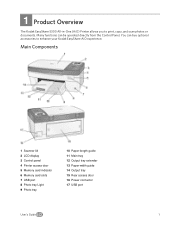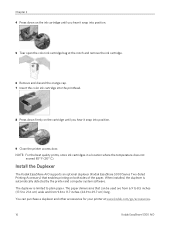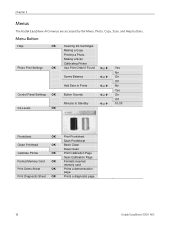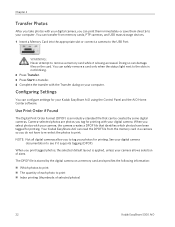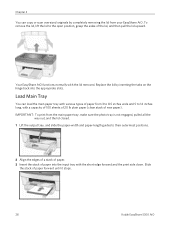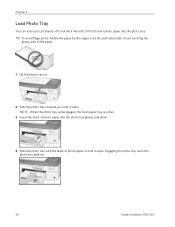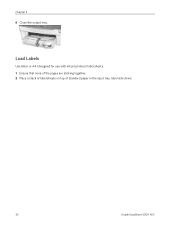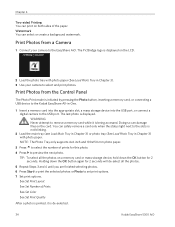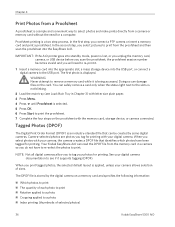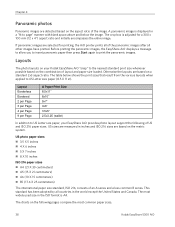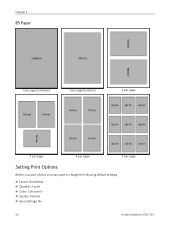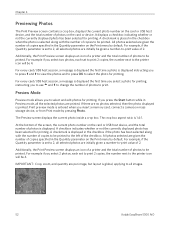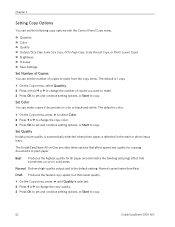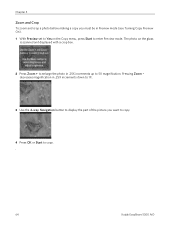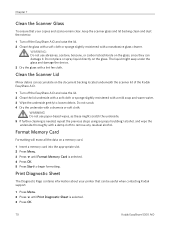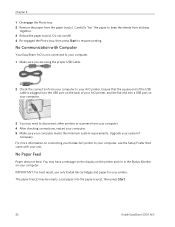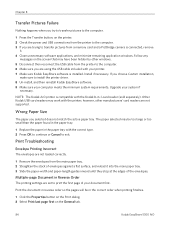Kodak 5300 Support Question
Find answers below for this question about Kodak 5300 - EASYSHARE All-in-One Color Inkjet.Need a Kodak 5300 manual? We have 2 online manuals for this item!
Question posted by dabanegura on March 30th, 2011
Can I Use Hp Universal Photo Paper In Kodak Easyshare 5300 Printer?
I have never used my Kodak printer to develop photos. I was wondering whether HP photo paper would be compatible with my Kodak printer (easy share 5300) all in one. Please advise on what do. I was rushing when I purchased the HP photo paper. Thank you.
Current Answers
Related Kodak 5300 Manual Pages
Similar Questions
Easy Share 5300 Won't Print In Black But Will Print In Colors
I'm trying to print a letter and the black ink will not print. I installed a new cartridge and it st...
I'm trying to print a letter and the black ink will not print. I installed a new cartridge and it st...
(Posted by damouse1085 10 years ago)
I Cant Find A Driver For My Kodak Easy Share 300 Printer Can You Help
(Posted by phart69 11 years ago)
Easyshare 5300 All In One Printer-how Do I Scan A Photo And Save To My Computer
How do I scan a photo and save to my computer
How do I scan a photo and save to my computer
(Posted by dakota52833782 12 years ago)
Poor Picture Quality When Using Kodak Universal Inkjet Paper
I by mistake purchased two 60 sheet boxes of kodak quality photo paper.i have been using my initial ...
I by mistake purchased two 60 sheet boxes of kodak quality photo paper.i have been using my initial ...
(Posted by ian67610 12 years ago)