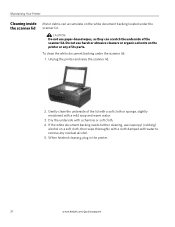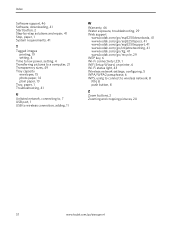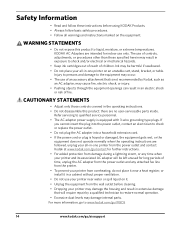Kodak ESP 5250 Support Question
Find answers below for this question about Kodak ESP 5250 - All-in-one Printer.Need a Kodak ESP 5250 manual? We have 4 online manuals for this item!
Question posted by ian67610 on December 14th, 2011
Poor Picture Quality When Using Kodak Universal Inkjet Paper
Current Answers
Answer #1: Posted by kcmjr on December 14th, 2011 3:34 PM
Drivers can be found here: http://support.en.kodak.com/app/answers/list/kw/Kodak%20ESP%205250,%20Driver/selected/true
Make sure the PC doing the printing has the latest drivers for the operating system in use AND that the proper driver is selected in the printer properties. Sometimes Windows selects the wrong driver. You need to manually verify that the proper driver is selected. In some cases uninstall the drivers and reinstall from scratch.
Also, try a second PC, see if the same issue results.
Make sure to plug directly into the printer and not use a network connection or print server to connect. Any intermediary device like a print server may alter the job after it's been formatted.
Windows also acts as like a print server so you can install a printer on a PC, then share it out to others. make sure to test with a direct connection to the printer.
If all these things still produce the same result try a different image, perhaps a different image format (jpg verses gif). Also, what program is processing the print job? It may affect the output. Try using the Windows image preview and/or MS Paint programs that come with Windows. You can also try using GIMP which is an extremely powerfull (and free) image manipulation tool. http://www.gimp.org/
Hopefully at least one of these suggestions will point you at the issue. From here thats about all I can do. If the issue still exists you need to have a tech physically examine the entire setup. Nothing beats hands on.
Good luck.
Licenses & Certifications: Microsoft, Cisco, VMware, Novell, FCC RF & Amateur Radio licensed.
Related Kodak ESP 5250 Manual Pages
Similar Questions
wrong
I have tried numerous times to get rid of the message "error 3528" but it still doesn't want to prin...