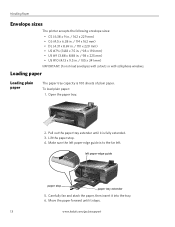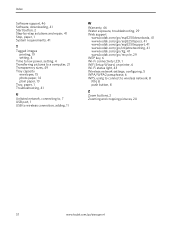Kodak ESP 5250 Support Question
Find answers below for this question about Kodak ESP 5250 - All-in-one Printer.Need a Kodak ESP 5250 manual? We have 4 online manuals for this item!
Question posted by snagzndaisy on January 24th, 2013
5250 Printer Says It Has A Paper Jam. Cleared But Still Showing Error Code 352
I have tried numerous times to get rid of the message "error 3528" but it still doesn't want to print. I have had the back off, blown out the back and front, re-set afterwards and still getting same message 3528. I am desperatye to finish work I have to do and cannot think of anything else to do! Please can you help. Thank you in anticipation.
Current Answers
Related Kodak ESP 5250 Manual Pages
Similar Questions
Why Does My Kodak Esp 5250 Keep Saying Printhead Jam And Is Not Jammed
(Posted by jjalma1 9 years ago)
Have Cleaned And Cleared My Kodak 5220 Printer -but It Still Shows Error 3528
(Posted by hunter512002 10 years ago)
Kodak Esp 5200 Won't Print After Paper Jam Cleared
(Posted by shxajodae 10 years ago)
Why Does My Kodak Esp 7250 Printer Keep Saying Paper Jam And There Is Not A
paper jam
paper jam
(Posted by Joetyf 10 years ago)
My Printer Says Paper Jam Error Code 3550. Clear Paper Out And Still Says It
(Posted by swalsh20 12 years ago)