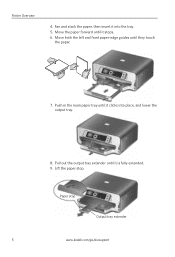Kodak ESP 7250 Support Question
Find answers below for this question about Kodak ESP 7250 - All-in-one Printer.Need a Kodak ESP 7250 manual? We have 4 online manuals for this item!
Question posted by swalsh20 on May 17th, 2012
My Printer Says Paper Jam Error Code 3550. Clear Paper Out And Still Says It
The person who posted this question about this Kodak product did not include a detailed explanation. Please use the "Request More Information" button to the right if more details would help you to answer this question.
Current Answers
Related Kodak ESP 7250 Manual Pages
Similar Questions
Kodak 5250 Carriage Jam Error Will Not Clear
(Posted by AJPSOU 9 years ago)
Error Code 30
How do I resolve error code 30 and get my printer printing again?
How do I resolve error code 30 and get my printer printing again?
(Posted by wer30731 10 years ago)
Kodak Printer Error Code Wont Clear
(Posted by Fllentro 10 years ago)
Kodak 5250 Series Has A Rear Paper Jam Error Code 3524. Found No Problem.wont P
keeps showing paper jam message
keeps showing paper jam message
(Posted by dsfreeman9634 11 years ago)
Error Code 3523
printer is saying paper jam there is no paper in printer. error code 3523 and 3524
printer is saying paper jam there is no paper in printer. error code 3523 and 3524
(Posted by cmaybern300 11 years ago)