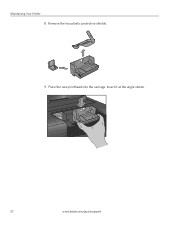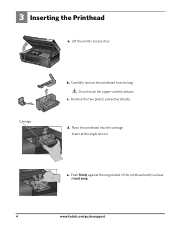Kodak ESP 5250 Support Question
Find answers below for this question about Kodak ESP 5250 - All-in-one Printer.Need a Kodak ESP 5250 manual? We have 4 online manuals for this item!
Question posted by AJPSOU on May 30th, 2014
Kodak 5250 Carriage Jam Error Will Not Clear
The person who posted this question about this Kodak product did not include a detailed explanation. Please use the "Request More Information" button to the right if more details would help you to answer this question.
Current Answers
Related Kodak ESP 5250 Manual Pages
Similar Questions
Kodak 5250 Paper Jam Error Cannot Get It To Go Away
(Posted by Russepe 10 years ago)
How To Fix A Carriage Jam On Kodak Printer
(Posted by loscottg 10 years ago)
Printhead Carriage Jam Error
I did everything as stated in the answers you gave others and it still doesn't work. Is there anythi...
I did everything as stated in the answers you gave others and it still doesn't work. Is there anythi...
(Posted by fmrzSkwr73 10 years ago)
Print Head Carriage Jam
Print head carriage jam - checked for obstructions, removed and replaced ink cartridges, turned off ...
Print head carriage jam - checked for obstructions, removed and replaced ink cartridges, turned off ...
(Posted by claireallen75 12 years ago)
Printhead Carriage Jam
It says there is aprinthead carriage jam - I have followed the instructions - there is no obstructio...
It says there is aprinthead carriage jam - I have followed the instructions - there is no obstructio...
(Posted by claireallen75 12 years ago)