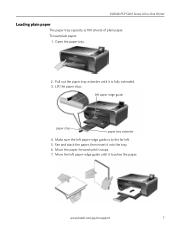Kodak ESP 5250 Support Question
Find answers below for this question about Kodak ESP 5250 - All-in-one Printer.Need a Kodak ESP 5250 manual? We have 4 online manuals for this item!
Question posted by shxajodae on September 5th, 2013
Kodak Esp 5200 Won't Print After Paper Jam Cleared
The person who posted this question about this Kodak product did not include a detailed explanation. Please use the "Request More Information" button to the right if more details would help you to answer this question.
Current Answers
Related Kodak ESP 5250 Manual Pages
Similar Questions
Kodak Esp 5200 Won't Print Wirelessly
(Posted by misicekosis 10 years ago)
5250 Printer Says It Has A Paper Jam. Cleared But Still Showing Error Code 352
I have tried numerous times to get rid of the message "error 3528" but it still doesn't want to prin...
I have tried numerous times to get rid of the message "error 3528" but it still doesn't want to prin...
(Posted by snagzndaisy 11 years ago)
Printer Won't Print. Paper Jam
It won't print. Keeps saying there is a paper jam but there isn't.
It won't print. Keeps saying there is a paper jam but there isn't.
(Posted by Linda2jt 11 years ago)
Help With Kodak Esp 7200 Paper Jam Cleared. Computer Isn't Signaling The P
(Posted by spottersmith 11 years ago)