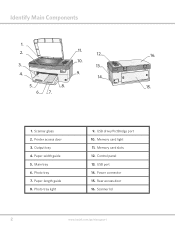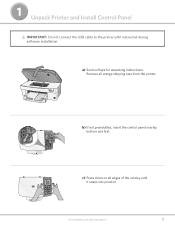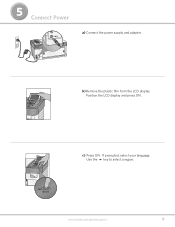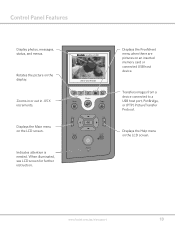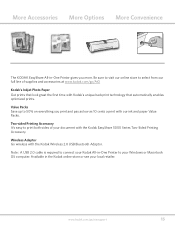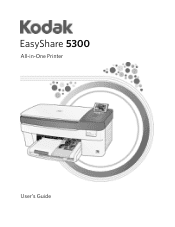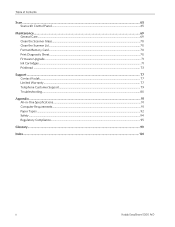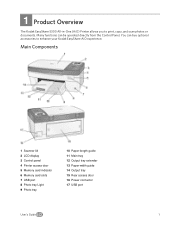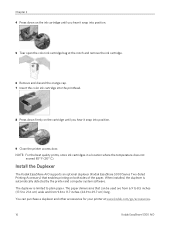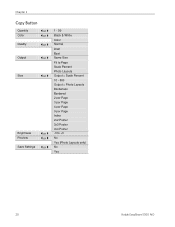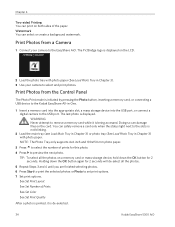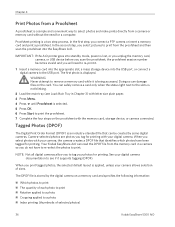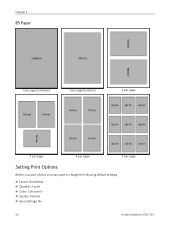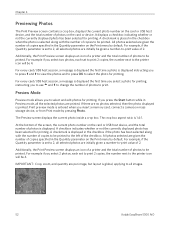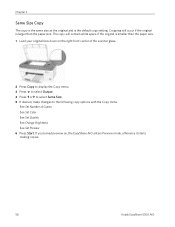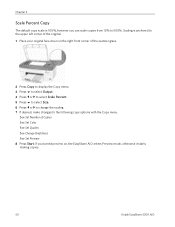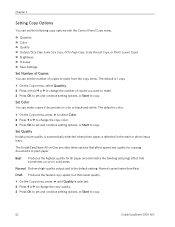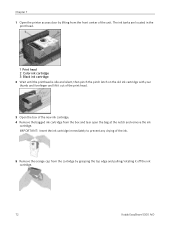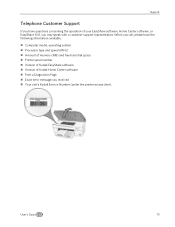Kodak 5300 Support Question
Find answers below for this question about Kodak 5300 - EASYSHARE All-in-One Color Inkjet.Need a Kodak 5300 manual? We have 2 online manuals for this item!
Question posted by millardaltis on September 7th, 2012
Lost Installion Disk 5300 Easy Share
service number f376454
Current Answers
Answer #1: Posted by LightofEarendil on September 8th, 2012 7:30 AM
You can find all available software and drivers for your printer here:
http://support.en.kodak.com/app/answers/list/p/5,62,420/c/890/selected/true
Cheers
Related Kodak 5300 Manual Pages
Similar Questions
Where To Purchase A Kodak 6150 Easy Share
(Posted by KHANBcba 10 years ago)
I Can't Scanning Kodak Easyshare 5300
(Posted by omahmKutek 10 years ago)
Easy Share 5300 Won't Print In Black But Will Print In Colors
I'm trying to print a letter and the black ink will not print. I installed a new cartridge and it st...
I'm trying to print a letter and the black ink will not print. I installed a new cartridge and it st...
(Posted by damouse1085 10 years ago)
I Cant Find A Driver For My Kodak Easy Share 300 Printer Can You Help
(Posted by phart69 11 years ago)
Can I Use Hp Universal Photo Paper In Kodak Easyshare 5300 Printer?
I have never used my Kodak printer to develop photos. I was wondering whether HP photo paper would b...
I have never used my Kodak printer to develop photos. I was wondering whether HP photo paper would b...
(Posted by dabanegura 13 years ago)