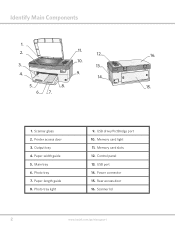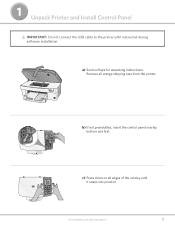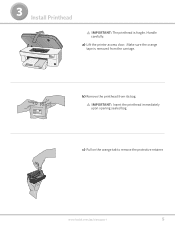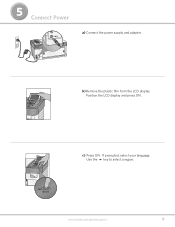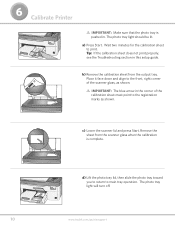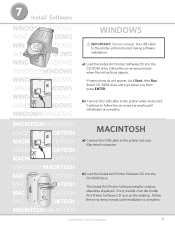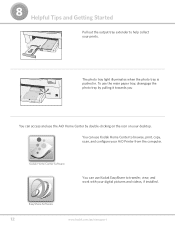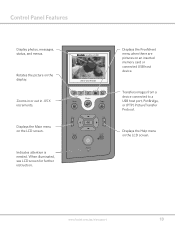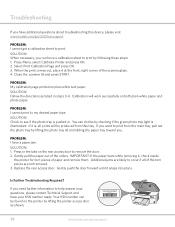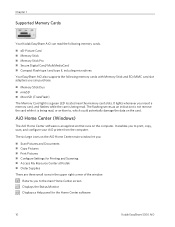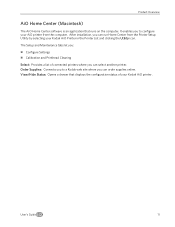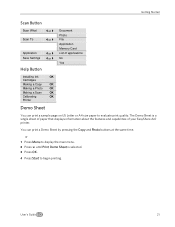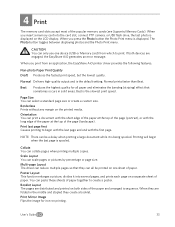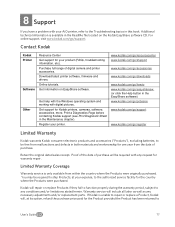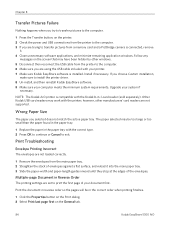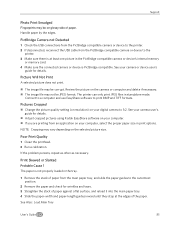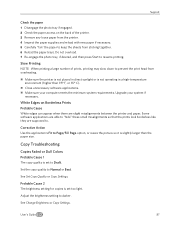Kodak 5300 Support Question
Find answers below for this question about Kodak 5300 - EASYSHARE All-in-One Color Inkjet.Need a Kodak 5300 manual? We have 2 online manuals for this item!
Question posted by beny1306 on August 1st, 2012
My Printer Is Saying Printer Driver Hoist 32bit Applications Has Stopped Working
The person who posted this question about this Kodak product did not include a detailed explanation. Please use the "Request More Information" button to the right if more details would help you to answer this question.
Current Answers
Related Kodak 5300 Manual Pages
Similar Questions
The Printer Does Not Print Good, My Be It Needs To Fix Alignment
the printer not working good
the printer not working good
(Posted by Eddie555 9 years ago)
Win 8 Driver?
Is there a windows 8 driver for the Kodak 5300 printer?
Is there a windows 8 driver for the Kodak 5300 printer?
(Posted by snovalany 11 years ago)
I've Only Used My Scanner Like 3 Times And It Stopped Working Tonight What To Do
MY scanner stopped working on my esp7250 I've only used it like three times and went to use it tonig...
MY scanner stopped working on my esp7250 I've only used it like three times and went to use it tonig...
(Posted by JeremiahJKeesling 12 years ago)
Need Kodak Esp 7250 All-in-one Printer Driver For Mac
every now and then I am having problem printing. I have a wirless router without internet. when I se...
every now and then I am having problem printing. I have a wirless router without internet. when I se...
(Posted by josephaoun 12 years ago)
Can I Use Hp Universal Photo Paper In Kodak Easyshare 5300 Printer?
I have never used my Kodak printer to develop photos. I was wondering whether HP photo paper would b...
I have never used my Kodak printer to develop photos. I was wondering whether HP photo paper would b...
(Posted by dabanegura 13 years ago)