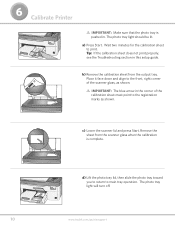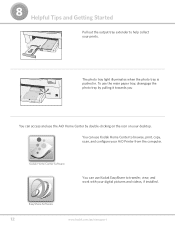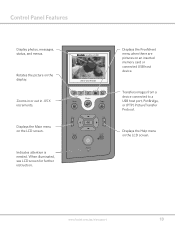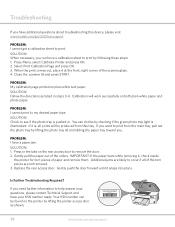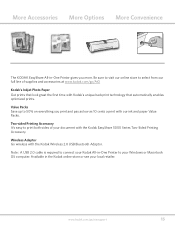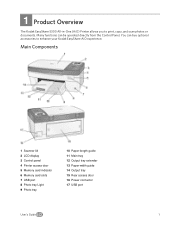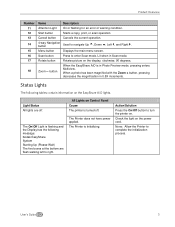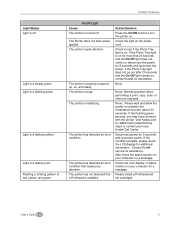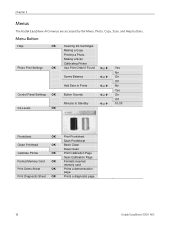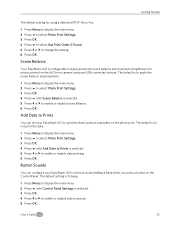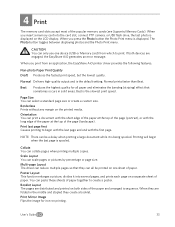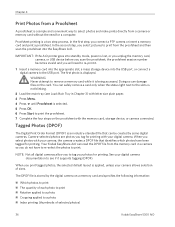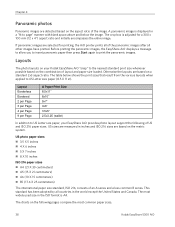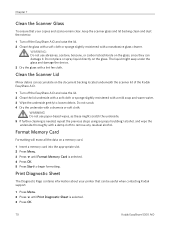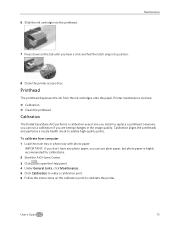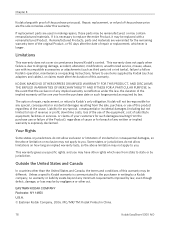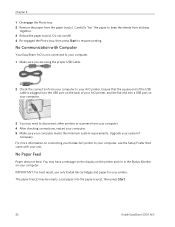Kodak 5300 Support Question
Find answers below for this question about Kodak 5300 - EASYSHARE All-in-One Color Inkjet.Need a Kodak 5300 manual? We have 2 online manuals for this item!
Question posted by Eddie555 on July 26th, 2014
The Printer Does Not Print Good, My Be It Needs To Fix Alignment
Current Answers
Answer #1: Posted by TheWiz on July 27th, 2014 9:53 AM
Clean Printhead Procedure:
For ESP 3250, 5250, 5210; ESP Office 2150, 2170, 6150; ESP 7250, 9250, C110, C310, C315, 1.2, 3.2, 3.2s, HERO 2.2, 4.2, 3.1, 5.1, 7.1, 9.1, and OFFICE HERO 6.1 printers:
- Press Home on the printer control panel.
- Press the down arrow button until Maintenance is selected, then press OK.
- Press the down arrow until Clean Printhead is selected, then press OK.
For ESP 5, 7, or 9 printers:
- Press Menu to display the Main Menu.
- Press the down arrow button until Maintenance is selected, then press OK.
- Press the down arrow until Clean Printhead is selected, then press OK.
For the ESP 3 printer:
- On the control panel, press and hold Cancel + Copy/Resume simultaneously until the On/Off light flashes.
- The On/Off light continues to flash during the cleaning procedure.
Related Kodak 5300 Manual Pages
Similar Questions
Can you print text in BLACK INK when the COLOR INK cartridge reads empty? I almost never print color...
Just hooked up printer to computer, the printer works but nothing happens when I try to scan somethi...