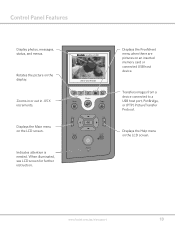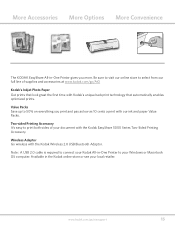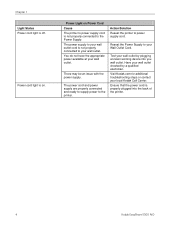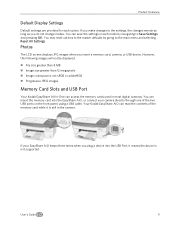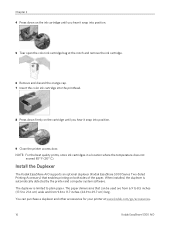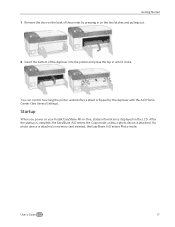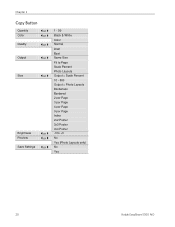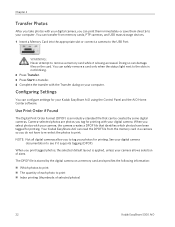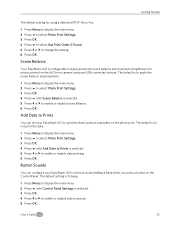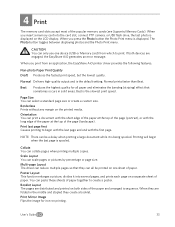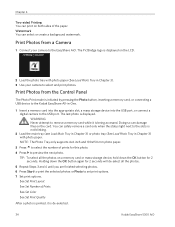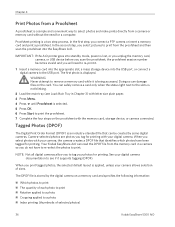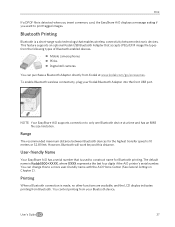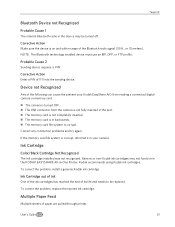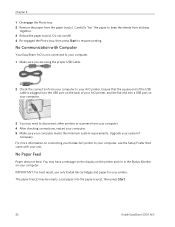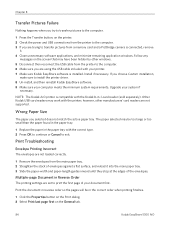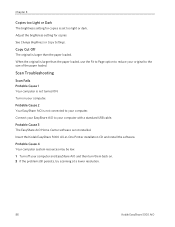Kodak 5300 Support Question
Find answers below for this question about Kodak 5300 - EASYSHARE All-in-One Color Inkjet.Need a Kodak 5300 manual? We have 2 online manuals for this item!
Question posted by snovalany on January 25th, 2013
Win 8 Driver?
Current Answers
Answer #1: Posted by tintinb on January 25th, 2013 7:00 PM
- Kodak 5300 Windows XP Printer Driver Download
- Kodak 5300 Windows Vista Printer Driver Download
- Kodak 5300 Windows Vista 64-bit Printer Driver Download
- Kodak 5300 Windows 7 Printer Driver Download
- Kodak 5300 Windows 7 64-bit Printer Driver Download
Source:
http://www.siliconguide.com/drivers/device/1761/
If you have more questions, please don't hesitate to ask here at HelpOwl. Experts here are always willing to answer your questions to the best of our knowledge and expertise.
Regards,
Tintin
Related Kodak 5300 Manual Pages
Similar Questions
Can you print text in BLACK INK when the COLOR INK cartridge reads empty? I almost never print color...
I have never used my Kodak printer to develop photos. I was wondering whether HP photo paper would b...