Insignia NS-DSC1110A Silver Support Question
Find answers below for this question about Insignia NS-DSC1110A Silver.Need a Insignia NS-DSC1110A Silver manual? We have 3 online manuals for this item!
Question posted by tabbygallimore on November 28th, 2011
Drivers
Do you have drivers for Insignia Camera NS-DSC1110A
Current Answers
There are currently no answers that have been posted for this question.
Be the first to post an answer! Remember that you can earn up to 1,100 points for every answer you submit. The better the quality of your answer, the better chance it has to be accepted.
Be the first to post an answer! Remember that you can earn up to 1,100 points for every answer you submit. The better the quality of your answer, the better chance it has to be accepted.
Related Insignia NS-DSC1110A Silver Manual Pages
User Manual (English) - Page 2
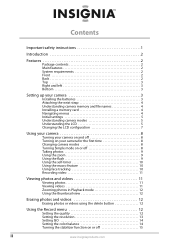
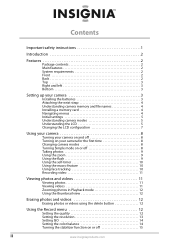
... and file names 4 Installing a memory card 4 Navigating menus 4 Initial settings 5 Understanding camera modes 5 Understanding the LCD 5 Changing the LCD configuration 7
Using your camera 8
Turning your camera on and off 8 Turning on your camera for the first time 8 Changing camera modes 8 Turning Simple mode on or off 8 Taking photos 9 Using the zoom 9 Using the flash 9 Using...
User Manual (English) - Page 5


... to excessive heat such as sunshine, fire, or the like.
• Turn off the camera before inserting or removing batteries.
• Use only the provided batteries or the types of...been damaged in this manual with a dry cloth.
7 Do not install near water.
6 Clean only with your camera.
1 Read these instructions.
2 Keep these instructions.
3 Heed all warnings.
4 Follow all instructions.
5 Do not...
User Manual (English) - Page 6
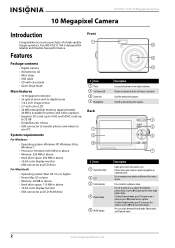
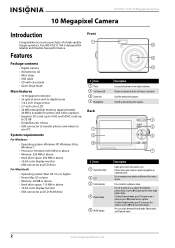
... 5x digital zoom • 1/2.3 inch image sensor • 2.7-inch color LCD • 32 MB internal flash memory (approximately
20 MB is activated. Flashes when your purchase of a high-quality Insignia product. Press to zoom in on .
Used for reliable and trouble-free performance. Records audio during video capture. NS-DSC1110A 10 Megapixel Camera
10 Megapixel Camera...
User Manual (English) - Page 7


... Strap ring
Description Lets you hear audio recorded during video capture.
Setting up your camera
Installing the batteries
Make sure that the + and -
Press to this compartment.
...1 Speaker 2 Shutter button 3 POWER button 4 LCD backlight button
Description
Lets you connect your camera to start or stop a video recording.
Attach the wrist strap (included) to increase the ...
User Manual (English) - Page 8
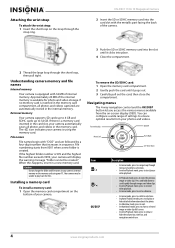
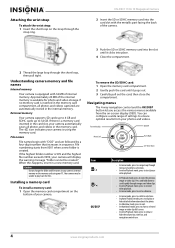
...Description
• In menu mode, press to navigate up to 32 GB. NS-DSC1110A 10 Megapixel Camera
2 Insert the SD or SDHC memory card into the card slot with the metallic part facing the...32 MB of your camera automatically saves all photos and videos captured are followed by a four-digit number that increases in a new memory card.
If no memory card is using your camera's internal memory or the...
User Manual (English) - Page 9
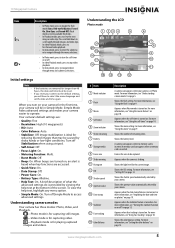
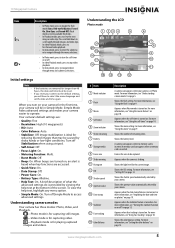
...Simple Mode. Shows the color balance setting. If you will be reset. Understanding camera modes
Your camera has three modes: Photo, Video, and Playback.
-Photo mode is for capturing ...www.insigniaproducts.com
5 Image stabilization is turned on page 10.
For more information, see "Understanding camera modes" on page 10.
A memory card icon appears when a memory card is heard when key...
User Manual (English) - Page 10
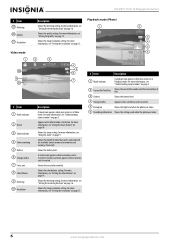
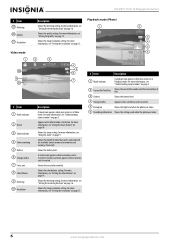
...playback icon appears when your camera is in Playback mode....camera modes" on page 12.
For more information, see "Setting the resolution" on . For more information, see "Understanding camera modes" on page 9. A camera icon appears when no memory card is in Video mode. Shows the metering setting. # Item 19 Metering 20 Quality 21 Resolution
Video mode
NS-DSC1110A 10 Megapixel Camera...
User Manual (English) - Page 11
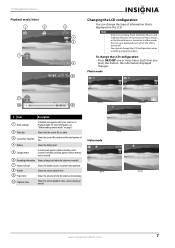
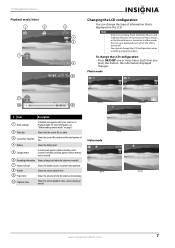
...A memory card icon appears when a memory card is inserted.
10 Megapixel Camera Playback mode (Video)
Changing the LCD configuration
You can change the LCD configuration: • ...the amount of files.
4 Battery
Shows the battery level.
Video mode
5 Storage media
A camera icon appears when no memory card is inserted.
6 Recording information Shows settings used when the ...
User Manual (English) - Page 12
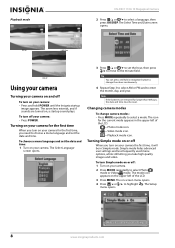
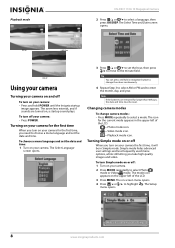
... hold POWER until the Insignia startup
image appears. The icon
for the first time, you turn on -screen menu opens. 4 Press / or / to select a mode.
To choose a menu language and set the hour, then press / to move to enter the month, day, and year.
Playback mode
NS-DSC1110A 10 Megapixel Camera
2 Press / or / to...
User Manual (English) - Page 13
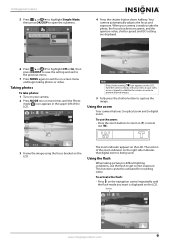
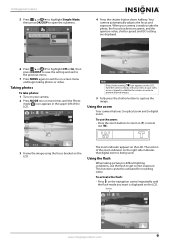
... highlight Simple Mode, then press OK/DISP to exit the on the LCD. Flash icon
www.insigniaproducts.com
9 Using the zoom
Your camera features 3x optical zoom and 5x digital zoom. The zoom indicator appears on -screen menu and begin taking pictures in (T) or zoom
out (W).
3 Frame the image using the focus...
User Manual (English) - Page 14
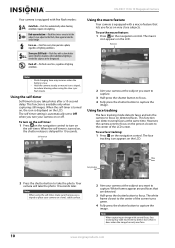
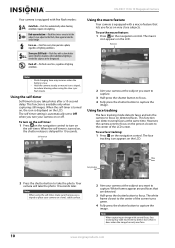
... shooting conditions require extra lighting.
Notes
When using the slow sync flash mode. NS-DSC1110A 10 Megapixel Camera
Your camera is low. Macro icon
Notes
•
•
Flash charging time may take...shutter release is available only when capturing still images. Using the macro feature
Your camera is automatically set to capture the image.
The white frame closest to the ...
User Manual (English) - Page 15
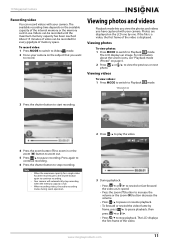
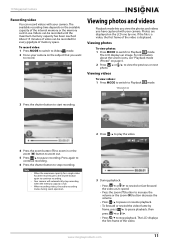
...(W) button to zoom out.
5 Press / to stop playback.
10 Megapixel Camera
Recording video
You can record videos with your camera. Video playback icon
3 Press the shutter button to start recording.
2 Press...of the video. To record video: 1 Press MODE to switch to Video mode.
2 Focus your camera on page 6. 2 Press / or / to continue recording. Viewing photos and videos
Playback mode ...
User Manual (English) - Page 16
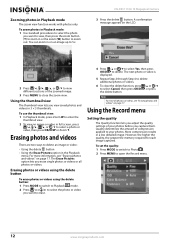
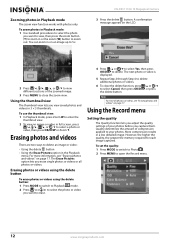
... the zoom (W) button to 5×.
Erasing photos and videos
There are two ways to select a photo or
video, then press OK/DISP or Zoom T.
NS-DSC1110A 10 Megapixel Camera
3 Press the delete button. To use the thumbnail view: 1 In Playback mode, press Zoom W to enter the
thumbnail view.
2 To view an image or...
User Manual (English) - Page 17
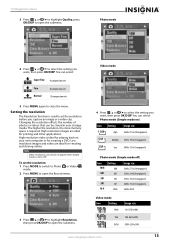
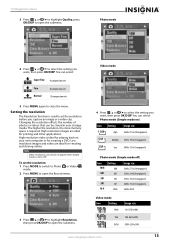
... the resolution
The Resolution function is required.
Video mode
4 Press / or / to set to select the setting you want , then press OK/DISP. 10 Megapixel Camera
3 Press / or / to highlight Quality, press OK/DISP to close the menu. You can only be stored in your own computer or for e-mailing and...
User Manual (English) - Page 18
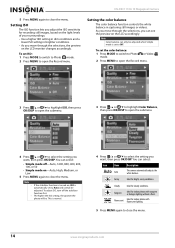
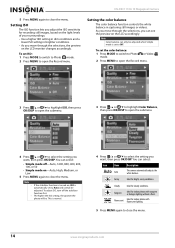
... press OK/DISP. The higher the ISO setting, the grainier the photo will be adjusted.
NS-DSC1110A 10 Megapixel Camera
5 Press MENU again to select the setting you want , then press OK/DISP.
To ... / to open the Record menu. Note
Color balance can select:
Icon Item
Auto Auto
Description
The camera automatically adjusts the white balance. This is normal.
4 Press / or / to close the menu...
User Manual (English) - Page 20
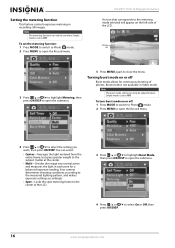
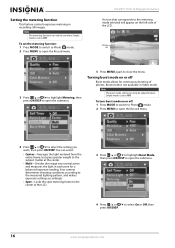
... the LCD.
3 Press / or / to highlight Burst Mode, then press OK/DISP to open the submenu.
5 Press MENU again to open the Record menu.
NS-DSC1110A 10 Megapixel Camera
An icon that corresponds to select the setting you want, then press OK/DISP. To turn burst mode on or off
Burst mode allows...
User Manual (English) - Page 22


NS-DSC1110A 10 Megapixel Camera
3 Press / or / to highlight Copy to Card, then press / or OK/DISP to open the submenu.
4 Press /...to highlight All, then press OK/DISP.
Viewing a slideshow of photos
Note
If a memory card is inserted, photos stored in your camera's internal memory will not be shown in internal memory, remove the memory card. To view a slideshow of photos stored in the ...
User Manual (English) - Page 24
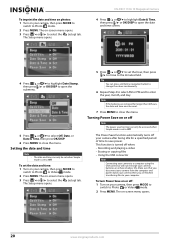
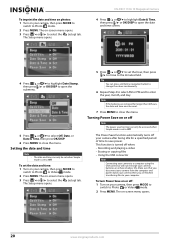
...or off: 1 Turn on your camera, then press MODE to
switch to a computer using the USB connector will not recharge your camera's batteries or enhance battery life. NS-DSC1110A 10 Megapixel Camera
4 Press / or / to...or / to close the menu.
To imprint the date and time on photos: 1 Turn on your camera, then press MODE to
switch to save function can only be set when Simple mode is turned off...
User Manual (English) - Page 26
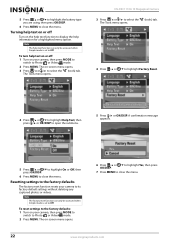
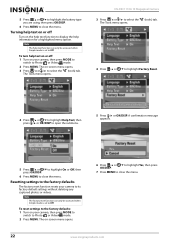
... press MODE to
switch to Off. Note
The help text on or off
Turn on your camera to select the (tools) tab.
NS-DSC1110A 10 Megapixel Camera 3 Press / or / to open the submenu.
5 Press / or OK/DISP.
To ...2 Press MENU.
Resetting settings to the factory defaults
The factory reset function resets your camera, then press MODE to
switch to close the menu.
22
www.insigniaproducts.com
User Manual (English) - Page 28
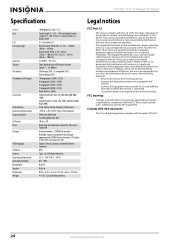
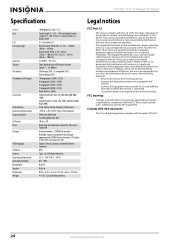
NS-DSC1110A 10 Megapixel Camera
Specifications
Sensor Lens
LCD Focusing range
Aperture Shutter File format Resolution (still image...Weight
10 Megapixels, Type: 1/2.3
Focal Length: F = 6.3 - 18.9 mm (optical zoom range 35.5 - 106.5 mm), 3× optical zoom, 5× digital zoom
2.7-inch color LCD
Normal mode: Wide/Tele: 31.5 in. ~ infinity (80 cm ~ infinity) Macro mode: Wide: 3.9 in. 39.4 in. (10...
Similar Questions
Usb Cable
Where can I get a replacement USB cable for my insignia digital camera NS-DSC1112?
Where can I get a replacement USB cable for my insignia digital camera NS-DSC1112?
(Posted by cgmeyer2536 11 years ago)
Insignia Model: Rf-ns-dsc1112s Manual
Would like to find a insignia Model: RF-NS-DSC1112SL manual that does not require that I downolad so...
Would like to find a insignia Model: RF-NS-DSC1112SL manual that does not require that I downolad so...
(Posted by Anonymous-56824 12 years ago)
Where Can I Find A Replacement Usb Cord For A Digital Camera?
Where can I find a replacement usb cord for a digital camera?
Where can I find a replacement usb cord for a digital camera?
(Posted by dixieclassies 12 years ago)
Driver Software
Please how can I download the driver for Digital Camera NS-DSC7P09 7.0 megapixels
Please how can I download the driver for Digital Camera NS-DSC7P09 7.0 megapixels
(Posted by sosemeke 13 years ago)

