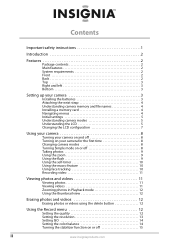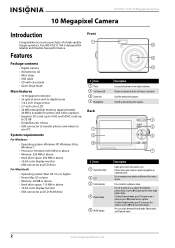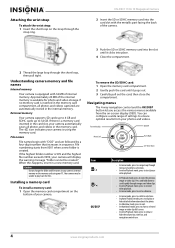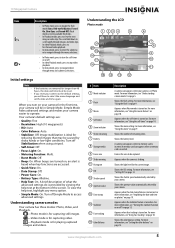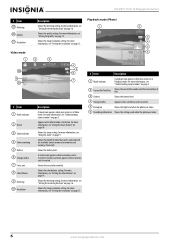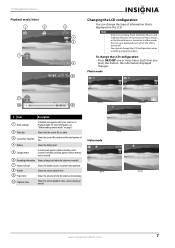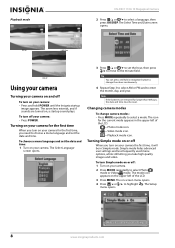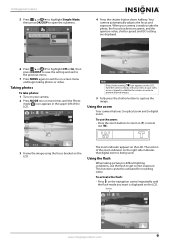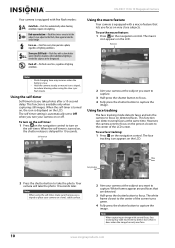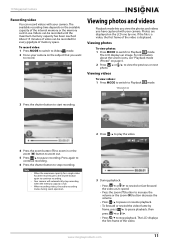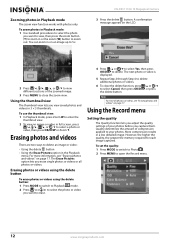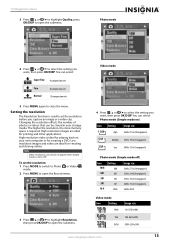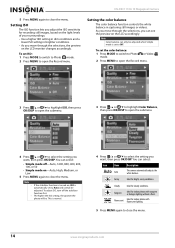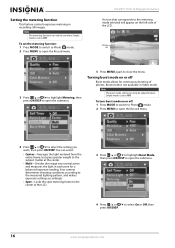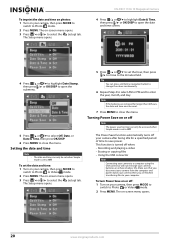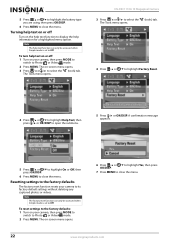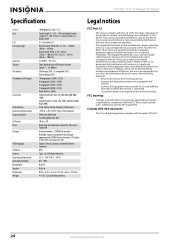Insignia NS-DSC1110A Silver Support Question
Find answers below for this question about Insignia NS-DSC1110A Silver.Need a Insignia NS-DSC1110A Silver manual? We have 3 online manuals for this item!
Current Answers
Related Insignia NS-DSC1110A Silver Manual Pages
Similar Questions
Usb Cable
Where can I get a replacement USB cable for my insignia digital camera NS-DSC1112?
Where can I get a replacement USB cable for my insignia digital camera NS-DSC1112?
(Posted by cgmeyer2536 11 years ago)
Insignia Model: Rf-ns-dsc1112s Manual
Would like to find a insignia Model: RF-NS-DSC1112SL manual that does not require that I downolad so...
Would like to find a insignia Model: RF-NS-DSC1112SL manual that does not require that I downolad so...
(Posted by Anonymous-56824 12 years ago)
Where Can I Find A Replacement Usb Cord For A Digital Camera?
Where can I find a replacement usb cord for a digital camera?
Where can I find a replacement usb cord for a digital camera?
(Posted by dixieclassies 12 years ago)
Driver Software
Please how can I download the driver for Digital Camera NS-DSC7P09 7.0 megapixels
Please how can I download the driver for Digital Camera NS-DSC7P09 7.0 megapixels
(Posted by sosemeke 13 years ago)