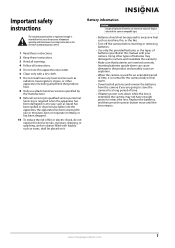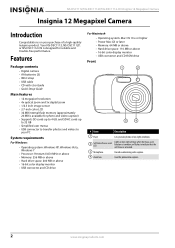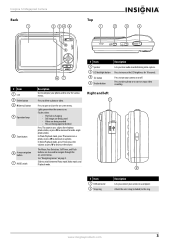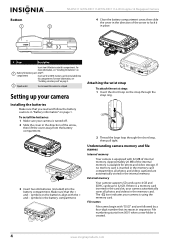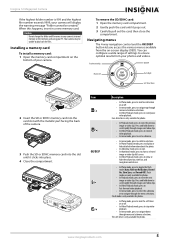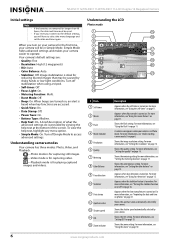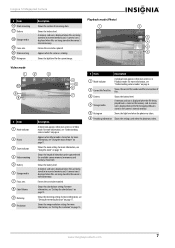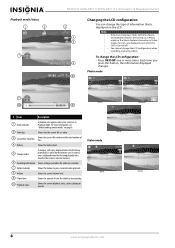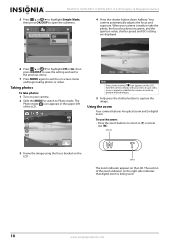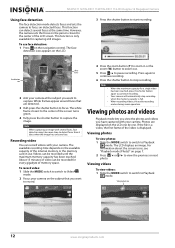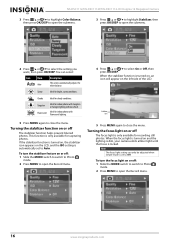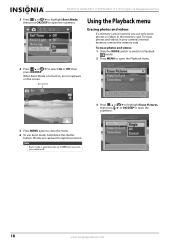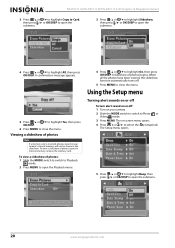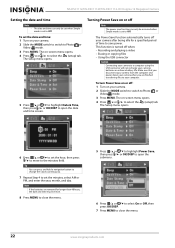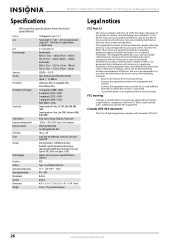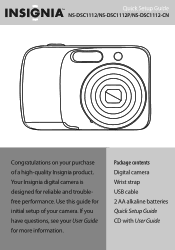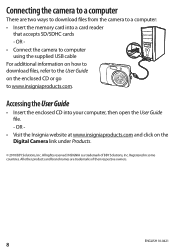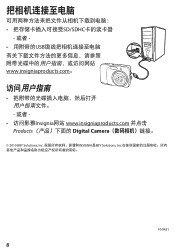Insignia NS-DSC1112 Support Question
Find answers below for this question about Insignia NS-DSC1112.Need a Insignia NS-DSC1112 manual? We have 8 online manuals for this item!
Question posted by Anonymous-56824 on April 16th, 2012
Insignia Model: Rf-ns-dsc1112s Manual
Would like to find a insignia Model: RF-NS-DSC1112SL manual that does not require that I downolad some program.
Current Answers
Answer #1: Posted by JohnINSG on July 17th, 2012 9:33 AM
You may download a copy of the User Manual via http://www.insigniaproducts.com/products/cameras-camcorders-photo-frames/NS-DSC1112SL.html?supportTab=open. The RF at the beginning of your model number indicates a refurbished product. Our manuals are in PDF format, so Adobe Reader (or equivalent) is required. Adobe Reader is preinstalled on most computers, so you shouldn't need to download another application. I hope this helps.
John
Best Buy Exclusive Brands Support
Related Insignia NS-DSC1112 Manual Pages
Similar Questions
Are There Any Firmware Updates Got The Insignia Ns-dsc10 B
(Posted by Jtobin99 10 years ago)
Usb Cable
Where can I get a replacement USB cable for my insignia digital camera NS-DSC1112?
Where can I get a replacement USB cable for my insignia digital camera NS-DSC1112?
(Posted by cgmeyer2536 11 years ago)
Where Can I Find A Replacement Usb Cord For A Digital Camera?
Where can I find a replacement usb cord for a digital camera?
Where can I find a replacement usb cord for a digital camera?
(Posted by dixieclassies 12 years ago)
Driver Software
Please how can I download the driver for Digital Camera NS-DSC7P09 7.0 megapixels
Please how can I download the driver for Digital Camera NS-DSC7P09 7.0 megapixels
(Posted by sosemeke 13 years ago)