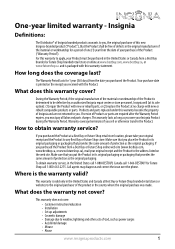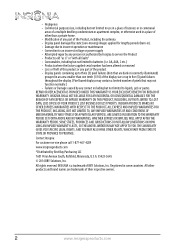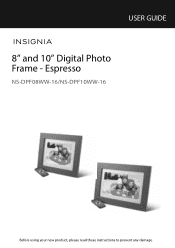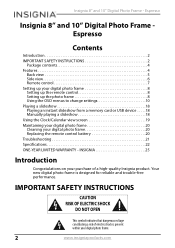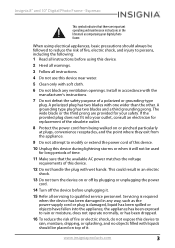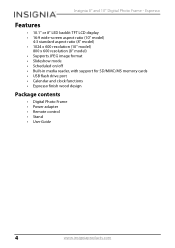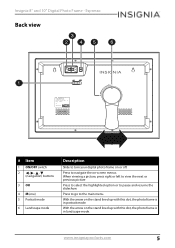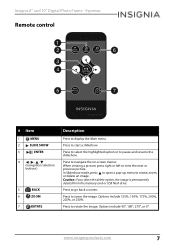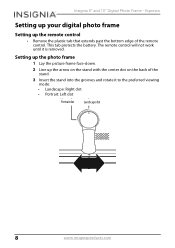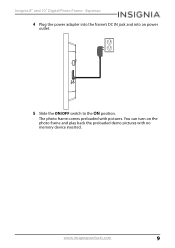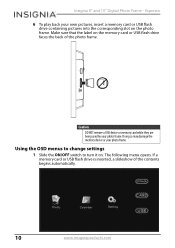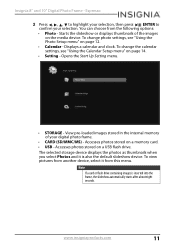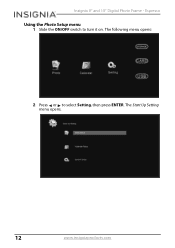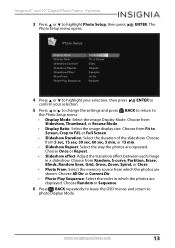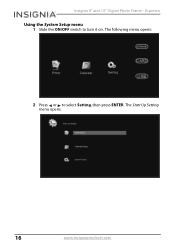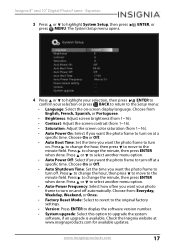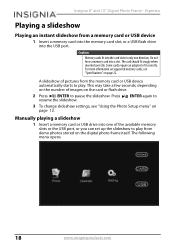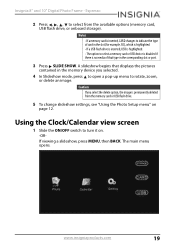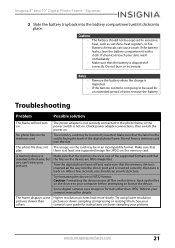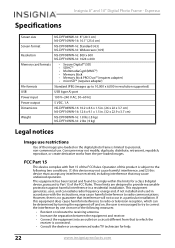Insignia NS-DPF08WW-16 Support Question
Find answers below for this question about Insignia NS-DPF08WW-16.Need a Insignia NS-DPF08WW-16 manual? We have 3 online manuals for this item!
Question posted by anitawilbur on January 5th, 2016
Rotating Pictures
I have a few pictures on my frame that appear rotated the wrong way. (upside down, Landscape when should be portrait) They are in the correct position on my USB. I have tried the rotate feature using the remote but it doesn't save the change. The next time the photo comes up, it is back to the wrong position. How do I save the changes I make?
Current Answers
Answer #1: Posted by MadaraUchiha on January 6th, 2016 4:58 AM
Hello, refer to the link below to get a user manual for your device.
https://www.manualowl.com/m/Insignia/NS-DPF08WW-16/Manual/463976
Hope it helps
Related Insignia NS-DPF08WW-16 Manual Pages
Similar Questions
Not Getting Any Power
My 3 month old picture frame just stopped working like it was unplugged. I tried everything I though...
My 3 month old picture frame just stopped working like it was unplugged. I tried everything I though...
(Posted by Vaniejenhuis 3 years ago)
Can't Get Photos
I put photos on a flash drive and put it in the frame, but nothing happe
I put photos on a flash drive and put it in the frame, but nothing happe
(Posted by Playvil 8 years ago)
Can I Hook Up My Insignia Ns-dv1080p To A Tv And Recored Live Video?
(Posted by thesweetestever86 11 years ago)
Use The Product In Europe?
Hi, could one use this digital picture frame in Europe (220V grid) with a local adapter? I think it ...
Hi, could one use this digital picture frame in Europe (220V grid) with a local adapter? I think it ...
(Posted by peterbk9 12 years ago)
Volume Issues
How do fix the volume of my camera NS-DV720PBL2? I PRESS REC AND THEN WHEN I PLAY AGAIN TO SEE WHAT...
How do fix the volume of my camera NS-DV720PBL2? I PRESS REC AND THEN WHEN I PLAY AGAIN TO SEE WHAT...
(Posted by gnobre 12 years ago)