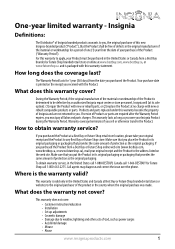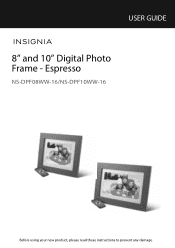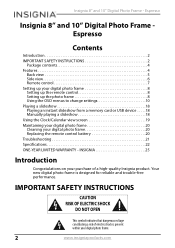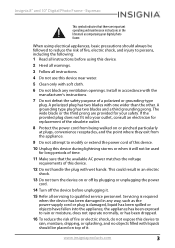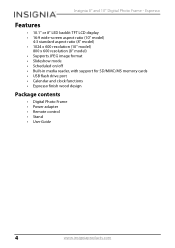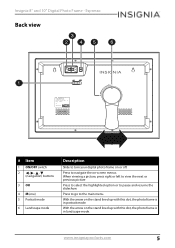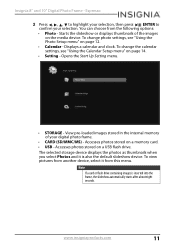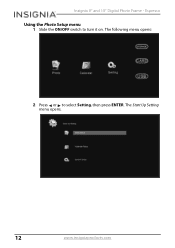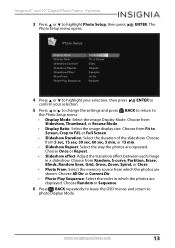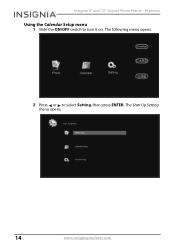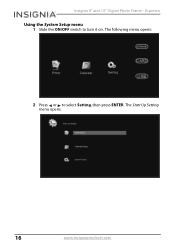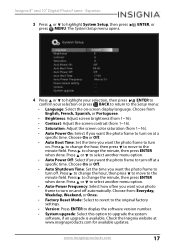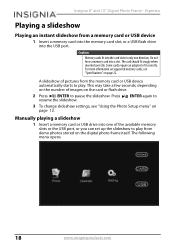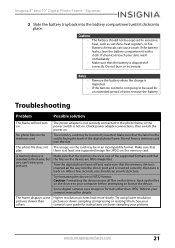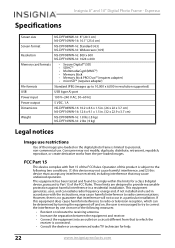Insignia NS-DPF08WW-16 Support and Manuals
Get Help and Manuals for this Insignia item

View All Support Options Below
Free Insignia NS-DPF08WW-16 manuals!
Problems with Insignia NS-DPF08WW-16?
Ask a Question
Free Insignia NS-DPF08WW-16 manuals!
Problems with Insignia NS-DPF08WW-16?
Ask a Question
Most Recent Insignia NS-DPF08WW-16 Questions
Not Getting Any Power
My 3 month old picture frame just stopped working like it was unplugged. I tried everything I though...
My 3 month old picture frame just stopped working like it was unplugged. I tried everything I though...
(Posted by Vaniejenhuis 3 years ago)
Rotating Pictures
I have a few pictures on my frame that appear rotated the wrong way. (upside down, Landscape when sh...
I have a few pictures on my frame that appear rotated the wrong way. (upside down, Landscape when sh...
(Posted by anitawilbur 8 years ago)
Can't Get Photos
I put photos on a flash drive and put it in the frame, but nothing happe
I put photos on a flash drive and put it in the frame, but nothing happe
(Posted by Playvil 8 years ago)
Popular Insignia NS-DPF08WW-16 Manual Pages
Insignia NS-DPF08WW-16 Reviews
We have not received any reviews for Insignia yet.