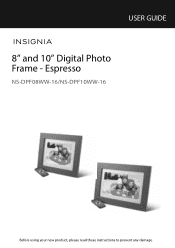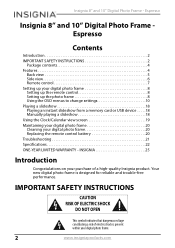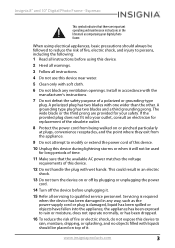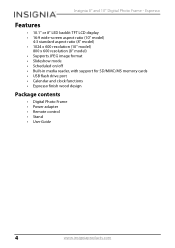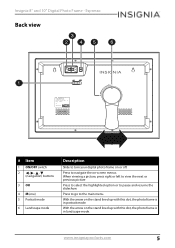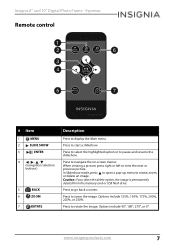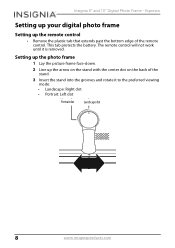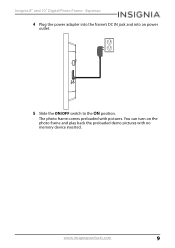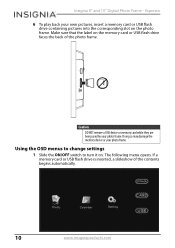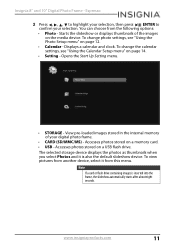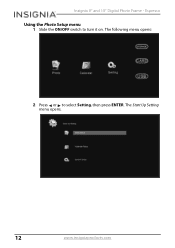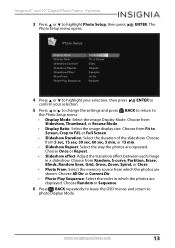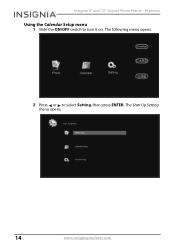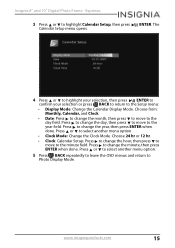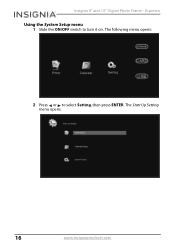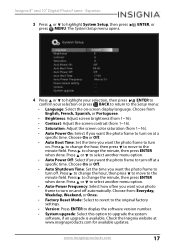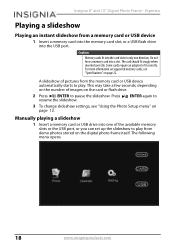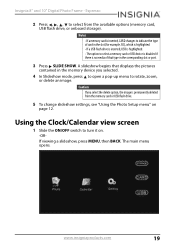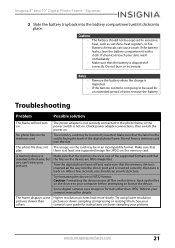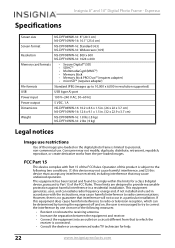Insignia NS-DPF08WW-16 Support Question
Find answers below for this question about Insignia NS-DPF08WW-16.Need a Insignia NS-DPF08WW-16 manual? We have 3 online manuals for this item!
Question posted by Playvil on December 27th, 2015
Can't Get Photos
I put photos on a flash drive and put it in the frame, but nothing happe
Current Answers
Answer #1: Posted by waelsaidani1 on December 27th, 2015 10:19 PM
Try copying the Image Viewer 4 program (located on the keychain) to your desktop and run it from there, and plug the keychain. Also, put the pictures that you want on the key chain in your C:\My Documents\My Pictures folder and try loading from there.
If after that the error persists, take the device to the place of purchase so you can be assisted.
Related Insignia NS-DPF08WW-16 Manual Pages
Similar Questions
Not Getting Any Power
My 3 month old picture frame just stopped working like it was unplugged. I tried everything I though...
My 3 month old picture frame just stopped working like it was unplugged. I tried everything I though...
(Posted by Vaniejenhuis 3 years ago)
Rotating Pictures
I have a few pictures on my frame that appear rotated the wrong way. (upside down, Landscape when sh...
I have a few pictures on my frame that appear rotated the wrong way. (upside down, Landscape when sh...
(Posted by anitawilbur 8 years ago)
How Do I Program My Insignia Ns-dv720pbl2 Camcorder To Flash When Taking
pictures
pictures
(Posted by koanliz 9 years ago)
Can I Hook Up My Insignia Ns-dv1080p To A Tv And Recored Live Video?
(Posted by thesweetestever86 11 years ago)
Volume Issues
How do fix the volume of my camera NS-DV720PBL2? I PRESS REC AND THEN WHEN I PLAY AGAIN TO SEE WHAT...
How do fix the volume of my camera NS-DV720PBL2? I PRESS REC AND THEN WHEN I PLAY AGAIN TO SEE WHAT...
(Posted by gnobre 12 years ago)