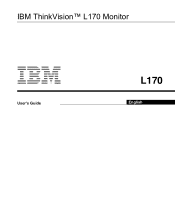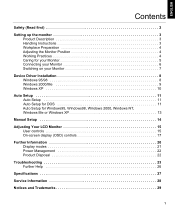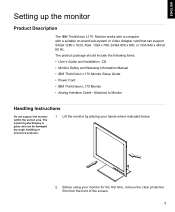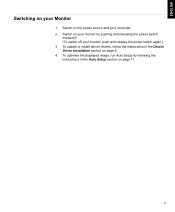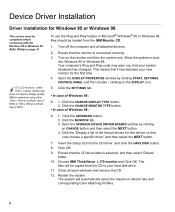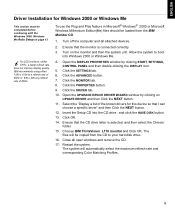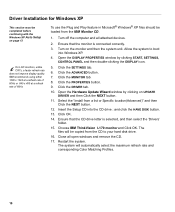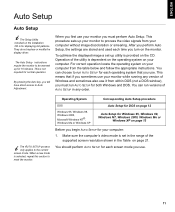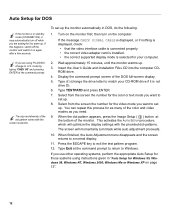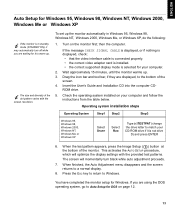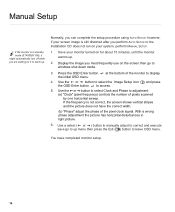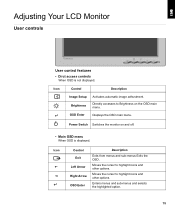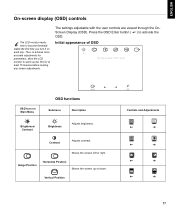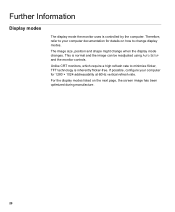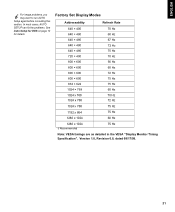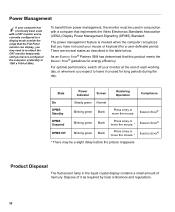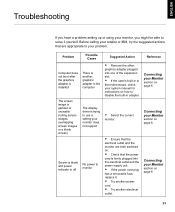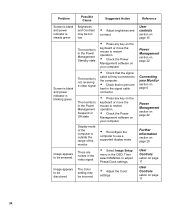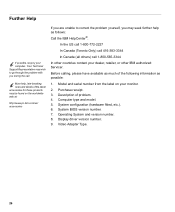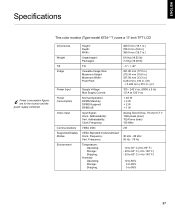IBM L170 Support Question
Find answers below for this question about IBM L170 - ThinkVision - 17" LCD Monitor.Need a IBM L170 manual? We have 1 online manual for this item!
Question posted by josereyf on July 26th, 2010
Delayed In Display
It takes about 3 minutes for L170 monitor to display.
Current Answers
Related IBM L170 Manual Pages
Similar Questions
Need Picture Of The Power Cord
i can't find the power cord for my IBM flat screen monitor 6656-hg2 SN 66-31812. i have the cord for...
i can't find the power cord for my IBM flat screen monitor 6656-hg2 SN 66-31812. i have the cord for...
(Posted by indianshirt 11 years ago)
Power Jack Location
Where is the power input jack located on the IBM 9512 monitor?
Where is the power input jack located on the IBM 9512 monitor?
(Posted by redelberg 11 years ago)
Monitor Shows Steady Green Light, But No Display On Screen+ Keyborad Has No Ligh
IBM 1U 17 inch monitor doesnt work. Monitor keeps flickering and no input from keyboard is possible.
IBM 1U 17 inch monitor doesnt work. Monitor keeps flickering and no input from keyboard is possible.
(Posted by anitha 12 years ago)
Ibm 6734 Display Show For A Moment
(Posted by bhatti573 13 years ago)