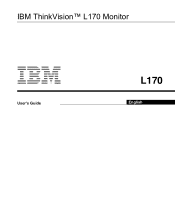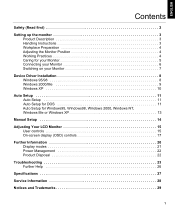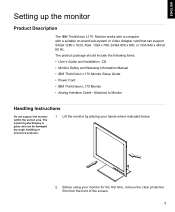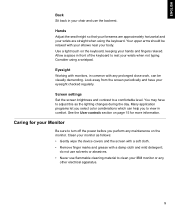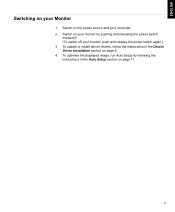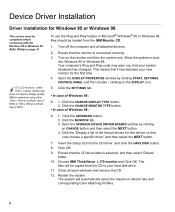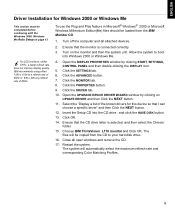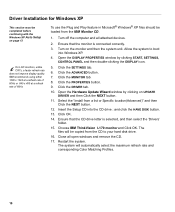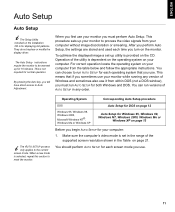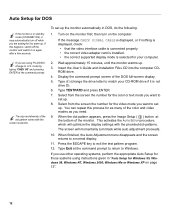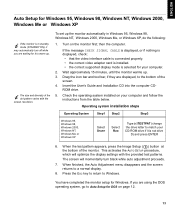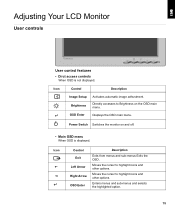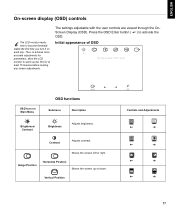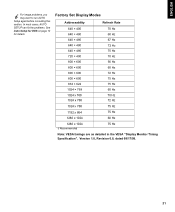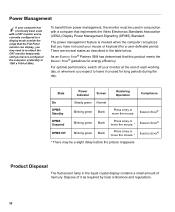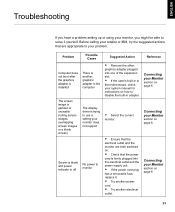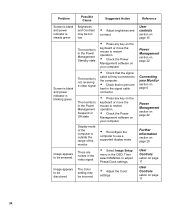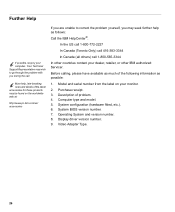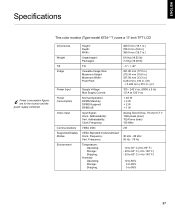IBM L170 Support Question
Find answers below for this question about IBM L170 - ThinkVision - 17" LCD Monitor.Need a IBM L170 manual? We have 1 online manual for this item!
Question posted by bhatti573 on January 3rd, 2011
Ibm 6734 Display Show For A Moment
The person who posted this question about this IBM product did not include a detailed explanation. Please use the "Request More Information" button to the right if more details would help you to answer this question.
Current Answers
Related IBM L170 Manual Pages
Similar Questions
Power Jack Location
Where is the power input jack located on the IBM 9512 monitor?
Where is the power input jack located on the IBM 9512 monitor?
(Posted by redelberg 12 years ago)
Power Input Jack
where is the power input jack located on the ibm 9512 monitor
where is the power input jack located on the ibm 9512 monitor
(Posted by redelberg 12 years ago)
Monitor Shows Steady Green Light, But No Display On Screen+ Keyborad Has No Ligh
IBM 1U 17 inch monitor doesnt work. Monitor keeps flickering and no input from keyboard is possible.
IBM 1U 17 inch monitor doesnt work. Monitor keeps flickering and no input from keyboard is possible.
(Posted by anitha 12 years ago)
Delayed In Display
It takes about 3 minutes for L170 monitor to display.
It takes about 3 minutes for L170 monitor to display.
(Posted by josereyf 13 years ago)