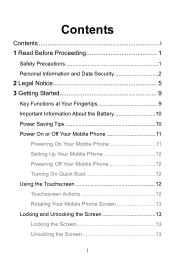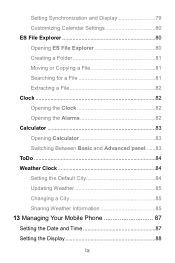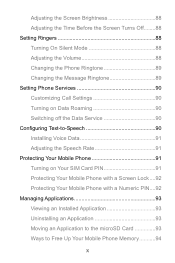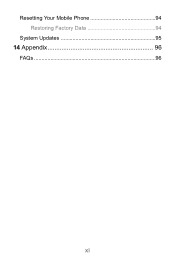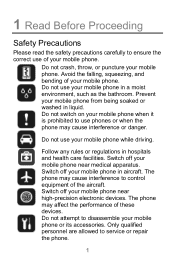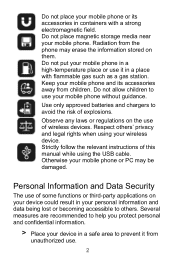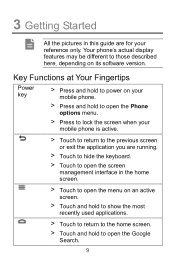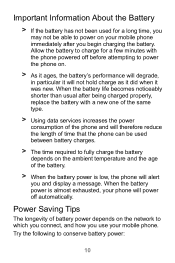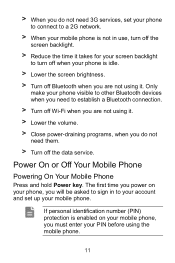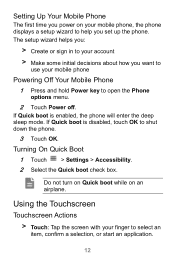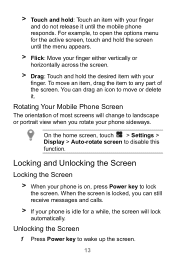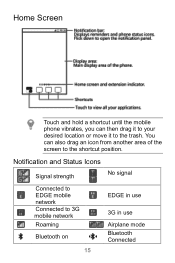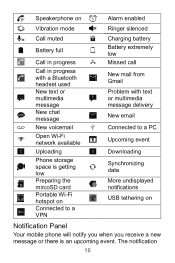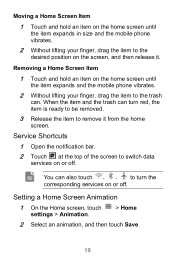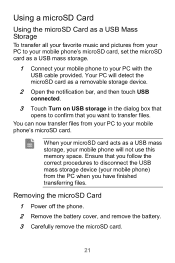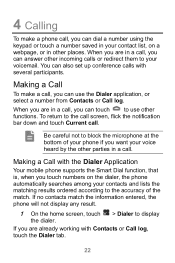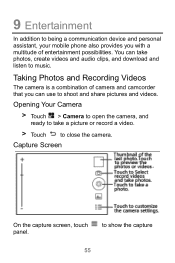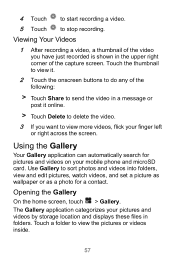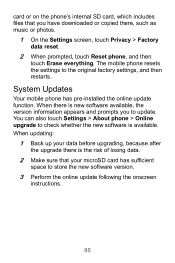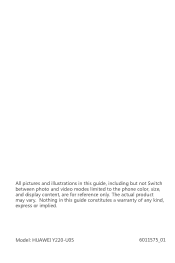Huawei Ascend Y220 Support Question
Find answers below for this question about Huawei Ascend Y220.Need a Huawei Ascend Y220 manual? We have 1 online manual for this item!
Question posted by jigglesjl on August 7th, 2014
Why Wont My Photos Show On My Huawei Y220?
Current Answers
Answer #1: Posted by TechSupport101 on August 7th, 2014 1:26 AM
1. Gallery has corrupted cache
2. The format is not support by the currently installed apps (check the format and download it appropriate app from the Play Store)
3. ASTRO File Manager from the Play Store may be of great help too.
Related Huawei Ascend Y220 Manual Pages
Similar Questions
Message icon on my huawei g630 mobile phone lost yesterday 01-01-2015. I dont know what I preseed th...
Hi, for some reason the T9 keyboard installed on Y220 has dissappeared. Only Android & Huawei Ke...
How do I set up voice activation on this mobile?