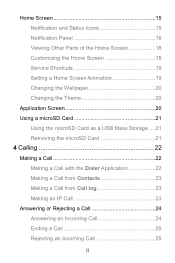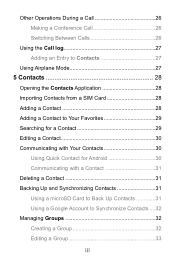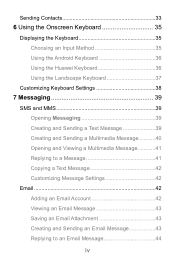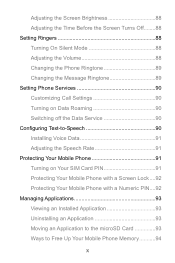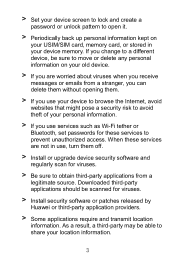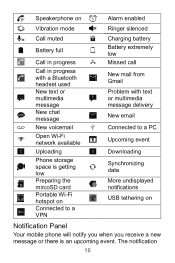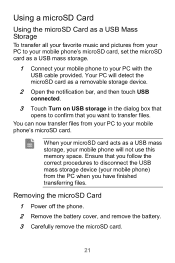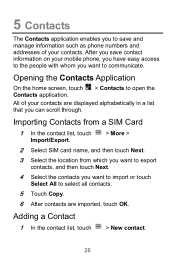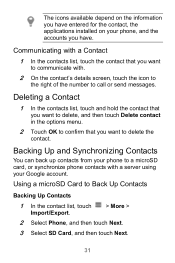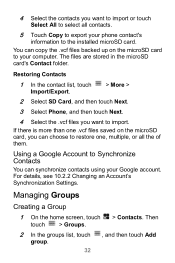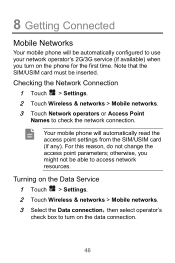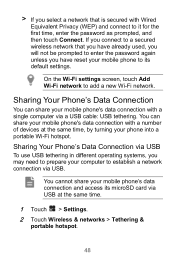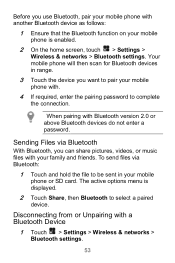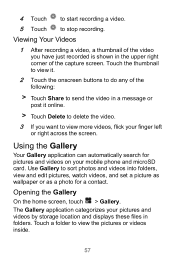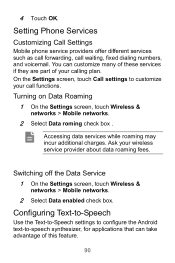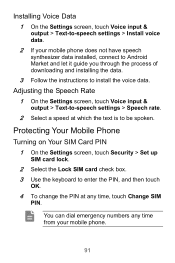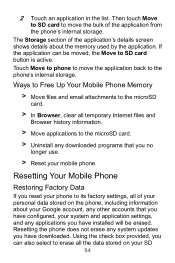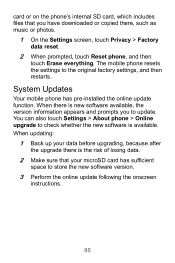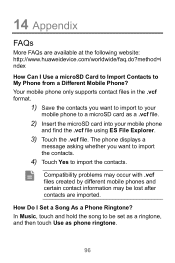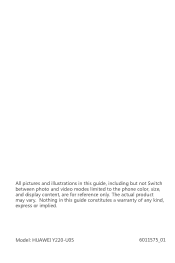Huawei Ascend Y220 Support Question
Find answers below for this question about Huawei Ascend Y220.Need a Huawei Ascend Y220 manual? We have 1 online manual for this item!
Question posted by zuluzl on June 9th, 2014
My Huawei Ascend Y220 Does Not Recognise Sd Card - How Can I Fix This
The person who posted this question about this Huawei product did not include a detailed explanation. Please use the "Request More Information" button to the right if more details would help you to answer this question.
Current Answers
Related Huawei Ascend Y220 Manual Pages
Similar Questions
How Can I Show My Caller Id On Huawei Y220 Ascend Phone...bcos I Cant Make A Cal
(Posted by toffahb 9 years ago)
Cannot Access Existing Apps On Transferred Sd Card
Hello all, Just now I have inserted my old 8GB SD card into my Huawei G6. It seems I cannot access...
Hello all, Just now I have inserted my old 8GB SD card into my Huawei G6. It seems I cannot access...
(Posted by mcpdeleeuw1 9 years ago)
Huawei Y220 My Device Is Freezing Everynow And Then, Sometimes Cant Even Take
(Posted by hnyota 10 years ago)
Changing Hauwei Y220 Keyboard
Hi, for some reason the T9 keyboard installed on Y220 has dissappeared. Only Android & Huawei Ke...
Hi, for some reason the T9 keyboard installed on Y220 has dissappeared. Only Android & Huawei Ke...
(Posted by info60949 10 years ago)
Huawei Ascend G600 Apps Micro Sd Card
I am looking into getting the phone but i am not sure if you can store applications onto the sd card...
I am looking into getting the phone but i am not sure if you can store applications onto the sd card...
(Posted by tayrahh 11 years ago)