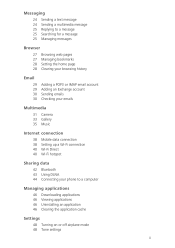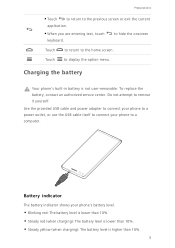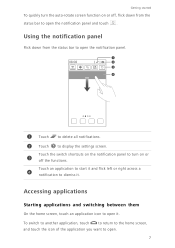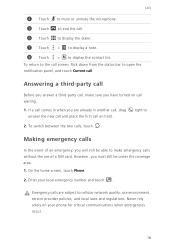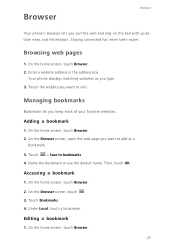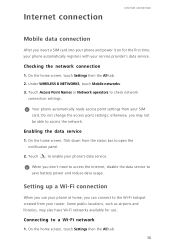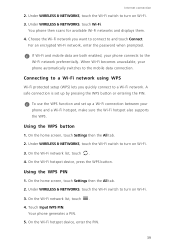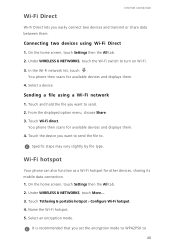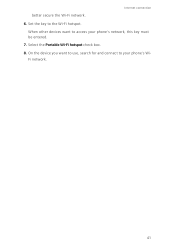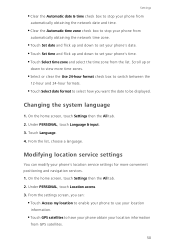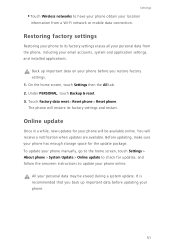Huawei Ascend G6 Support Question
Find answers below for this question about Huawei Ascend G6.Need a Huawei Ascend G6 manual? We have 1 online manual for this item!
Question posted by mcpdeleeuw1 on June 23rd, 2014
Cannot Access Existing Apps On Transferred Sd Card
Hello all, Just now I have inserted my old 8GB SD card into my Huawei G6. It seems I cannot access existing apps that I installed on my SD card from my previous phone, like whatsapp. Here is what I have done: 1: transferred files, data, apps etc to SD card 2: inserted SD card on G6 3: Set standard storage location to SD card instead of internal storage in the settings/device/storage folder I think the 3rd step somehow could have erased nearly everything I had on the SD card. The funny thing is that whatsapp and a few other random files are in the miscellanous section, which I cant touch (only option is to delete). Also, I can move apps on the SD card just fine, its the recovery of the old apps I am looking for without going to the Play store and lose the data that was builded up on my previous phone. The question I have is how to recover the 'hidden' apps on my SD card without doing anything like jailbreaking
Current Answers
Related Huawei Ascend G6 Manual Pages
Similar Questions
How Do I Replace Lost Message Icon On My Mobile Phone G630
Message icon on my huawei g630 mobile phone lost yesterday 01-01-2015. I dont know what I preseed th...
Message icon on my huawei g630 mobile phone lost yesterday 01-01-2015. I dont know what I preseed th...
(Posted by tinukeowo 9 years ago)
My New Phone Is Stuck And The Screen Keeps Saying Emergency Call.can't Do Anythi
(Posted by waynehams65 9 years ago)
My Huawei Y300-0100 Cant Read My Sd Card Including My Internal Memory?
(Posted by miroalfredehuru 9 years ago)
How To Put Apps On Your Sd-card?
Because my memory is almost full on my phone I wanted to put some of my apps on my SD-card but I don...
Because my memory is almost full on my phone I wanted to put some of my apps on my SD-card but I don...
(Posted by leoniesijtsma 9 years ago)
Phone Plays The Audio File But No Sound
my problem relayes to the Huawei G6600D dual sim phone. phone plays the audio file but no sound
my problem relayes to the Huawei G6600D dual sim phone. phone plays the audio file but no sound
(Posted by matewah 10 years ago)