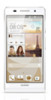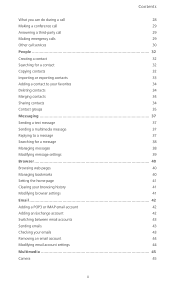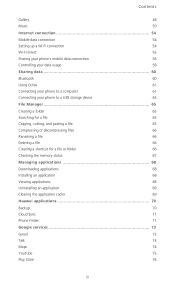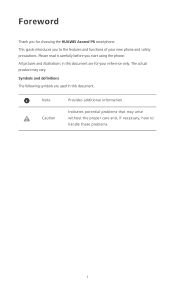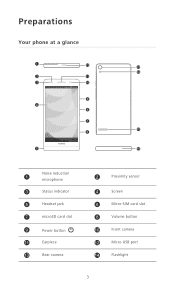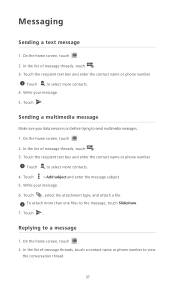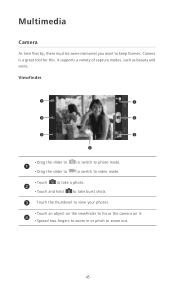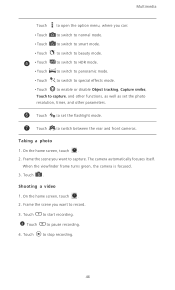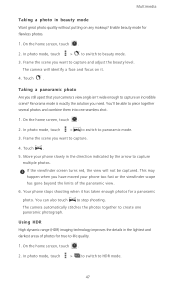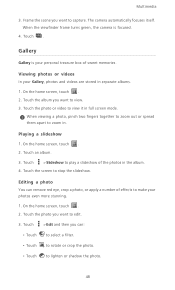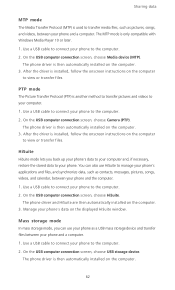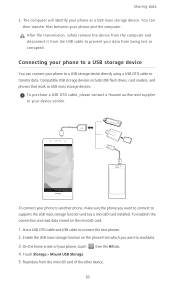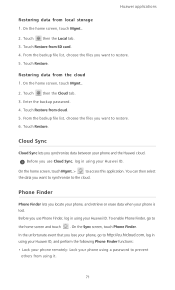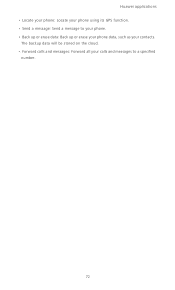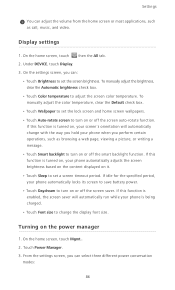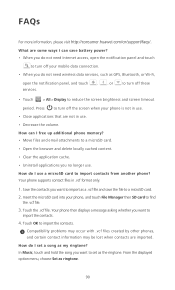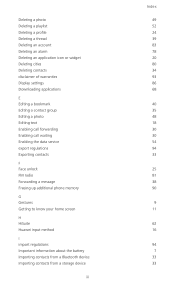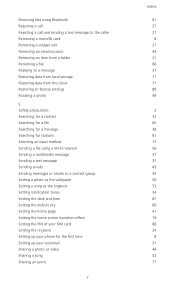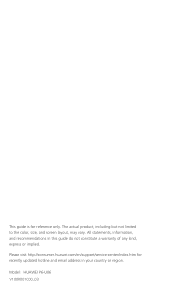Huawei Ascend P6 Support Question
Find answers below for this question about Huawei Ascend P6.Need a Huawei Ascend P6 manual? We have 1 online manual for this item!
Question posted by ritu000361 on May 20th, 2014
My Huawei Ascend P6 Phone Camera Does Nt Wrk.
I try taking picture bt wen click it flashes d pic bt nt save. Try going in settings too bt neither i can tak pic or video. Tryed in camera 360 still cant take d pic. Will u giv a solution
Current Answers
Related Huawei Ascend P6 Manual Pages
Similar Questions
Phone Is Locked And I Tried Everything
I changed the pattern lock on my phone and the next day I forgot it and I could not get it to unlock...
I changed the pattern lock on my phone and the next day I forgot it and I could not get it to unlock...
(Posted by alffanatic45 8 years ago)
I Am Using Huawei Ascend P6 Mobile. Touch Is Not Responsive When Charging.
Touch is not smoot as normal while charging. Even if u get call when charing, its hard to answer. ne...
Touch is not smoot as normal while charging. Even if u get call when charing, its hard to answer. ne...
(Posted by sahu027 9 years ago)
I Have Just Bought An Ascend P6 Put My Micro Sd In But The Phone Says No Sim
(Posted by silvaking4 9 years ago)
The Wifi From My Phone Says Error When I Try To Turn It On, Why?
(Posted by jcjosecontreras007 11 years ago)