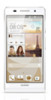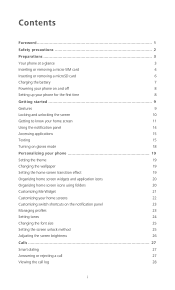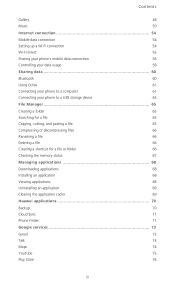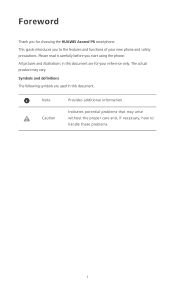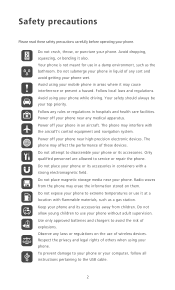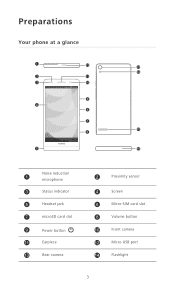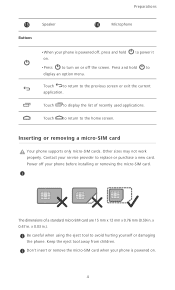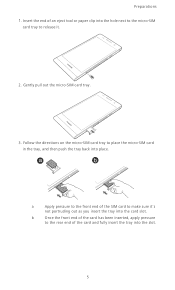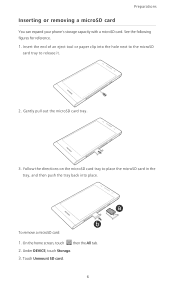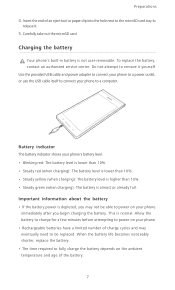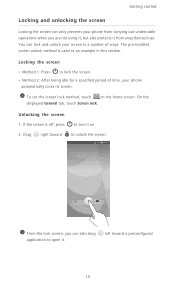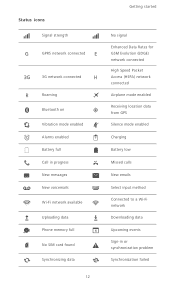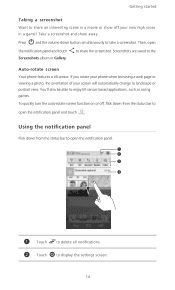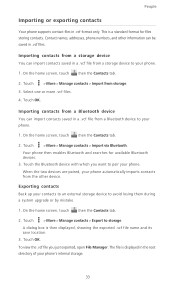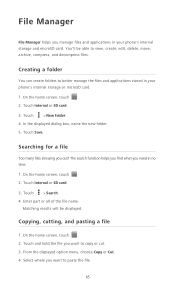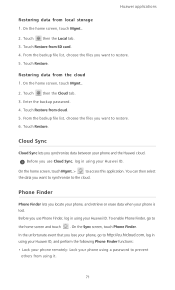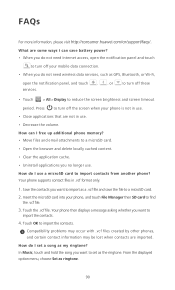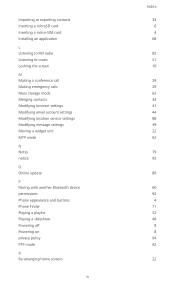Huawei Ascend P6 Support Question
Find answers below for this question about Huawei Ascend P6.Need a Huawei Ascend P6 manual? We have 1 online manual for this item!
Question posted by silvaking4 on May 9th, 2014
I Have Just Bought An Ascend P6 Put My Micro Sd In But The Phone Says No Sim
The person who posted this question about this Huawei product did not include a detailed explanation. Please use the "Request More Information" button to the right if more details would help you to answer this question.
Current Answers
Related Huawei Ascend P6 Manual Pages
Similar Questions
Micro Sd Card
How do you install a micro SD card in the jitterbug touch 2
How do you install a micro SD card in the jitterbug touch 2
(Posted by msews 9 years ago)
I Just Bought My Daughter A Huawei Phone. But It Doesn't Want To Take Photos
(Posted by charmainedaniels73 9 years ago)
I Am Using Huawei Ascend P6 Mobile. Touch Is Not Responsive When Charging.
Touch is not smoot as normal while charging. Even if u get call when charing, its hard to answer. ne...
Touch is not smoot as normal while charging. Even if u get call when charing, its hard to answer. ne...
(Posted by sahu027 9 years ago)
My Huawei Ascend P6 Phone Camera Does Nt Wrk.
I try taking picture bt wen click it flashes d pic bt nt save. Try going in settings too bt neither ...
I try taking picture bt wen click it flashes d pic bt nt save. Try going in settings too bt neither ...
(Posted by ritu000361 9 years ago)
Huawei Ascend G600 Apps Micro Sd Card
I am looking into getting the phone but i am not sure if you can store applications onto the sd card...
I am looking into getting the phone but i am not sure if you can store applications onto the sd card...
(Posted by tayrahh 11 years ago)