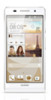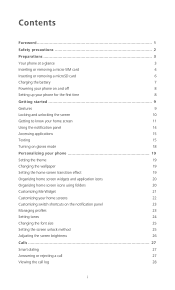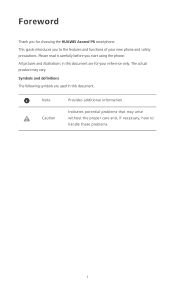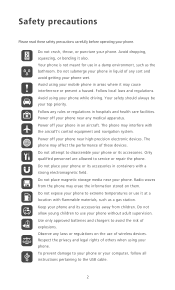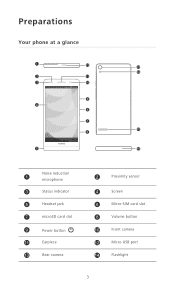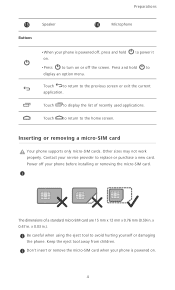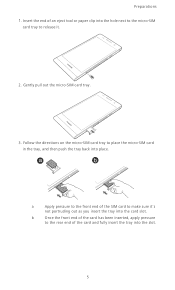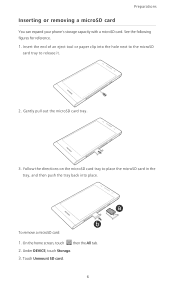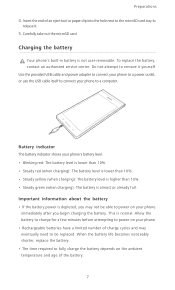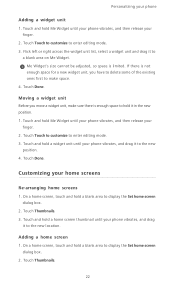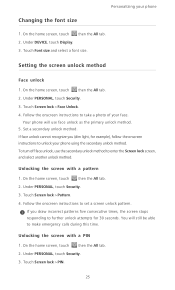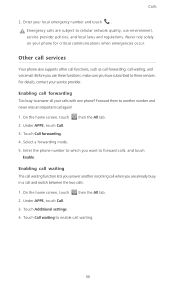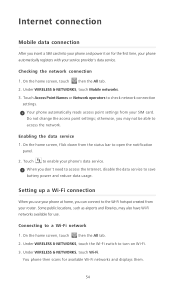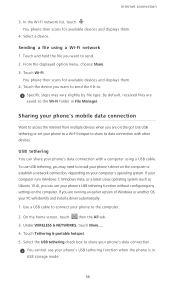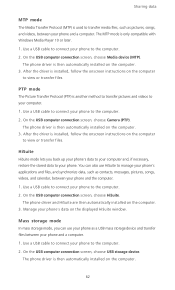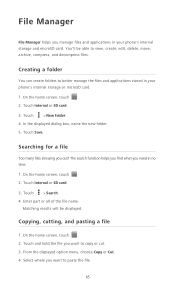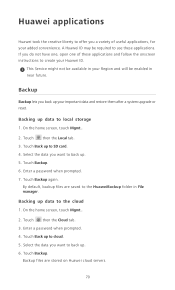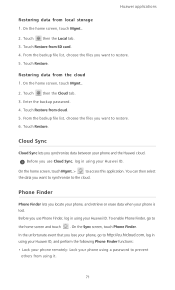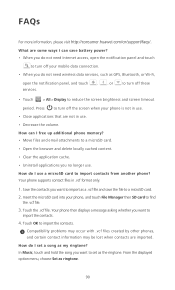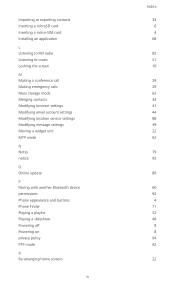Huawei Ascend P6 Support Question
Find answers below for this question about Huawei Ascend P6.Need a Huawei Ascend P6 manual? We have 1 online manual for this item!
Question posted by msews on September 19th, 2014
Micro Sd Card
How do you install a micro SD card in the jitterbug touch 2
Current Answers
Related Huawei Ascend P6 Manual Pages
Similar Questions
How Do I Replace Lost Message Icon On My Mobile Phone G630
Message icon on my huawei g630 mobile phone lost yesterday 01-01-2015. I dont know what I preseed th...
Message icon on my huawei g630 mobile phone lost yesterday 01-01-2015. I dont know what I preseed th...
(Posted by tinukeowo 9 years ago)
Saving Data On External Sd Card As Default Storage
Hi I recently bought a Huawei Y220-U00 phone, running on Android OS. My problem is that, I can't loc...
Hi I recently bought a Huawei Y220-U00 phone, running on Android OS. My problem is that, I can't loc...
(Posted by mawanzat2007 9 years ago)
My Huawei Ascend P6 Phone Camera Does Nt Wrk.
I try taking picture bt wen click it flashes d pic bt nt save. Try going in settings too bt neither ...
I try taking picture bt wen click it flashes d pic bt nt save. Try going in settings too bt neither ...
(Posted by ritu000361 9 years ago)
I Have Just Bought An Ascend P6 Put My Micro Sd In But The Phone Says No Sim
(Posted by silvaking4 9 years ago)
Voice Activation On Ascend G510 Mobile Phone
How do I set up voice activation on this mobile?
How do I set up voice activation on this mobile?
(Posted by Anonymous-129145 10 years ago)