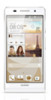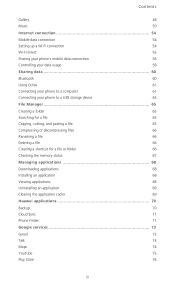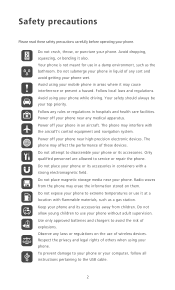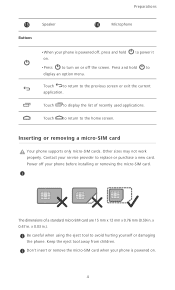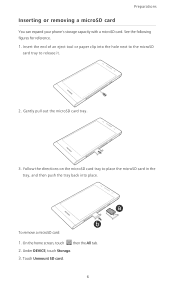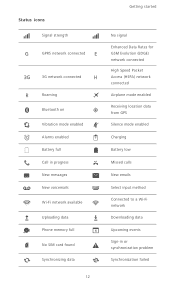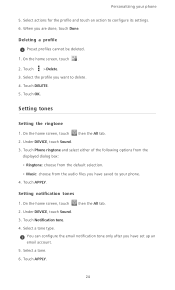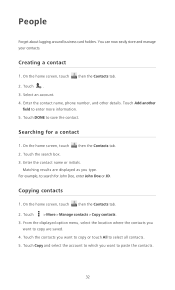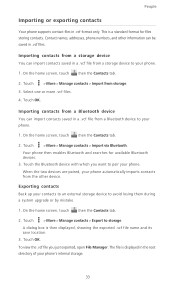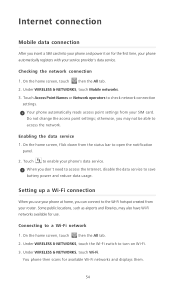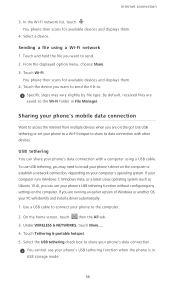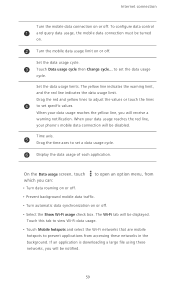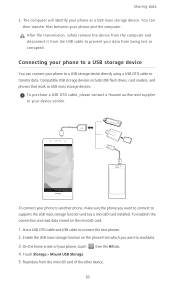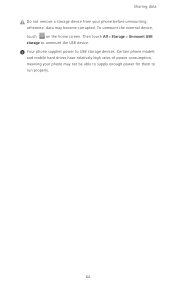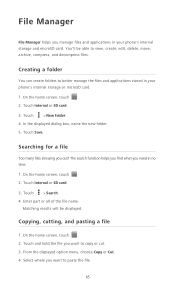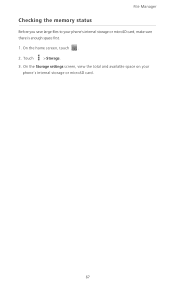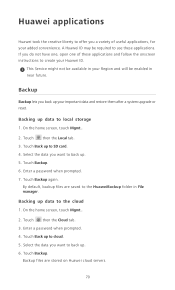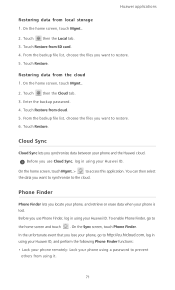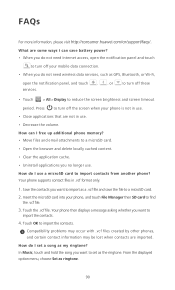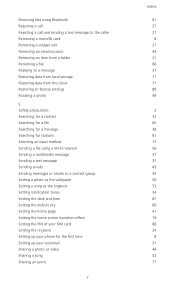Huawei Ascend P6 Support Question
Find answers below for this question about Huawei Ascend P6.Need a Huawei Ascend P6 manual? We have 1 online manual for this item!
Question posted by mawanzat2007 on August 8th, 2014
Saving Data On External Sd Card As Default Storage
Hi I recently bought a Huawei Y220-U00 phone, running on Android OS. My problem is that, I can't locate the setting where I can set the external SD card as my default memory on the phone. Now, the phone keeps notifying me that there is no enough memory for anything else, even opening emails, viewing whatsapp messages etc. My SD card is virtually empty, yet I am told there is not enough space. Please help.
Current Answers
Answer #1: Posted by TommyKervz on August 8th, 2014 7:12 AM
Go settings>Appliacation>Preferred intall location then choose sd card
Note that all the app will be intalled on your sd card
Note that all the app will be intalled on your sd card
Related Huawei Ascend P6 Manual Pages
Similar Questions
How Do I Save Direct To Sd Card
I want to either delete programme I don't need or save direct to SD card
I want to either delete programme I don't need or save direct to SD card
(Posted by 123peternolan 9 years ago)
Micro Sd Card
How do you install a micro SD card in the jitterbug touch 2
How do you install a micro SD card in the jitterbug touch 2
(Posted by msews 9 years ago)
Can't Turn My Camera Sound Off
Just bought a huawei p6 but I couldn't turn my camera sound off. Basically my friend's huawei has an...
Just bought a huawei p6 but I couldn't turn my camera sound off. Basically my friend's huawei has an...
(Posted by michaelxukong 9 years ago)
I Have Just Bought An Ascend P6 Put My Micro Sd In But The Phone Says No Sim
(Posted by silvaking4 9 years ago)
Saving Pictures To Sd Card
How do you save pictures ti sd card, not seeibg any options in settings???
How do you save pictures ti sd card, not seeibg any options in settings???
(Posted by cmlui78 10 years ago)