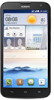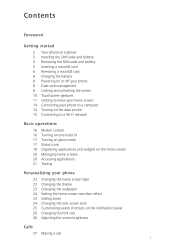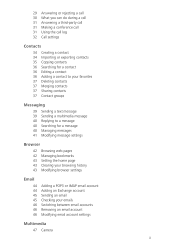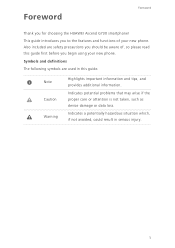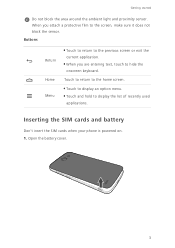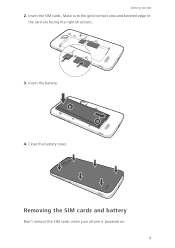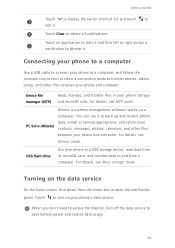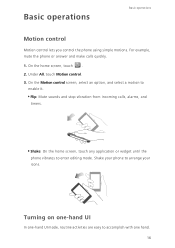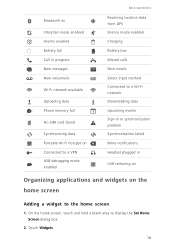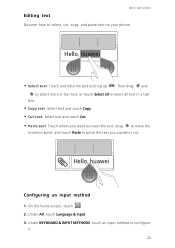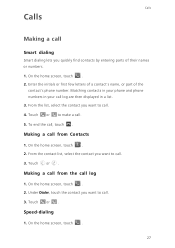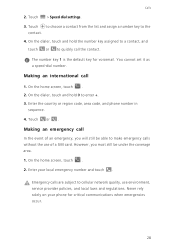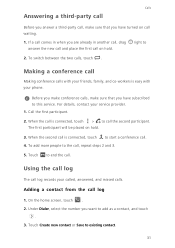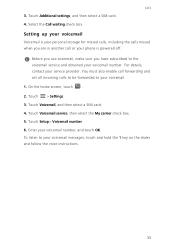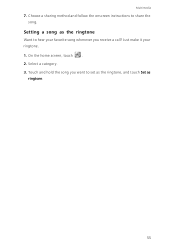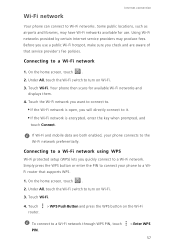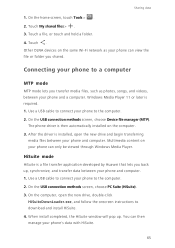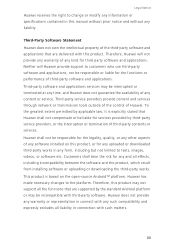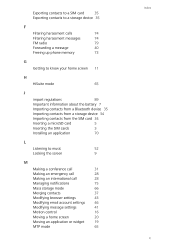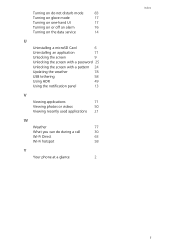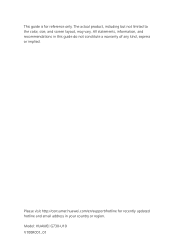Huawei Ascend G730 Support Question
Find answers below for this question about Huawei Ascend G730.Need a Huawei Ascend G730 manual? We have 1 online manual for this item!
Question posted by glibanos on November 18th, 2014
How To Make Video Calls On Huawei G730
The person who posted this question about this Huawei product did not include a detailed explanation. Please use the "Request More Information" button to the right if more details would help you to answer this question.
Current Answers
Related Huawei Ascend G730 Manual Pages
Similar Questions
How Do I Make My G730 Make A Notification Sound For Sms?
my g730 is a few days old and its stopped notifying me when I recieve a text. I no longer get a soun...
my g730 is a few days old and its stopped notifying me when I recieve a text. I no longer get a soun...
(Posted by xlorendochertyx 9 years ago)
G730 Default Ringtone
I can not hear any sound when my mobile making out calle sow what is solven
I can not hear any sound when my mobile making out calle sow what is solven
(Posted by abdishakurmuuse 9 years ago)
How To Default Huawei Ascend G730
i want to default my phone because it is locked with unknown pin number. i want to know the combined...
i want to default my phone because it is locked with unknown pin number. i want to know the combined...
(Posted by kokhantkhant24 9 years ago)
Dont Know How To Make 3g Call
can anybody help me how to make a 3g video call on my g600 huawei?
can anybody help me how to make a 3g video call on my g600 huawei?
(Posted by kathiravennadarajan 11 years ago)