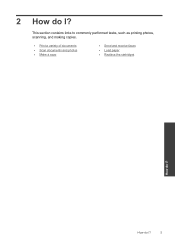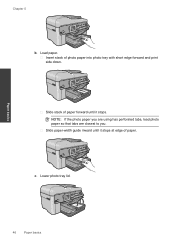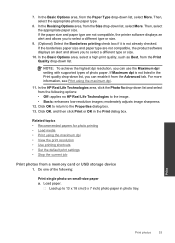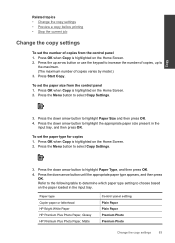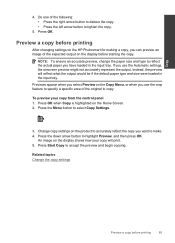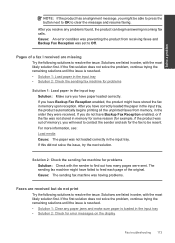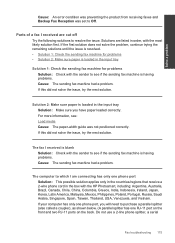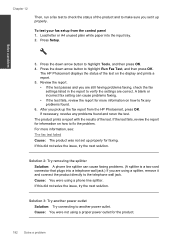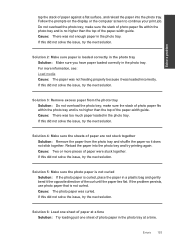HP Photosmart Premium Fax e-All-in-One Printer - C410 Support Question
Find answers below for this question about HP Photosmart Premium Fax e-All-in-One Printer - C410.Need a HP Photosmart Premium Fax e-All-in-One Printer - C410 manual? We have 2 online manuals for this item!
Question posted by patmeron on October 21st, 2011
How Do You Load The Regular Paper? Imy Screen Keeps Saying Not Loaded Correctly?
The person who posted this question about this HP product did not include a detailed explanation. Please use the "Request More Information" button to the right if more details would help you to answer this question.
Current Answers
Related HP Photosmart Premium Fax e-All-in-One Printer - C410 Manual Pages
Similar Questions
When Experiencing A Paper Jam, How Do I Remove The Back Of An E-all-in-one C410
series printer
series printer
(Posted by meatbkas 10 years ago)
Screen Keeps Saying Initializing
i have un plugged and pludded back in the printer but it keeps saying initialzing
i have un plugged and pludded back in the printer but it keeps saying initialzing
(Posted by wparrish 11 years ago)
I Keep Getting An Error Of 'no Paper' Even Thought There Is Paper In The Tray
My printer is not picking up the paper from the paper tray. It keeps giving me messages that it is o...
My printer is not picking up the paper from the paper tray. It keeps giving me messages that it is o...
(Posted by prohome 11 years ago)
Screen Keeps Saying Paper Jam But Their Is No Paper Jam.
How do you get rid paper jam message when there is no paper jam?
How do you get rid paper jam message when there is no paper jam?
(Posted by cmussa 11 years ago)
How Do I Send A Fax From A C410 Printer
As It Keeps Saying Busy When Its Not
(Posted by ednathompson502 12 years ago)