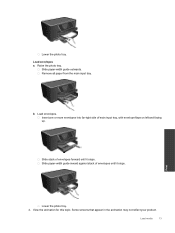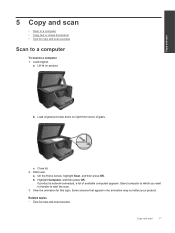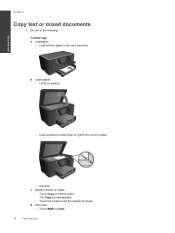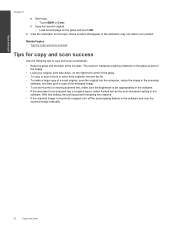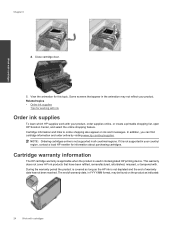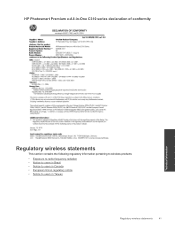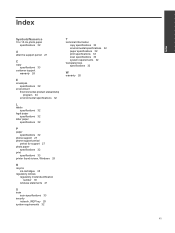HP Photosmart Premium e-All-in-One Printer - C310 Support Question
Find answers below for this question about HP Photosmart Premium e-All-in-One Printer - C310.Need a HP Photosmart Premium e-All-in-One Printer - C310 manual? We have 2 online manuals for this item!
Question posted by wparrish on April 11th, 2013
Screen Keeps Saying Initializing
Current Answers
Answer #1: Posted by tintinb on April 11th, 2013 7:38 PM
If you have more questions, please don't hesitate to ask here at HelpOwl. Experts here are always willing to answer your questions to the best of our knowledge and expertise.
Regards,
Tintin
Related HP Photosmart Premium e-All-in-One Printer - C310 Manual Pages
Similar Questions
How do you get rid paper jam message when there is no paper jam?