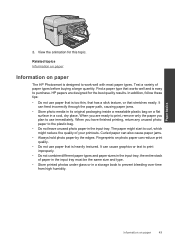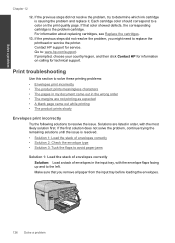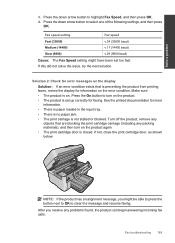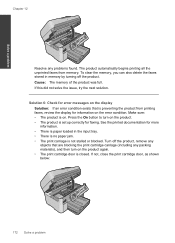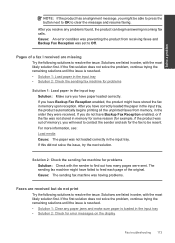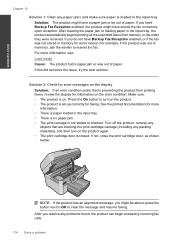HP Photosmart Premium Fax e-All-in-One Printer - C410 Support Question
Find answers below for this question about HP Photosmart Premium Fax e-All-in-One Printer - C410.Need a HP Photosmart Premium Fax e-All-in-One Printer - C410 manual? We have 2 online manuals for this item!
Question posted by meatbkas on October 3rd, 2013
When Experiencing A Paper Jam, How Do I Remove The Back Of An E-all-in-one C410
series printer
Current Answers
Answer #1: Posted by DreadPirateRoberts on December 20th, 2013 2:12 PM
This will walk you through clearing a paper jam
Related HP Photosmart Premium Fax e-All-in-One Printer - C410 Manual Pages
Similar Questions
How To Remove Paper Trey On Hp C410
(Posted by gastlamon 9 years ago)
How To Remove Hp C410 Paper Tray
(Posted by scaphi 10 years ago)
Paper Jam Message Keeps Coming Up After Paper Jam Removed. Print Will Not Work.
(Posted by callahanhome 11 years ago)
After Paper Jam, Printing Is Horizontally Striped.
after a paper jam, when i try to copy in black and white, the print comes out in horizontal quarter ...
after a paper jam, when i try to copy in black and white, the print comes out in horizontal quarter ...
(Posted by miriamschroeder1 12 years ago)
Paper Jam.
I checked my printer and I did not find any evidence of a paper jam. It printed an alignment sheet a...
I checked my printer and I did not find any evidence of a paper jam. It printed an alignment sheet a...
(Posted by bscottow1 12 years ago)