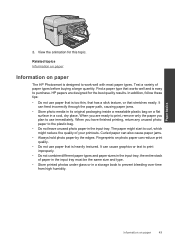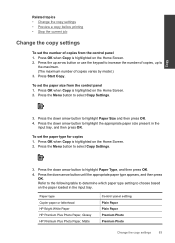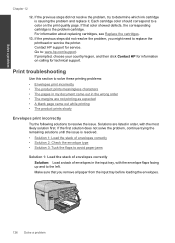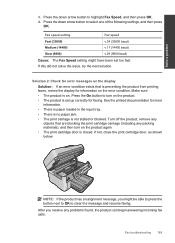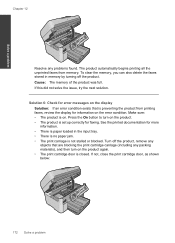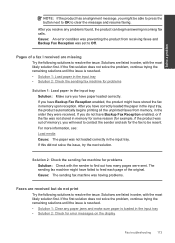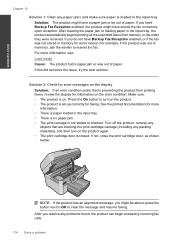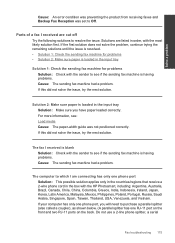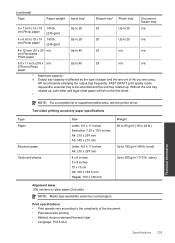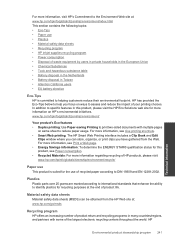HP Photosmart Premium Fax e-All-in-One Printer - C410 Support Question
Find answers below for this question about HP Photosmart Premium Fax e-All-in-One Printer - C410.Need a HP Photosmart Premium Fax e-All-in-One Printer - C410 manual? We have 2 online manuals for this item!
Question posted by miriamschroeder1 on April 3rd, 2012
After Paper Jam, Printing Is Horizontally Striped.
after a paper jam, when i try to copy in black and white, the print comes out in horizontal quarter inch stripes. If I copy in color, there are some black and white stripes and the color is off. I tried copying from the printer and printing from the computer with the same results
Current Answers
Related HP Photosmart Premium Fax e-All-in-One Printer - C410 Manual Pages
Similar Questions
Hp C410 Won't Print From Paper Tray Tries To Print Photos
(Posted by Ballhenr 10 years ago)
Photosmart C410 Won't Make Copies
(Posted by mastwalto 10 years ago)
Changing Paper Size For Copying
how do change paper size to copy a legal size document
how do change paper size to copy a legal size document
(Posted by sjcope 11 years ago)
Reports Jam In Copy/scan Mode And Will Not Copy. Prints Okay
(Posted by ldjantz 12 years ago)
Ink Saturation-printing Faded Horizontal Lines With Light & Spotty Color.
All ink cartridges are at good to full levels, but a the ink is not saturating. The color is very li...
All ink cartridges are at good to full levels, but a the ink is not saturating. The color is very li...
(Posted by amarzulla 13 years ago)