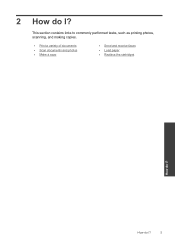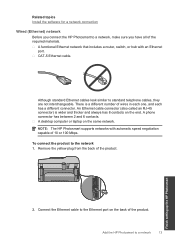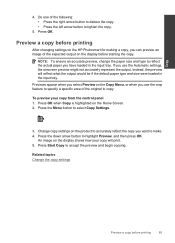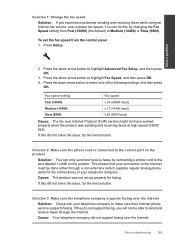HP Photosmart Premium Fax e-All-in-One Printer - C410 Support Question
Find answers below for this question about HP Photosmart Premium Fax e-All-in-One Printer - C410.Need a HP Photosmart Premium Fax e-All-in-One Printer - C410 manual? We have 2 online manuals for this item!
Question posted by mastwalto on November 27th, 2013
Photosmart C410 Won't Make Copies
The person who posted this question about this HP product did not include a detailed explanation. Please use the "Request More Information" button to the right if more details would help you to answer this question.
Current Answers
Related HP Photosmart Premium Fax e-All-in-One Printer - C410 Manual Pages
Similar Questions
How Do I Make Copy Darker On Hp Photosmart Premium
(Posted by Bostcwood3 9 years ago)
How To Make Copies With Hp Photosmart C410 Glass Scanner
(Posted by Ozborlesl 10 years ago)
Photosmart Plus Will Not Make Copies
(Posted by Grirem 10 years ago)
Hp Photosmart D110 Won't Make Copies
(Posted by dwarfi 10 years ago)
I Just Replaced The Black Ink, The Smaller One And It Will Not Make Copies
I replaced the smaller black ink cartridge. The larger black ink cartridge is empty and still in the...
I replaced the smaller black ink cartridge. The larger black ink cartridge is empty and still in the...
(Posted by nancy65271 12 years ago)