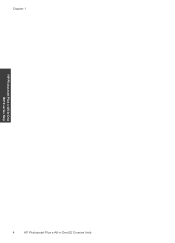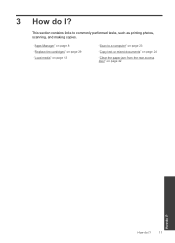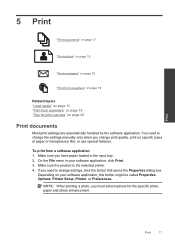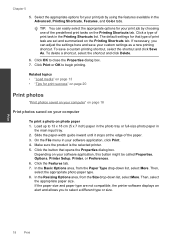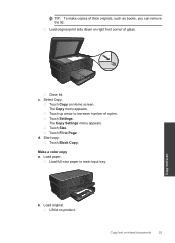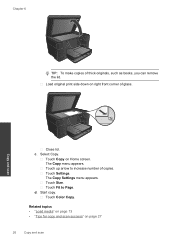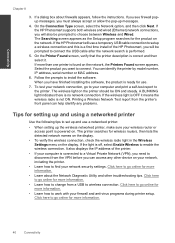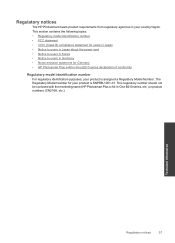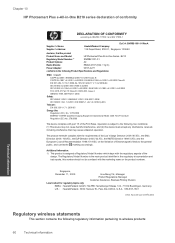HP Photosmart Plus e-All-in-One Printer - B210 Support Question
Find answers below for this question about HP Photosmart Plus e-All-in-One Printer - B210.Need a HP Photosmart Plus e-All-in-One Printer - B210 manual? We have 2 online manuals for this item!
Question posted by Grirem on November 10th, 2013
Photosmart Plus Will Not Make Copies
The person who posted this question about this HP product did not include a detailed explanation. Please use the "Request More Information" button to the right if more details would help you to answer this question.
Current Answers
Related HP Photosmart Plus e-All-in-One Printer - B210 Manual Pages
Similar Questions
Hp Photosmart Plus B210 Will Not Make Copies
(Posted by dperay 9 years ago)
How To Fix Hp Deskjet 1050 To Make Copies
(Posted by asdfelpe 9 years ago)
Hp Photosmart Plus Wont Copy
(Posted by kburreaper 10 years ago)
Hp Photosmart Plus B210 Copy Function Does Not Work
(Posted by owlfJame 10 years ago)
Making Copies Of Photos?
I have been making copies of old black and white photos using my HP Deskjet F4440 printer and hp Pho...
I have been making copies of old black and white photos using my HP Deskjet F4440 printer and hp Pho...
(Posted by shansgma 11 years ago)