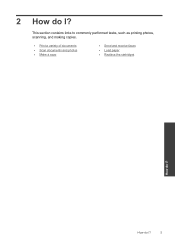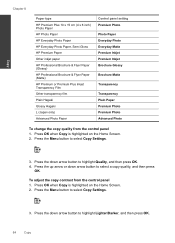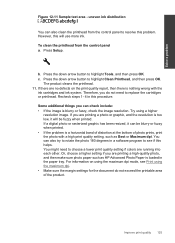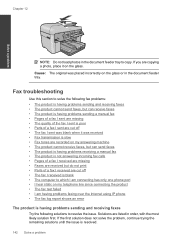HP Photosmart Premium Fax e-All-in-One Printer - C410 Support Question
Find answers below for this question about HP Photosmart Premium Fax e-All-in-One Printer - C410.Need a HP Photosmart Premium Fax e-All-in-One Printer - C410 manual? We have 2 online manuals for this item!
Question posted by ldjantz on January 9th, 2012
Reports Jam In Copy/scan Mode And Will Not Copy. Prints Okay
The person who posted this question about this HP product did not include a detailed explanation. Please use the "Request More Information" button to the right if more details would help you to answer this question.
Current Answers
Related HP Photosmart Premium Fax e-All-in-One Printer - C410 Manual Pages
Similar Questions
My Ipad Won't Print On My Hp Photosmart C410
(Posted by cassered 9 years ago)
How To Print Posters With Hp Photosmart Premium 410
(Posted by KurtiPifas1 10 years ago)
How To Change Print Cartridge In Hp Photosmart C410
(Posted by roybehne6 10 years ago)
Hp Officejet 4500 How To Change From Scan Mode To Print Mode
(Posted by stoneSarasw 10 years ago)
My Hp C4680 Printer Is Stuck On Scanning Mode
my printer has gotten stuck on the scanning mode, it wont allow me to go back to menu or do anything...
my printer has gotten stuck on the scanning mode, it wont allow me to go back to menu or do anything...
(Posted by mabotouk 12 years ago)