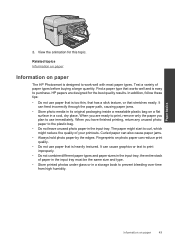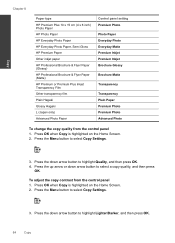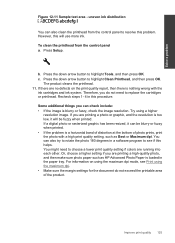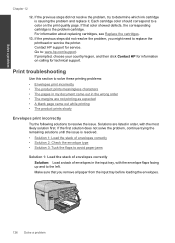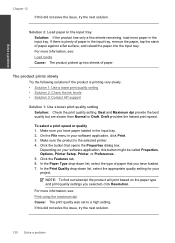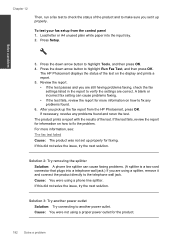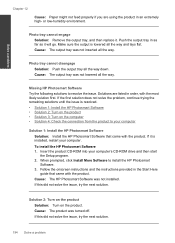HP Photosmart Premium Fax e-All-in-One Printer - C410 Support Question
Find answers below for this question about HP Photosmart Premium Fax e-All-in-One Printer - C410.Need a HP Photosmart Premium Fax e-All-in-One Printer - C410 manual? We have 2 online manuals for this item!
Question posted by scaphi on June 14th, 2014
How To Remove Hp C410 Paper Tray
The person who posted this question about this HP product did not include a detailed explanation. Please use the "Request More Information" button to the right if more details would help you to answer this question.
Current Answers
Related HP Photosmart Premium Fax e-All-in-One Printer - C410 Manual Pages
Similar Questions
How To Remove Paper Trey On Hp C410
(Posted by gastlamon 9 years ago)
Hp C410 Won't Print From Paper Tray Tries To Print Photos
(Posted by Ballhenr 10 years ago)
Hp 6510 Paper Tray Stuck
My HP 6510 printer paper tray is stuck IN the machine and will not allow me to load even a single sh...
My HP 6510 printer paper tray is stuck IN the machine and will not allow me to load even a single sh...
(Posted by rhbernero 10 years ago)
Hp C410 How To Switch To Different Paper Tray
(Posted by scoSmugg 10 years ago)