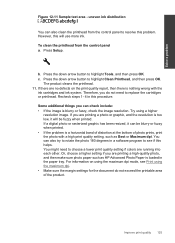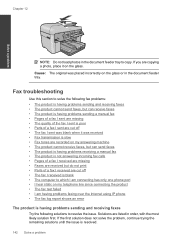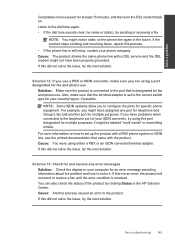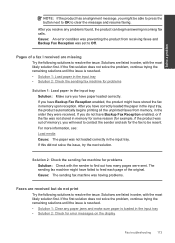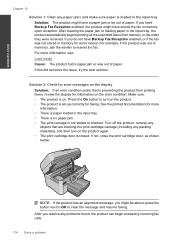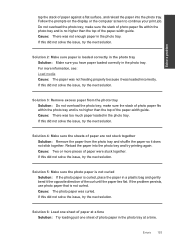HP Photosmart Premium Fax e-All-in-One Printer - C410 Support Question
Find answers below for this question about HP Photosmart Premium Fax e-All-in-One Printer - C410.Need a HP Photosmart Premium Fax e-All-in-One Printer - C410 manual? We have 2 online manuals for this item!
Question posted by prohome on March 18th, 2013
I Keep Getting An Error Of 'no Paper' Even Thought There Is Paper In The Tray
My printer is not picking up the paper from the paper tray. It keeps giving me messages that it is out of paper.
Current Answers
Related HP Photosmart Premium Fax e-All-in-One Printer - C410 Manual Pages
Similar Questions
How Do I Access Files That Were Scanned To A Usb Device Using An Hp 410 Printer
(Posted by blacPatric 9 years ago)
Hp Officejet Pro 8600 Can't Get The Paper Tray Back In
(Posted by jmmill 10 years ago)
Hp C410 Printer Drivers Wont Install And Keeps Coming Up As An Error On Window 8
(Posted by jahangird 11 years ago)
I Keep Getting A Paper Jam Message And It Will Not Clear?
i have a 4315 printer, has always worked great ... now it keeps giving me the message paper jam, tho...
i have a 4315 printer, has always worked great ... now it keeps giving me the message paper jam, tho...
(Posted by huilo777 12 years ago)
I Have And 'see' The Paper Jam But Unsure Procedure To Get Jammed Paper Out.
(Posted by barb45144 12 years ago)