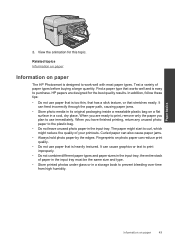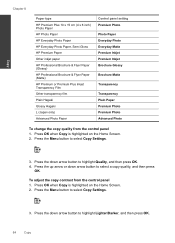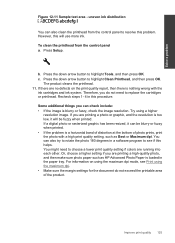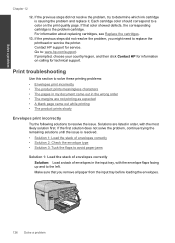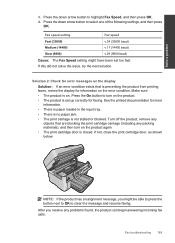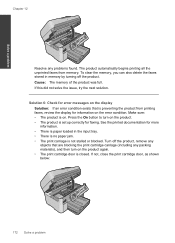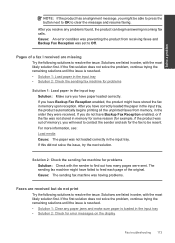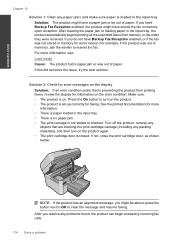HP Photosmart Premium Fax e-All-in-One Printer - C410 Support Question
Find answers below for this question about HP Photosmart Premium Fax e-All-in-One Printer - C410.Need a HP Photosmart Premium Fax e-All-in-One Printer - C410 manual? We have 2 online manuals for this item!
Question posted by barb45144 on October 29th, 2011
I Have And 'see' The Paper Jam But Unsure Procedure To Get Jammed Paper Out.
The person who posted this question about this HP product did not include a detailed explanation. Please use the "Request More Information" button to the right if more details would help you to answer this question.
Current Answers
Related HP Photosmart Premium Fax e-All-in-One Printer - C410 Manual Pages
Similar Questions
How Do I Access Files That Were Scanned To A Usb Device Using An Hp 410 Printer
(Posted by blacPatric 9 years ago)
Why Is Paper Jamming In My Hp Photosmart 5520 Printer
(Posted by clevAMAN 10 years ago)
How To Clean Stuck Paper In Hp Photosmart C410a Document Feeder
(Posted by ettolnue 10 years ago)
How To Use A4 Photo Paper In Hp Photosmart C410 Printer
(Posted by jmcluk 10 years ago)