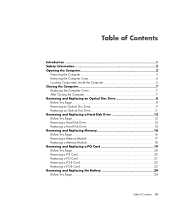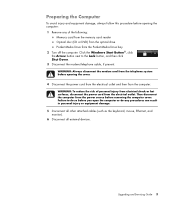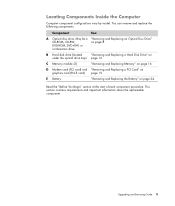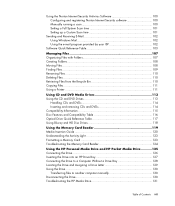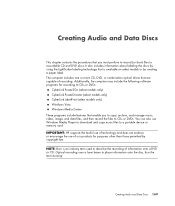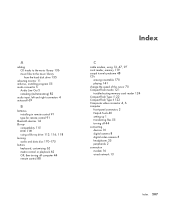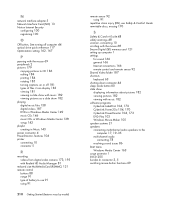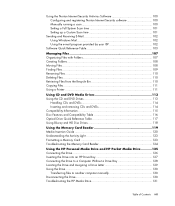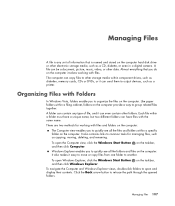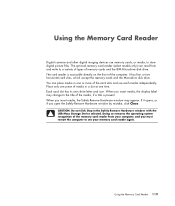HP Pavilion Slimline s3600 Support Question
Find answers below for this question about HP Pavilion Slimline s3600 - Desktop PC.Need a HP Pavilion Slimline s3600 manual? We have 17 online manuals for this item!
Question posted by jamit55 on September 8th, 2012
How Do I Remove The Dvd Driver To Get To My Memory Cards?
The person who posted this question about this HP product did not include a detailed explanation. Please use the "Request More Information" button to the right if more details would help you to answer this question.
Current Answers
Related HP Pavilion Slimline s3600 Manual Pages
Similar Questions
Where Is The Slot To Insert A Camera Memory Card?
Where is the slot to insert a camera memory card?
Where is the slot to insert a camera memory card?
(Posted by eseeley 8 years ago)
Where Is The Memory Card Slot Located?
where is the memory card slot located?
where is the memory card slot located?
(Posted by Anonymous-150409 9 years ago)
Where Are The Memory Slots To Put My Memory Card To Install My Photos?
I can't find where I put my memory card into the computer. Are there slots or do I need to use somet...
I can't find where I put my memory card into the computer. Are there slots or do I need to use somet...
(Posted by normafgerber 9 years ago)
Memory Card
I cannot find the memory card slot for my cameras memory card
I cannot find the memory card slot for my cameras memory card
(Posted by kcherry1507 12 years ago)
Memory Card Reader
how do you remove a memory card from the memory card reader for hp touchsmart 9100 pc?
how do you remove a memory card from the memory card reader for hp touchsmart 9100 pc?
(Posted by lori76919 12 years ago)