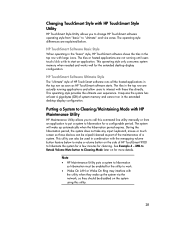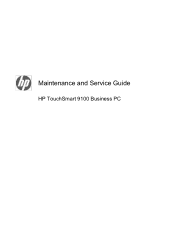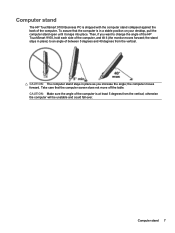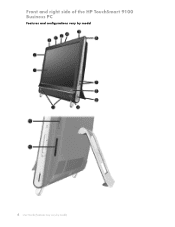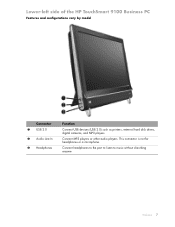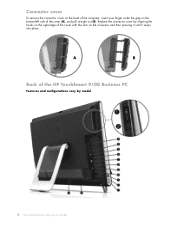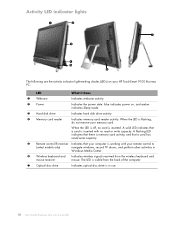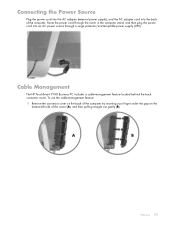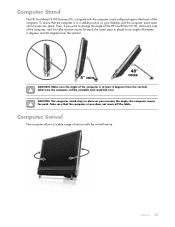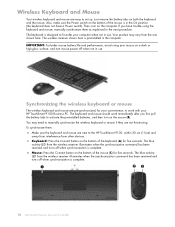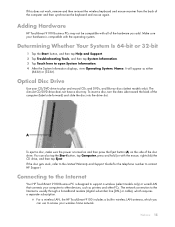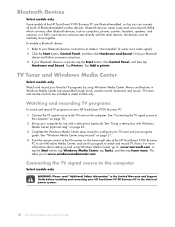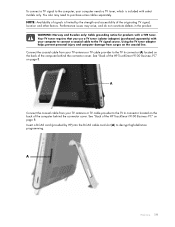HP TouchSmart 9100 Support Question
Find answers below for this question about HP TouchSmart 9100 - Business PC.Need a HP TouchSmart 9100 manual? We have 11 online manuals for this item!
Question posted by lori76919 on September 7th, 2011
Memory Card Reader
how do you remove a memory card from the memory card reader for hp touchsmart 9100 pc?
Current Answers
Related HP TouchSmart 9100 Manual Pages
Similar Questions
What Is The Maximum Memory For The Hp Pavilion Slimline S3000 Specs
What is the maximum memory for the hp pavilion slimline s3000 specs
What is the maximum memory for the hp pavilion slimline s3000 specs
(Posted by mikeybmikes 1 year ago)
How To Enter Windows Memory Test On Hp Touchsmart 9100
(Posted by agbkam 9 years ago)
Is There A Slot For Modem Card In Hp Envy 700-230qe Desktop Pc?
is there a slot for modem card in HP ENVY 700-230qe Desktop PC?
is there a slot for modem card in HP ENVY 700-230qe Desktop PC?
(Posted by associatedsvc 10 years ago)
How To Instal Webcam On Hp Touchsmart 9100 Windows 7
(Posted by herskTeste 10 years ago)
How Do I Enable My Touch Screen - Hp Touchsmart 9100.
The touchscreen on my HP 9100 seems to be disabled. How do I enable it?
The touchscreen on my HP 9100 seems to be disabled. How do I enable it?
(Posted by moviemon1 12 years ago)