HP TouchSmart 9100 Support Question
Find answers below for this question about HP TouchSmart 9100 - Business PC.Need a HP TouchSmart 9100 manual? We have 11 online manuals for this item!
Question posted by moviemon1 on September 7th, 2011
How Do I Enable My Touch Screen - Hp Touchsmart 9100.
The touchscreen on my HP 9100 seems to be disabled. How do I enable it?
Current Answers
There are currently no answers that have been posted for this question.
Be the first to post an answer! Remember that you can earn up to 1,100 points for every answer you submit. The better the quality of your answer, the better chance it has to be accepted.
Be the first to post an answer! Remember that you can earn up to 1,100 points for every answer you submit. The better the quality of your answer, the better chance it has to be accepted.
Related HP TouchSmart 9100 Manual Pages
Resources for Developing Touch-Friendly Applications for HP Business Touch-Enabled Desktops - Page 1
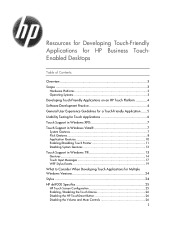
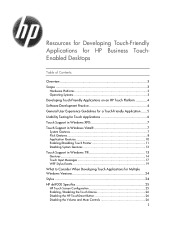
... 10 Enabling/Disabling Touch Pointer 11 Disabling System Gestures 13
Touch Support in Windows 7 13
Gestures 14 Touch Input Messages 17 WPF Stylus Events 19
What to Consider When Developing Touch Applications for Multiple Windows Versions 24 Stylus 24 HP dx9000 Specifics 25
HP Touch Screen Configuration 25 Enabling /Disabling the Touch Device 26 Disabling the HP TouchSmart Button...
Resources for Developing Touch-Friendly Applications for HP Business Touch-Enabled Desktops - Page 3


... for HP business touch-enabled desktops. HP has expanded its own list of supported operating systems. Be sure to check specific platform sections towards the end of using a keyboard and/or a mouse. Touch-friendly applications allow users to use their development of this paper.
Scope
Hardware Platforms
HP dx9000 Touchsmart Business PC HP TouchSmart 9100 Business PC
Operating...
Resources for Developing Touch-Friendly Applications for HP Business Touch-Enabled Desktops - Page 28
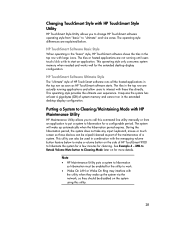
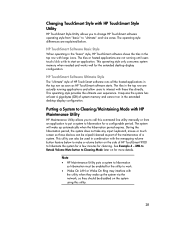
... interfere with large icons. Note
HP Maintenance Utility puts a system to hibernation so hibernation must be enabled for the extended desktop display configuration. HP TouchSmart Software Ultimate Style
The "ultimate" style of system memory and cannot run in the top row as soon as part of the maintenance of HP TouchSmart 9100 to "ultimate" and vice versa.
Resources for Developing Touch-Friendly Applications for HP Business Touch-Enabled Desktops - Page 29
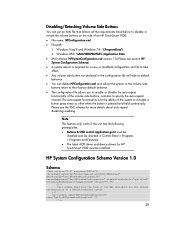
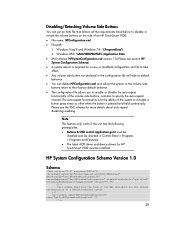
... and Features). The latest ACPI driver and device drivers for more details about auto-repeat disabling/enabling. Windows XP®: %ALLUSERSPROFILE%\Application Data XML schema: HPSystemConfiguration.xsd version 1.0 (Please see the XML schema for HP TouchSmart 9100 must be
installed (can delete HPConfiguration.xml and reboot the system so the volume side buttons...
Maintenance and Service Guide: HP TouchSmart 9100 Business PC - Page 1
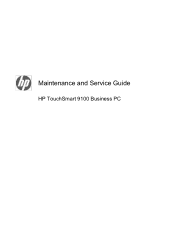
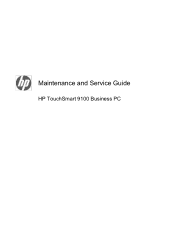
Maintenance and Service Guide
HP TouchSmart 9100 Business PC
Maintenance and Service Guide: HP TouchSmart 9100 Business PC - Page 7


... information and features video-conferencing capabilities. 1 Product Description
The HP TouchSmart 9100 Business PC transforms the PC experience with the PC using gestures and manipulation. The HP TouchSmart 9100 features a certified Windows 7 multi-touch touchscreen that enables users to interact with its All-in-One form factor and touch-enabled features. The sleek, space-saving, All-in a new...
Maintenance and Service Guide: HP TouchSmart 9100 Business PC - Page 9


...up view of your face or including more of the webcam shot, tilt the screen, or use instant messenger or chat software to have video chats with a remote ... to video sharing sites. controls
8
HP TouchSmart button Turn your HP TouchSmart 9100 Business PC on the lower-right side of the computer.
(select models only)
Allows for your HP TouchSmart 9100 Business PC,
or to put it into Sleep ...
Maintenance and Service Guide: HP TouchSmart 9100 Business PC - Page 13
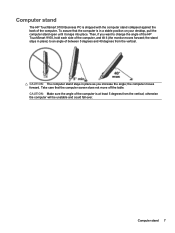
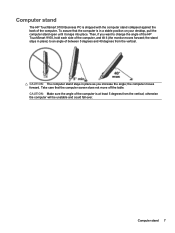
Computer stand
The HP TouchSmart 9100 Business PC is shipped with the computer stand collapsed against the back of the computer, and tilt it snaps into place. Then, if you increase the angle;
otherwise the computer will be unstable and could fall over. To assure that the computer screen does not move off the table. Computer stand...
Maintenance and Service Guide: HP TouchSmart 9100 Business PC - Page 55


... If an error occurs during POST, the HP TouchSmart 9100 Business PC does one or both of tests is disconnected from the electrical outlet. Failing to do so can cause the system configuration to be changed or even cause irreparable hardware damage. 6. CAUTION: Before attempting to remove or touch any parts from the motherboard, check that...
Maintenance and Service Guide: HP TouchSmart 9100 Business PC - Page 56


The HP TouchSmart 9100 includes the following specific tests: ● Screen Health test to have it recognize the Memory Card Reader...-bit) or (32-bit).
50 Chapter 6 Software Troubleshooting Solution
Restart the PC to support the touch-enabled display
a.
b. Verifies the touch signal strength and available touch regions. Cllean the bezel and run the test again. ● Webcam test...
HP VESA Adapter Assembly Installation Guide - Page 1
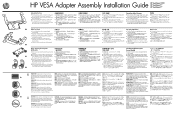
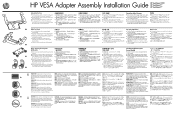
... leg inserts with four 8-mm (0.3-inch) screws for the TouchSmart 9100 and the TouchSmart600
2. Antistatic wrist strap and a conductive foam...TouchSmart PC is disconnected from
the computer and from the power source before touching. Ensure that the computer is heavy. WARNING! Before beginning these procedures, ensure that you place it might required two people to protect the touch
screen...
User Guide - Page 3


... vi
Welcome ...1 Features ...1
Cables and accessories ...2 Front and right side of the HP TouchSmart 9100 Business PC 4 Lower-left side of the HP TouchSmart 9100 Business PC 7 Connector cover ...8 Back of the HP TouchSmart 9100 Business PC 8 Activity LED indicator lights ...10 Connecting the Power Source ...11 Cable Management ...11 Computer Stand ...13 Computer Swivel ...13 Wireless...
User Guide - Page 7


... is required to view HD images. 2 Features vary by model. The interactive screen makes wall mounting a good choice for wall mounting (not the actual wall mount... high-quality speakers. The hardware to adapt the computer for the HP TouchSmart 9100. Welcome 1 Welcome
Features
The HP TouchSmart 9100 Business PC is a touch-enabled high-performance computer built into a high-definition1 58.4-cm (23-...
User Guide - Page 11


... screen,...HP TouchSmart 9100 Business PC on , press the button to have video chats with HP BrightView technology.* HP BrightView technology improves the contrast and clarity of the wireless LAN (top left and right, not visible externally). Most current DVDs do not provide HD images.
**All specifications represent the typical specifications provided by e-mail, and upload to Bluetooth-enabled...
User Guide - Page 19
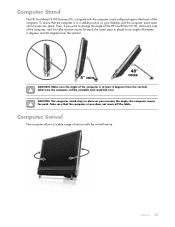
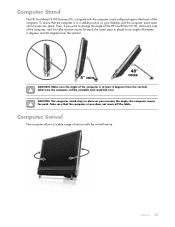
...176; max
CAUTION: Make sure the angle of the computer.
To assure that the computer screen does not move off the table. Computer Swivel
The computer allows a usable range of ... on your desktop, pull the computer stand open until it (the monitor moves forward; Welcome 13 otherwise the computer will be unstable and could fall over. Computer Stand
The HP TouchSmart 9100 Business PC is shipped ...
User Guide - Page 21
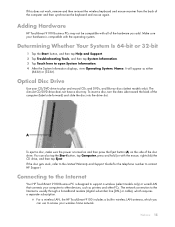
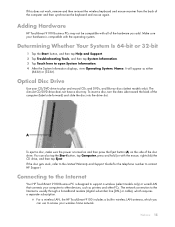
... keyboard and mouse again.
The slim-slot CD/DVD drive does not have a disc tray.
Adding Hardware
HP TouchSmart 9100 Business PCs may not be compatible with all of the disc drive. Optical Disc Drive
Use your computer to open System... and Support. 2 Tap Troubleshooting Tools, and then tap System Information. 3 Tap Touch here to other devices, such as either
(64-bit) or (32-bit).
User Guide - Page 24
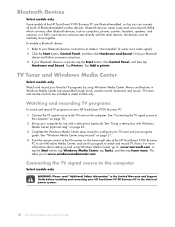
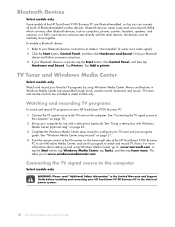
... HP TouchSmart 9100 Business PC are included in select models only. See "Connecting the TV signal source to : www.microsoft.com, or tap the Start button, tap Windows Media Center, tap Tasks, and then tap learn more. See "Using a set -top box (optional). Tap Add a printer. This takes you can connect all kinds of Bluetooth-enabled...
User Guide - Page 28


...buttons do not control the SPDIF device.
To enable digital speakers or an audio receiver, use the following speaker options: „ Built-in analog stereo speakers „ Analog 2.0 or 2.1 powered speakers „ Digital 3.1, 4.1, or 5.1 powered speakers „ Audio receiver „ Headphones
NOTES: „ The HP TouchSmart 9100 Business PC supports powered speaker systems only. For example...
User Guide - Page 32
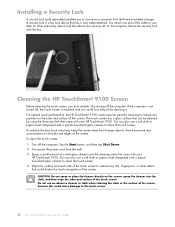
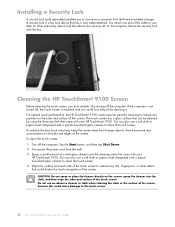
... glass cleaner to secure your HP TouchSmart 9100. Cleaning the HP TouchSmart 9100 Screen
Before cleaning the touch screen, you to clean the touch screen. 4 Wipe the surface and each side of the screen.
Do not use a soft cloth or paper towel dampened with the key. Installing a Security Lock
A security lock (sold separately) enables you must disable it . You can be cleaned...
User Guide - Page 37
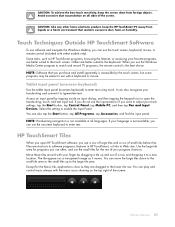
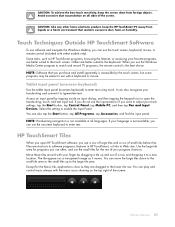
.... Touch Techniques Outside HP TouchSmart Software
To use the touch screen, keyboard, mouse, or remote control (included with a keyboard or mouse. Except for the rest of a row and dropping it to a new location. If you do not see a row of large tiles and a row of the screen. You can use software and navigate the Windows desktop, you...
Similar Questions
How To Turn On The Touch On A Hp Touchsmart 9100
(Posted by briamat 9 years ago)
Touch Screen Does Not Work On Hp Touchsmart 9100 Windows Xp
(Posted by rebjo 10 years ago)
How To Change The Touch Settings On A Hp Touchsmart 9100
(Posted by pmagicug 10 years ago)
Hp Iq816 Touch Screen
Hi Good day! I would like to ask why is it my IQ816 when I' m going to use the touch screen it didn...
Hi Good day! I would like to ask why is it my IQ816 when I' m going to use the touch screen it didn...
(Posted by bashjordz143 11 years ago)

