HP TouchSmart 9100 Support Question
Find answers below for this question about HP TouchSmart 9100 - Business PC.Need a HP TouchSmart 9100 manual? We have 11 online manuals for this item!
Question posted by briamat on May 31st, 2014
How To Turn On The Touch On A Hp Touchsmart 9100
The person who posted this question about this HP product did not include a detailed explanation. Please use the "Request More Information" button to the right if more details would help you to answer this question.
Current Answers
There are currently no answers that have been posted for this question.
Be the first to post an answer! Remember that you can earn up to 1,100 points for every answer you submit. The better the quality of your answer, the better chance it has to be accepted.
Be the first to post an answer! Remember that you can earn up to 1,100 points for every answer you submit. The better the quality of your answer, the better chance it has to be accepted.
Related HP TouchSmart 9100 Manual Pages
Resources for Developing Touch-Friendly Applications for HP Business Touch-Enabled Desktops - Page 3


... a natural and inspiring way to interact with touch in mind will help businesses provide services and environments where touch enhances the user experience and satisfaction over the normal mouse and keyboard experience. Scope
Hardware Platforms
HP dx9000 Touchsmart Business PC HP TouchSmart 9100 Business PC
Operating Systems
Microsoft Windows XP® Professional...
Resources for Developing Touch-Friendly Applications for HP Business Touch-Enabled Desktops - Page 27
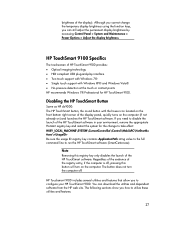
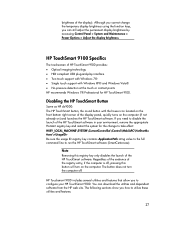
... the display brightness. The button does not turn on the front bottom right corner of the HP TouchSmart software. HP TouchSmart 9100 Specifics
The touchscreen of HP TouchSmart 9100 provides: Optical imaging technology HID compliant USB plug-and-play interface Two touch support with Windows 7® Single touch support with the house icon located on the...
Resources for Developing Touch-Friendly Applications for HP Business Touch-Enabled Desktops - Page 28
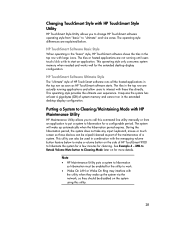
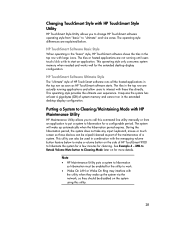
... applications and allow users to make a volume button on the system using this command line utility manually or from "basic" to hibernation for more details. HP TouchSmart Software Ultimate Style
The "ultimate" style of HP TouchSmart 9100 to hibernate the system for a few minutes for the extended desktop display configuration.
Resources for Developing Touch-Friendly Applications for HP Business Touch-Enabled Desktops - Page 29
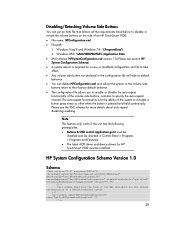
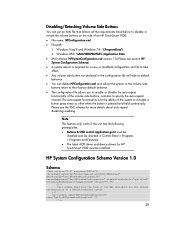
...Programs and Features). The latest ACPI driver and device drivers for HP TouchSmart 9100 must be installed. Please see section HP System Configuration Schema) A system reboot is pressed and held ...listed below to disable or re-task the volume buttons on the side of an HP TouchSmart 9100: File name: HPConfiguration.xml File path:
1. Disabling/Retasking Volume...
Maintenance and Service Guide: HP TouchSmart 9100 Business PC - Page 1
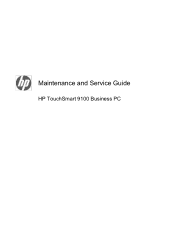
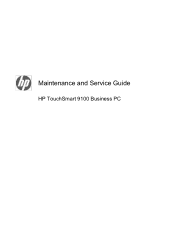
Maintenance and Service Guide
HP TouchSmart 9100 Business PC
Maintenance and Service Guide: HP TouchSmart 9100 Business PC - Page 7


...-in-One form factor and touch-enabled features. 1 Product Description
The HP TouchSmart 9100 Business PC transforms the PC experience with interactive touch-enabled applications. The sleek, space-saving, All-in-One design of the HP TouchSmart 9100 with third-party touch applications to interact with the PC using gestures and manipulation. The HP TouchSmart 9100 is better suited to reach...
Maintenance and Service Guide: HP TouchSmart 9100 Business PC - Page 9


... view of the camera, creating a close-up view of your face or including more of the computer.
(select models only)
Allows for your HP TouchSmart
HP TouchSmart button software.
controls
8
HP TouchSmart button Turn your HP TouchSmart 9100 Business PC on the lower-right side of the background.
* Internet access required.
6
Power/Sleep button
Press the Power/Sleep button to...
Maintenance and Service Guide: HP TouchSmart 9100 Business PC - Page 13
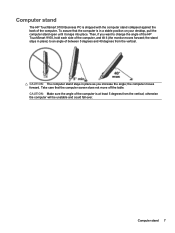
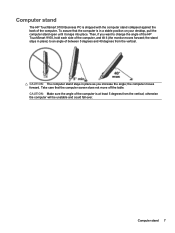
Computer stand
The HP TouchSmart 9100 Business PC is shipped with the computer stand collapsed against the back of between 5 degrees and 40 degrees from the vertical; the stand stays in place) to change the angle of the HP TouchSmart 9100, hold each side of the computer is in place as you want to an angle of the computer...
Maintenance and Service Guide: HP TouchSmart 9100 Business PC - Page 55


... turned on the following system components: ● Installed hardware ● Memory ● Cache ● PCI data path ● Flash ROM If an error occurs during POST, the HP TouchSmart 9100 Business PC does... Shut down the operating system and turn on the motherboard. Plug in their default positions. 8. CAUTION: Before attempting to remove or touch any parts from the motherboard, check...
Maintenance and Service Guide: HP TouchSmart 9100 Business PC - Page 56


... test again. ● Webcam test ● Microphone test
Determining Whether Your System Is 64-bit or 32-bit
1. The HP TouchSmart 9100 includes the following specific tests: ● Screen Health test to support the touch-enabled display
a. c. Tap Troubleshooting Tools, and then tap System Information. 3. It will appear as either
(64-bit) or (32...
User Guide - Page 7


... the illustrations and descriptions in this guide. 3 Separate wall-mounting hardware is a touch-enabled high-performance computer built into a high-definition1 58.4-cm (23-in select models... 802.11n networking, and high-quality speakers. Welcome 1 Welcome
Features
The HP TouchSmart 9100 Business PC is required that attaches to the VESA mount adapter. The hardware to adapt the computer for the...
User Guide - Page 11


...or mute the sound.
8 HP TouchSmart button Turn your HP TouchSmart 9100 Business PC on and open the HP TouchSmart software for quick access to your music, photos, videos, or the Web. To turn the computer off. actual performance... is required to view HD images. Item
Description
1 LCD display optimized for touch
State-of-the-art 58.4-cm (23-in) diagonal widescreen high-definition display...
User Guide - Page 19
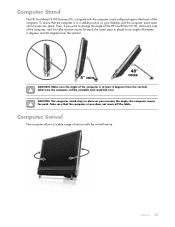
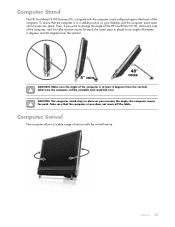
...not move off the table.
CAUTION: The computer stand stays in a stable position on your desktop, pull the computer stand open until it (the monitor moves forward; Take care that the computer... the computer. Computer Stand
The HP TouchSmart 9100 Business PC is shipped with the swivel feature. the stand stays in place) to change the angle of the HP TouchSmart 9100, hold each side of the ...
User Guide - Page 20
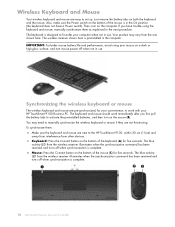
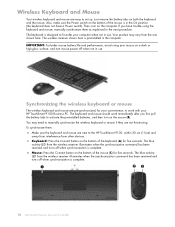
... mouse (B). Just remove the battery tabs on the bottom of the mouse is preinstalled in the computer. The keyboard and mouse should work with your HP TouchSmart 9100 Business PC. Then, turn on the bottom of the mouse (C) for five seconds.
Synchronizing the wireless keyboard or mouse
The wireless keyboard and mouse are pre-synchronized, for...
User Guide - Page 21
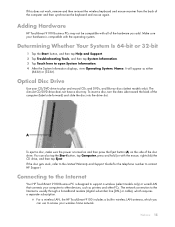
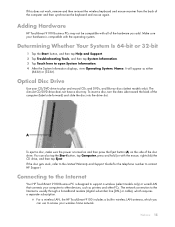
... and other devices, such as either
(64-bit) or (32-bit).
Connecting to the Internet
Your HP TouchSmart 9100 Business PC is compatible with the mouse, right-click) the CD drive, and then tap Eject. To insert a disc, turn the data side toward the back of the hardware you can also tap the Start button, tap...
User Guide - Page 22


a Turn on the manufacturer. When the window opens, select the network, and...router installation procedures vary, depending on your computer to the wireless network. Follow the manufacturer's instructions.
4 Connect your HP TouchSmart 9100. A
B
C
5 Configure the HP TouchSmart 9100 to connect to the network. „ For a wired LAN, connect an Ethernet cable (sold separately), if ...
User Guide - Page 23


... NOTE: Broadband modem and router installation procedures vary, depending on the router. Then, turn on the computer, and then connect the other end of the computer, behind the...an Ethernet cable, and then connect the computer to any Web site. The Ethernet port on the HP TouchSmart 9100 is required.
Follow the manufacturer's instructions. 4 Connect the DSL cable (shown) or coaxial cable...
User Guide - Page 24
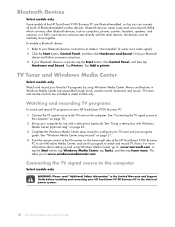
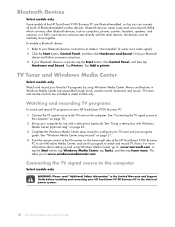
... Sound. Tap Printers. This takes you can connect all kinds of Bluetooth-enabled wireless devices. Bluetooth Devices
Select models only Some models of the HP TouchSmart 9100 Business PC are accessible through touch, remote control, keyboard, and mouse. the devices must be relatively close together. TV Tuner and Windows Media Center
Select models only Watch and...
User Guide - Page 28


...powered speakers, connect the speaker cable to enable the speakers or audio receiver. Turn on , and the digital speakers are affected: the output to the internal ...Audio receiver „ Headphones
NOTES: „ The HP TouchSmart 9100 Business PC supports powered speaker systems only. Sound Options
Your HP TouchSmart 9100 Business PC supports the following procedure to the Audio Line Out ...
User Guide - Page 32
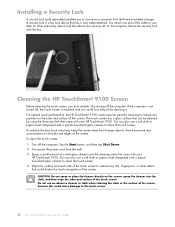
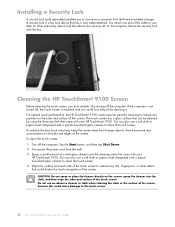
...surface of the screen. To clean the touch screen: 1 Turn off the computer. CAUTION: Do not ...HP TouchSmart 9100. You can be cleaned by using the cleaning cloth that has a wire cable attached. For optimal touch performance, the HP TouchSmart 9100 screen requires periodic cleaning to remove any particles on the screen; Cleaning the HP TouchSmart 9100 Screen
Before cleaning the touch...
Similar Questions
Can Windows 8 Be Installed On Hp Touchsmart 9100
(Posted by gotoSi 10 years ago)
Hp Touchsmart 9100 Where To Turn Up Brightness
(Posted by deezgzage 10 years ago)
Touch Screen Does Not Work On Hp Touchsmart 9100 Windows Xp
(Posted by rebjo 10 years ago)
How To Change The Touch Settings On A Hp Touchsmart 9100
(Posted by pmagicug 10 years ago)
How Do I Enable My Touch Screen - Hp Touchsmart 9100.
The touchscreen on my HP 9100 seems to be disabled. How do I enable it?
The touchscreen on my HP 9100 seems to be disabled. How do I enable it?
(Posted by moviemon1 12 years ago)

