HP TouchSmart 9100 Support Question
Find answers below for this question about HP TouchSmart 9100 - Business PC.Need a HP TouchSmart 9100 manual? We have 11 online manuals for this item!
Question posted by deezgzage on April 1st, 2014
Hp Touchsmart 9100 Where To Turn Up Brightness
The person who posted this question about this HP product did not include a detailed explanation. Please use the "Request More Information" button to the right if more details would help you to answer this question.
Current Answers
There are currently no answers that have been posted for this question.
Be the first to post an answer! Remember that you can earn up to 1,100 points for every answer you submit. The better the quality of your answer, the better chance it has to be accepted.
Be the first to post an answer! Remember that you can earn up to 1,100 points for every answer you submit. The better the quality of your answer, the better chance it has to be accepted.
Related HP TouchSmart 9100 Manual Pages
Resources for Developing Touch-Friendly Applications for HP Business Touch-Enabled Desktops - Page 2
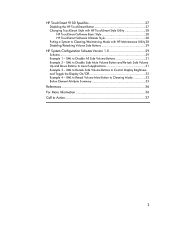
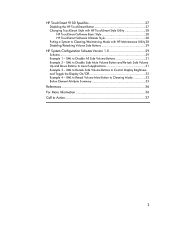
... Control Display Brightness and Toggle the Display On/Off 32 Example 4 - XML to Action 37
2 XML to Retask Volume Mute Button to Cleaning Mode 33 Button Element Attribute Summary 33
References 36 For More Information 36 Call to Disable All Side Volume Buttons 31 Example 2 - HP TouchSmart 9100 Specifics 27
Disabling the HP TouchSmart Button 27...
Resources for Developing Touch-Friendly Applications for HP Business Touch-Enabled Desktops - Page 3


... Platforms
HP dx9000 Touchsmart Business PC HP TouchSmart 9100 Business PC
Operating Systems
Microsoft Windows XP® Professional Microsoft Windows Vista® Business (32-bit and...paper describes the elements needed to configure these systems for HP business touch-enabled desktops. Touch products will accelerate the touch experience on touch-enabled platforms...
Resources for Developing Touch-Friendly Applications for HP Business Touch-Enabled Desktops - Page 27
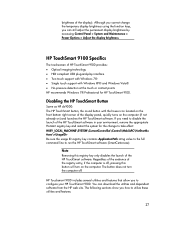
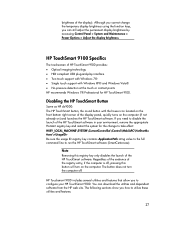
... for the change the temporary display brightness using the function keys, you to utilize these utilities and features.
27 Regardless of the existence of the display panel, quickly turns on the computer (if not already on the computer. The button does not turn on ) and launches the HP TouchSmart software.
HP Touchsmart 9100 includes several utilities and features...
Resources for Developing Touch-Friendly Applications for HP Business Touch-Enabled Desktops - Page 29
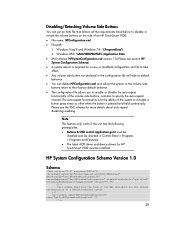
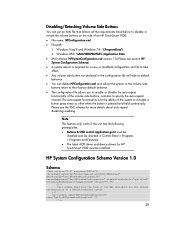
...button press every so often when the button is to specify the auto-repeat interval. HP System Configuration Schema Version 1.0
Schema
Windows Vista® and Windows 7®: %ProgramData... an HP TouchSmart 9100: File name: HPConfiguration.xml File path:
1. Please see section HP System Configuration Schema) A system reboot is required for HP TouchSmart 9100 must ...
Maintenance and Service Guide: HP TouchSmart 9100 Business PC - Page 1
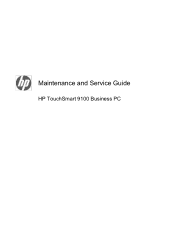
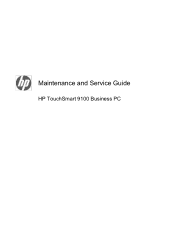
Maintenance and Service Guide
HP TouchSmart 9100 Business PC
Maintenance and Service Guide: HP TouchSmart 9100 Business PC - Page 7


... as an everyday desktop, but is designed for use in a new engaging user-friendly way. The HP TouchSmart 9100 features a certified Windows 7 multi-touch touchscreen that enables users to interact with third-party touch applications to reaching customers with its All-in-One form factor and touch-enabled features. 1 Product Description
The HP TouchSmart 9100 Business PC transforms the...
Maintenance and Service Guide: HP TouchSmart 9100 Business PC - Page 9


... array
Use the built-in digital microphones to record sound for your webcam videos, and
to use the adjust lever immediately behind the webcam. controls
8
HP TouchSmart button Turn your HP TouchSmart 9100 Business PC on your HP TouchSmart 9100 Business PC,
or to put it into Sleep mode.
Use the built-in webcam and microphone array to have video chats online.
The...
Maintenance and Service Guide: HP TouchSmart 9100 Business PC - Page 13
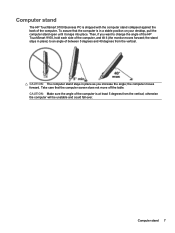
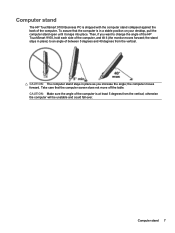
...HP TouchSmart 9100, hold each side of the computer.
Computer stand 7 To assure that the computer screen does not move off the table. CAUTION: Make sure the angle of between 5 degrees and 40 degrees from the vertical; CAUTION: The computer stand stays in a stable position on your desktop...Computer stand
The HP TouchSmart 9100 Business PC is shipped with the computer stand collapsed against the back...
Maintenance and Service Guide: HP TouchSmart 9100 Business PC - Page 55


...; PCI data path ● Flash ROM If an error occurs during POST, the HP TouchSmart 9100 Business PC does one or both of tests is called the Power-On Self-Test. This clears the current passwords. 7. Replace the jumpers in the computer and turn off the computer and any external devices. 2. CAUTION: Removing the incorrect jumper...
Maintenance and Service Guide: HP TouchSmart 9100 Business PC - Page 56


The HP TouchSmart 9100 includes the following specific tests: ● Screen Health test to open System Information. 4. Tap ... signal strength and available touch regions. After the System Information displays, view Operating System, Name.
Solution
Restart the PC to have it recognize the Memory Card Reader again.
It will appear as either
(64-bit) or (32-bit).
50...
HP VESA Adapter Assembly Installation Guide - Page 3
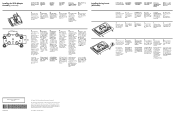
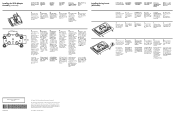
Installing the Leg Inserts (All Models)
Installing the Leg Inserts (All Models)
NOTE: HP TouchSmart600 and HP TouchSmart 9100 models shown below.
1. Follow the hardware manufacturer's instructions on how to be wall-mounted.
The computer is subject to the VESA bracket base using the ...
User Guide - Page 3


... vi
Welcome ...1 Features ...1
Cables and accessories ...2 Front and right side of the HP TouchSmart 9100 Business PC 4 Lower-left side of the HP TouchSmart 9100 Business PC 7 Connector cover ...8 Back of the HP TouchSmart 9100 Business PC 8 Activity LED indicator lights ...10 Connecting the Power Source ...11 Cable Management ...11 Computer Stand ...13 Computer Swivel ...13 Wireless...
User Guide - Page 11


... view of the camera, creating a close-up or down, or mute the sound.
8 HP TouchSmart button Turn your HP TouchSmart 9100 Business PC on , press the button to open your (select models only) existing wireless network.
To turn the computer off your environment. The HP TouchSmart button cannot turn off . Welcome 5 It is required to have video chats online. In addition, it...
User Guide - Page 19
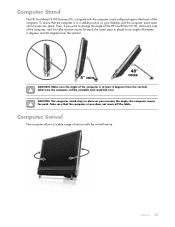
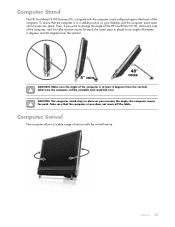
...place) to change the angle of the HP TouchSmart 9100, hold each side of the computer is...HP TouchSmart 9100 Business PC is shipped with the computer stand collapsed against the back of motion with the swivel feature. To assure that the computer screen does not move off the table. otherwise the computer will be unstable and could fall over. the stand stays in a stable position on your desktop...
User Guide - Page 20
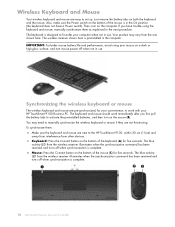
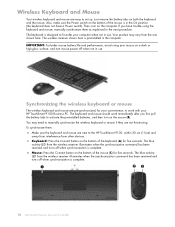
... under your mouse on a dark or high-gloss surface, and turn on the bottom of the mouse (C) for your HP TouchSmart 9100 Business PC. IMPORTANT: For better mouse battery life and performance, avoid using ...functioning. To synchronize them as explained in the next procedure. You may need to the HP TouchSmart 9100, within 30 cm (1 foot) and
away from interference from other devices. „...
User Guide - Page 21
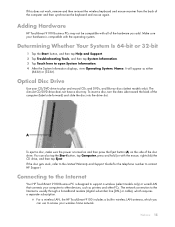
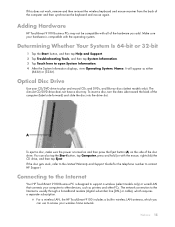
... and hold (or with the operating system. To insert a disc, turn the data side toward the back of the computer and then synchronize the keyboard and mouse again. Connecting to other PCs. Welcome 15 Make sure your computer to the Internet
Your HP TouchSmart 9100 Business PC is usually through a broadband modem (digital subscriber line [DSL] or...
User Guide - Page 22


... User Guide (Features may be connected to the Ethernet connector on the back of public wireless access points may be limited. A
B
C
5 Configure the HP TouchSmart 9100 to connect to a network. a Turn on the manufacturer.
Availability of the computer, and then connect the other end to the wireless network:
„ Right-click the Network icon...
User Guide - Page 23


... on the wired computers and your network. The Ethernet port on the HP TouchSmart 9100 is required. d Test the network connection for each wired computer, connect... your wired network: a Disconnect power from your HP TouchSmart 9100 and the computers you want to add to your HP TouchSmart 9100. Welcome 17 Then, turn on the manufacturer. Follow the manufacturer's instructions. ...
User Guide - Page 28


...the subwoofer. and Mute buttons do not control the SPDIF device. Sound Options
Your HP TouchSmart 9100 Business PC supports the following procedure to the documentation that came with the computer.
1 Tap ...speakers, connect the Audio Line Out connector on , and the digital speakers are muted. Turn on the back of the computer behind the connector cover. Powered speakers
require a separate ...
User Guide - Page 32
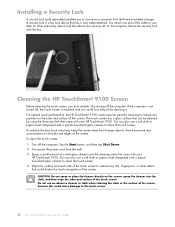
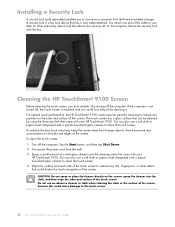
... to your desk (or other stationary object) and the other debris that came with your
HP TouchSmart 9100. To achieve the best touch sensitivity, keep the screen clean from theft and unwanted changes.... on the computer. If the computer is not turned off the computer. Do not use a soft cloth or paper towel dampened with your HP TouchSmart 9100.
You can also use a soft cloth or paper...
Similar Questions
How To Turn On The Touch On A Hp Touchsmart 9100
(Posted by briamat 9 years ago)
Can Windows 8 Be Installed On Hp Touchsmart 9100
(Posted by gotoSi 10 years ago)
How To Change Brightness Hp Touchsmart 9100
(Posted by drtameburbude 10 years ago)
How To Adjust Brightness On Hp Touchsmart 9100
(Posted by coNewbo 10 years ago)
How Do I Enable My Touch Screen - Hp Touchsmart 9100.
The touchscreen on my HP 9100 seems to be disabled. How do I enable it?
The touchscreen on my HP 9100 seems to be disabled. How do I enable it?
(Posted by moviemon1 12 years ago)

